Getting started
- Inside the admin panel navigate to the Data Sources page and click + NEW on the top right corner.
- Choose Twitter (X Ads) from the list.
- Click Authenticate with Twitter (X Ads) and go through the authentication flow.
- Select the accounts you would like to connect.
- Click Save.
UTM tagging best practices
Since X Ads do not support dynamic UTM parameters, you must manually input the campaign and ad group names as tracking parameters in the website URL of your promoted post. This manual entry is essential for SegmentStream to accurately attribute ad platform clicks to sessions on your website.
Follow these steps to apply the tracking parameters:
- Go to your Ads Manager, and click Go to Legacy.
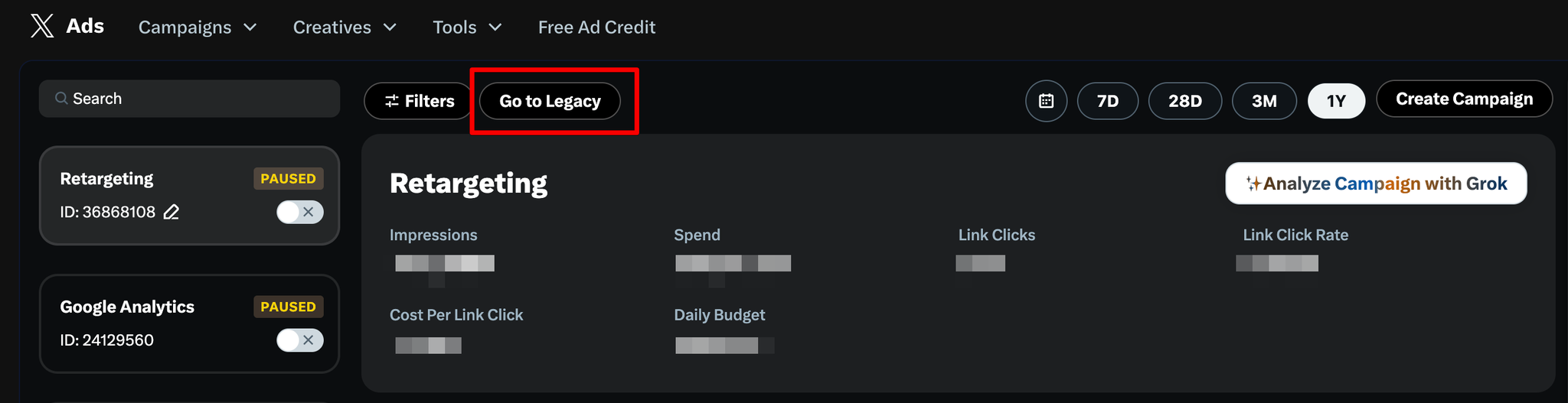
- Select the Ad groups tab and click on Metrics: Summary → Customise metrics.
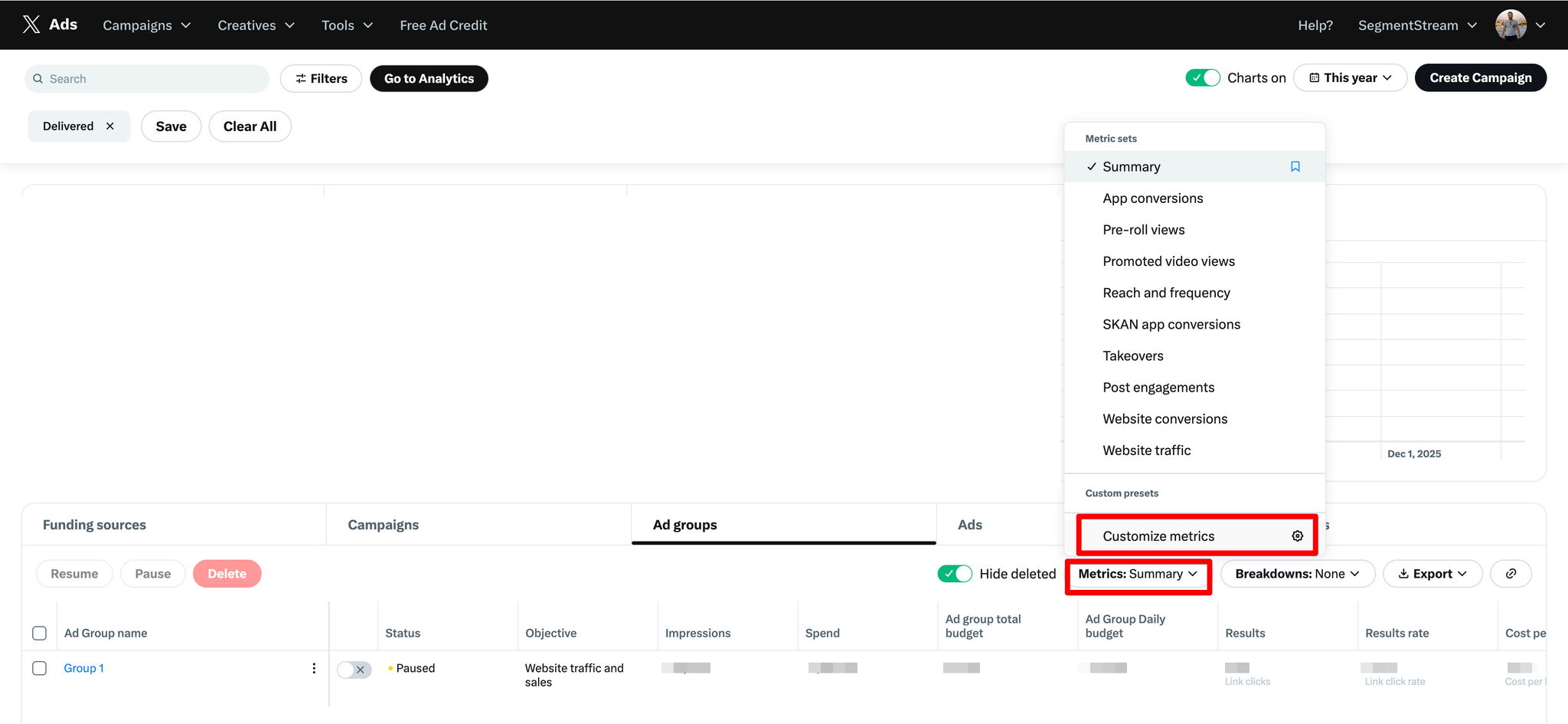
- Select the Ad Group ID and Campaign ID metrics and click Apply.
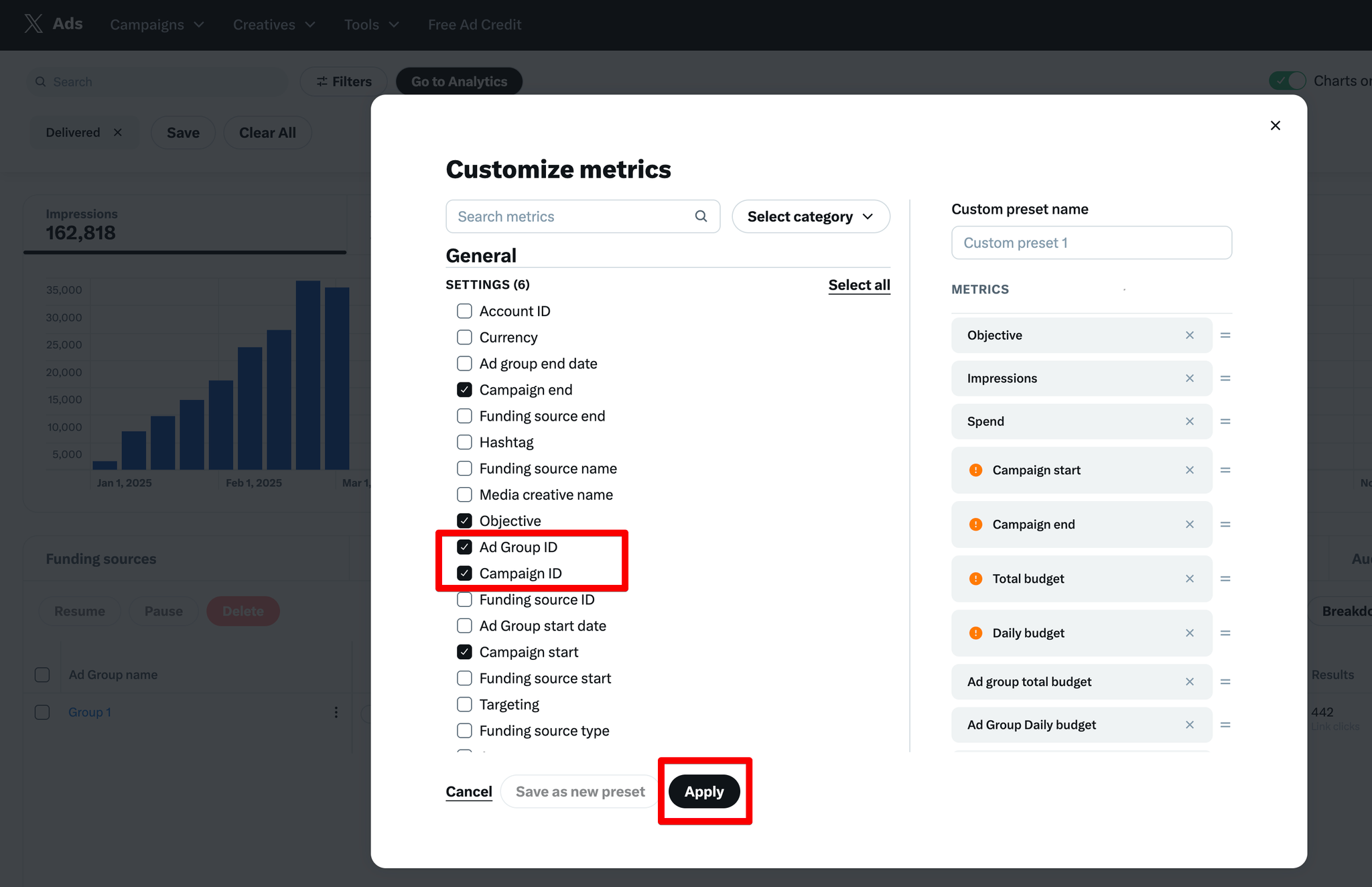
- Find the ad group you want to track and note the Ad Group ID and Campaign ID values (e.g., 47604328 and 36868108 in the example below).

- Click on the more options icon next to your ad group name and click Edit ad group.
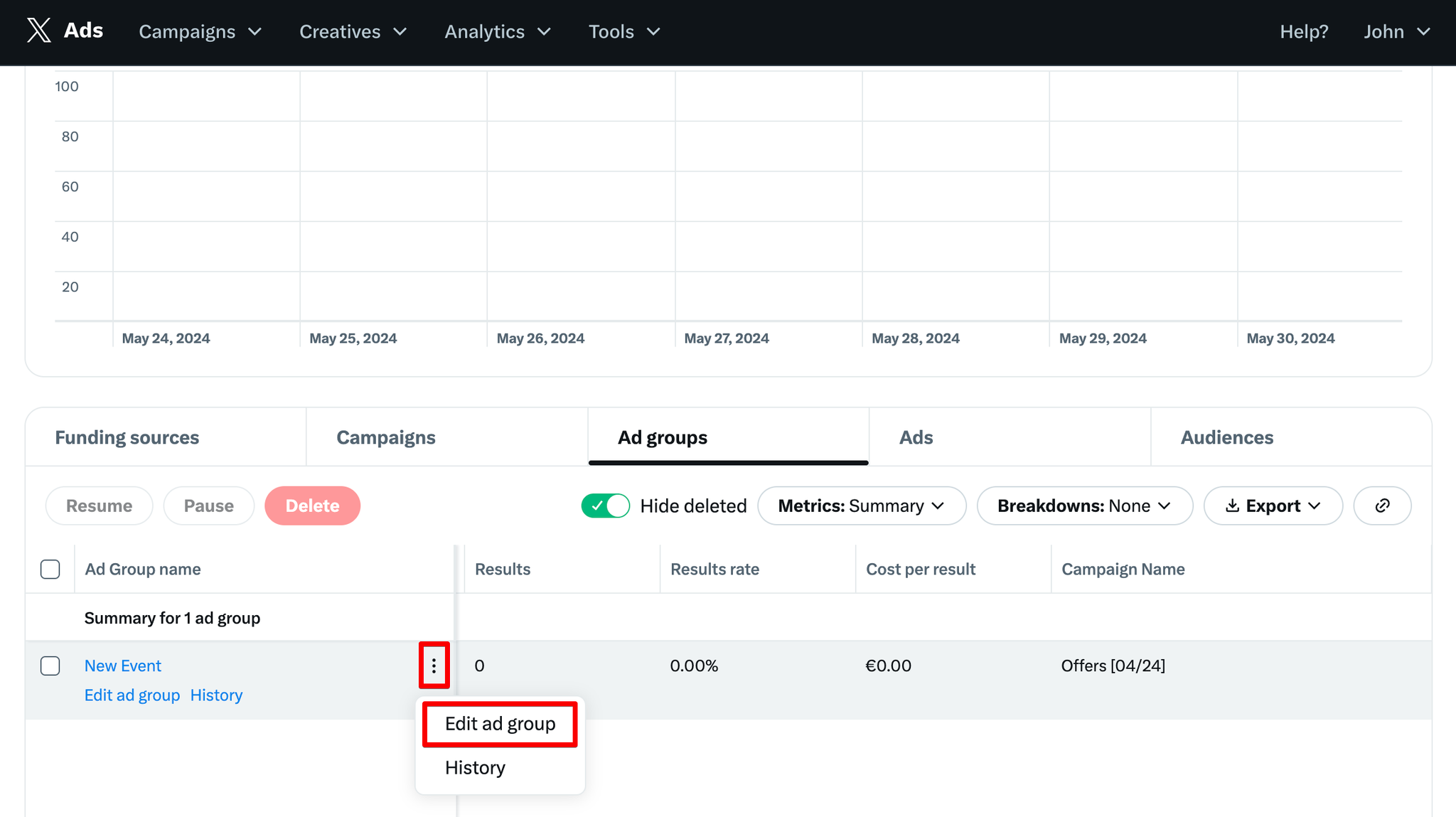
- Edit the Website URL field for each ad within the ad group.
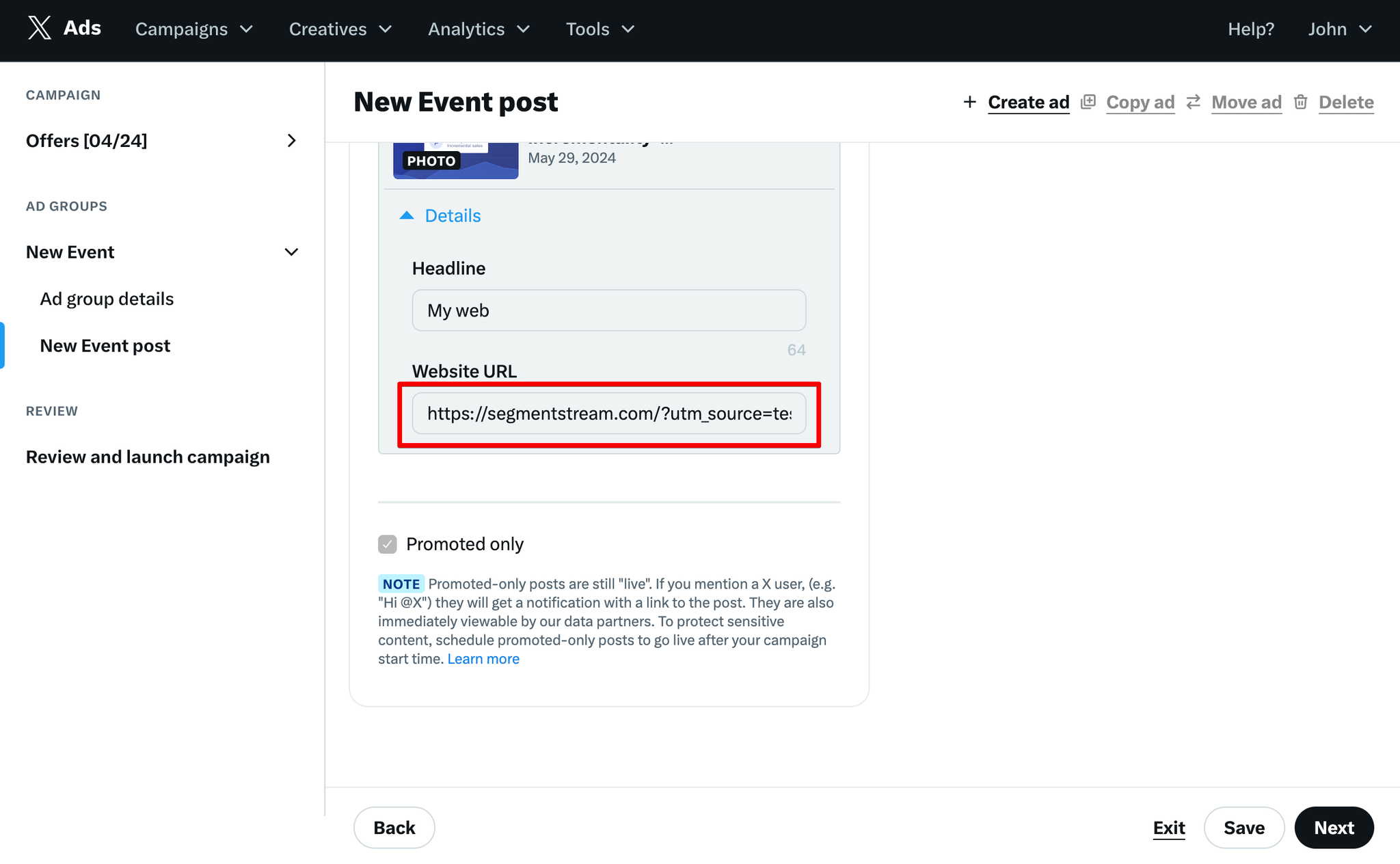
- Add the
utm_idparameter to the URL, combining the Campaign ID and Ad Group ID with an underscore.
- For example, the full URL for the ad group shown above would be:
plain texthttps://segmentstream.com?utm_source=x&utm_medium=paid-social&utm_campaign=Offers&utm_id=36868108_47604328
Once the parameters are implemented, sessions will be linked with costs down to the ad group level, and SegmentStream reports will display the X Ads campaign name and ad group name accordingly.
