This article will guide you through the process of setting up your first SegmentStream project, starting from account creation and ending with using the built-in reports and marketing mix optimisation feature.
1. Create an account
To create an account, use the link provided to you by your SegmentStream manager. Once you follow the link, you will be asked to enter your name, the name of your company, and the country where your business resides.
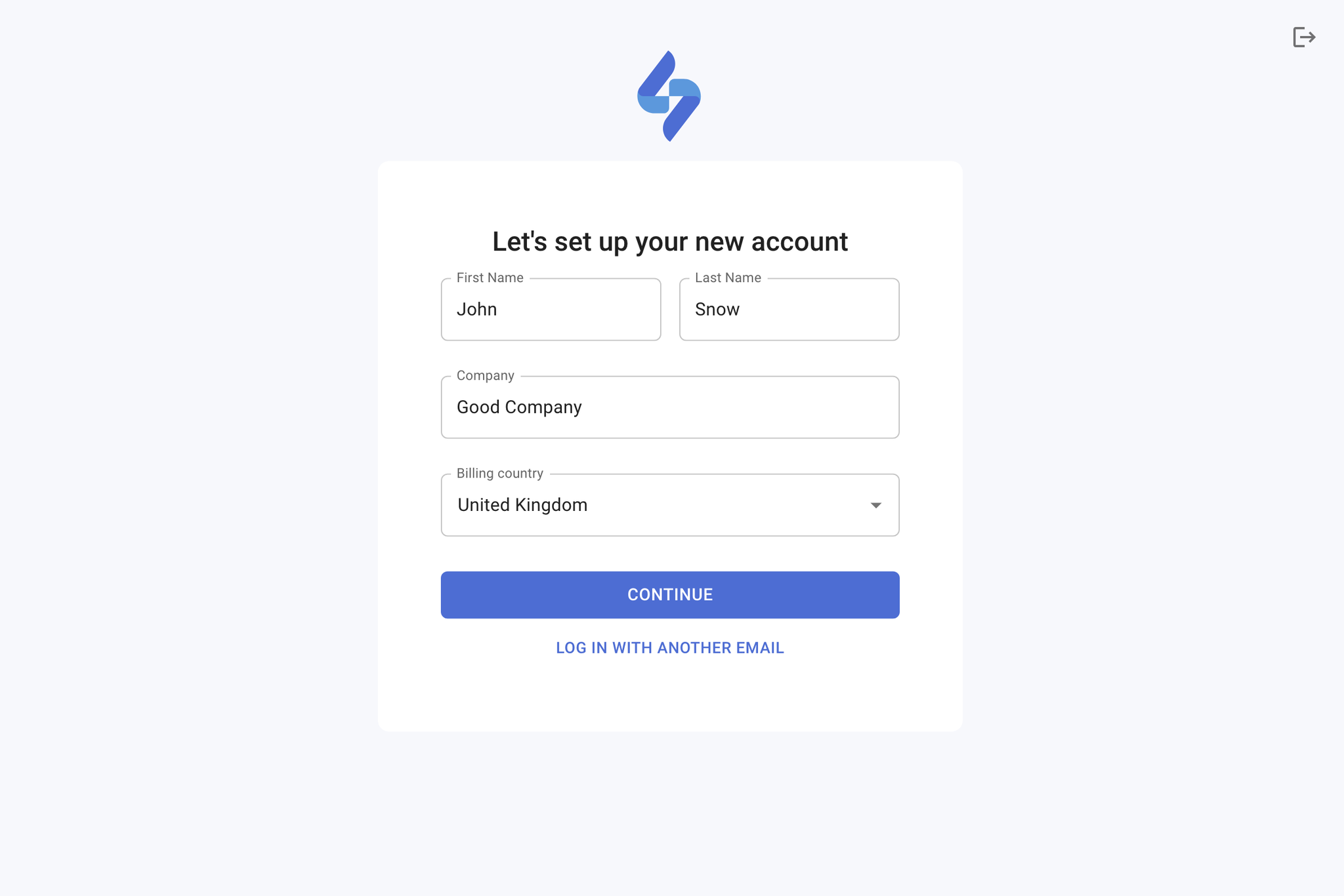
2. Create a project
To create a project, you need to enter the project name as it will appear in the SegmentStream interface, the currency and timezone you want to use for reporting, and the location of the servers that will process the project's data.
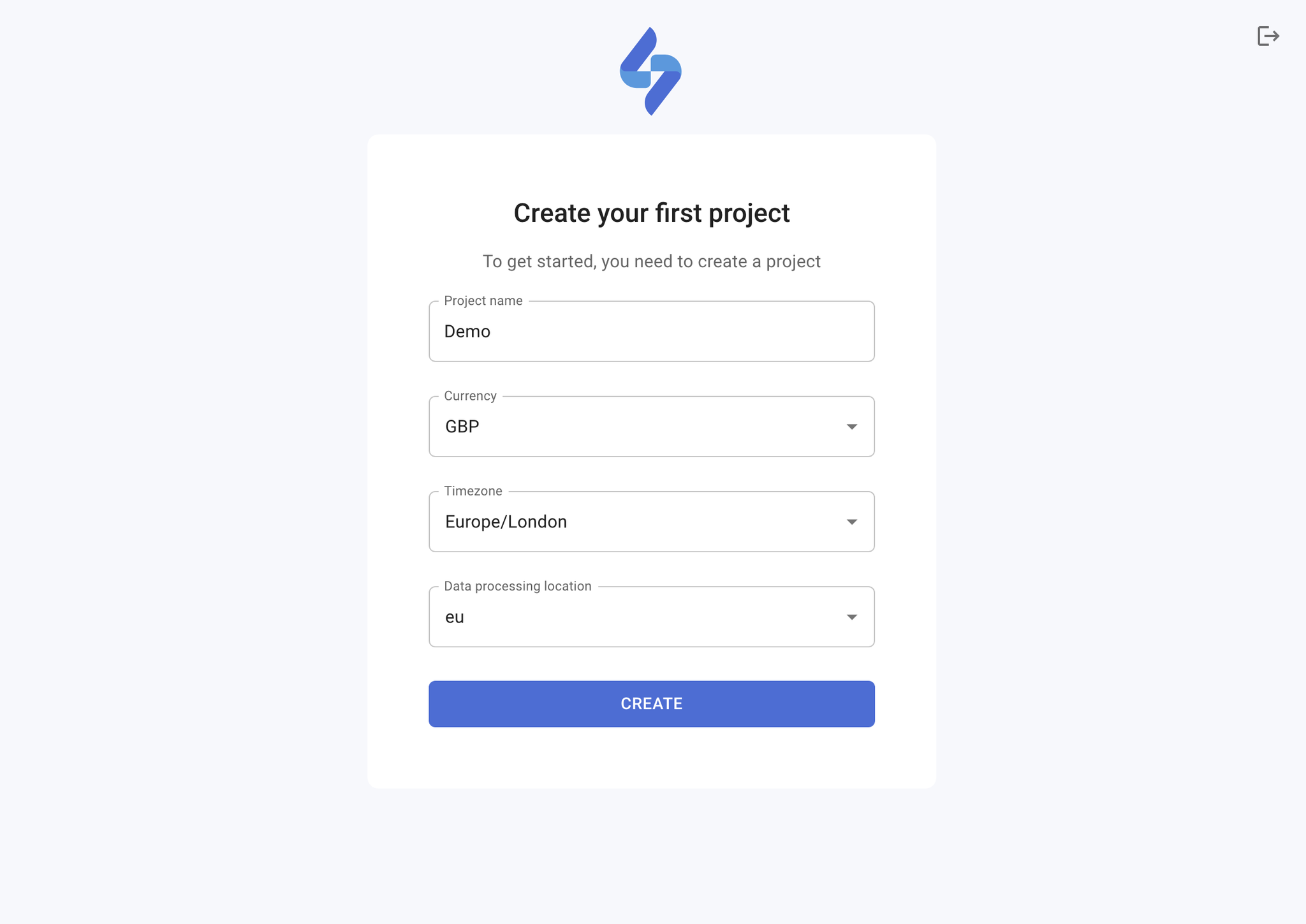
3. Add team members
If you would like to invite other people to use this project, click on + INVITE on the Members page, enter their email, select the permissions you want them to have, and click SEND.
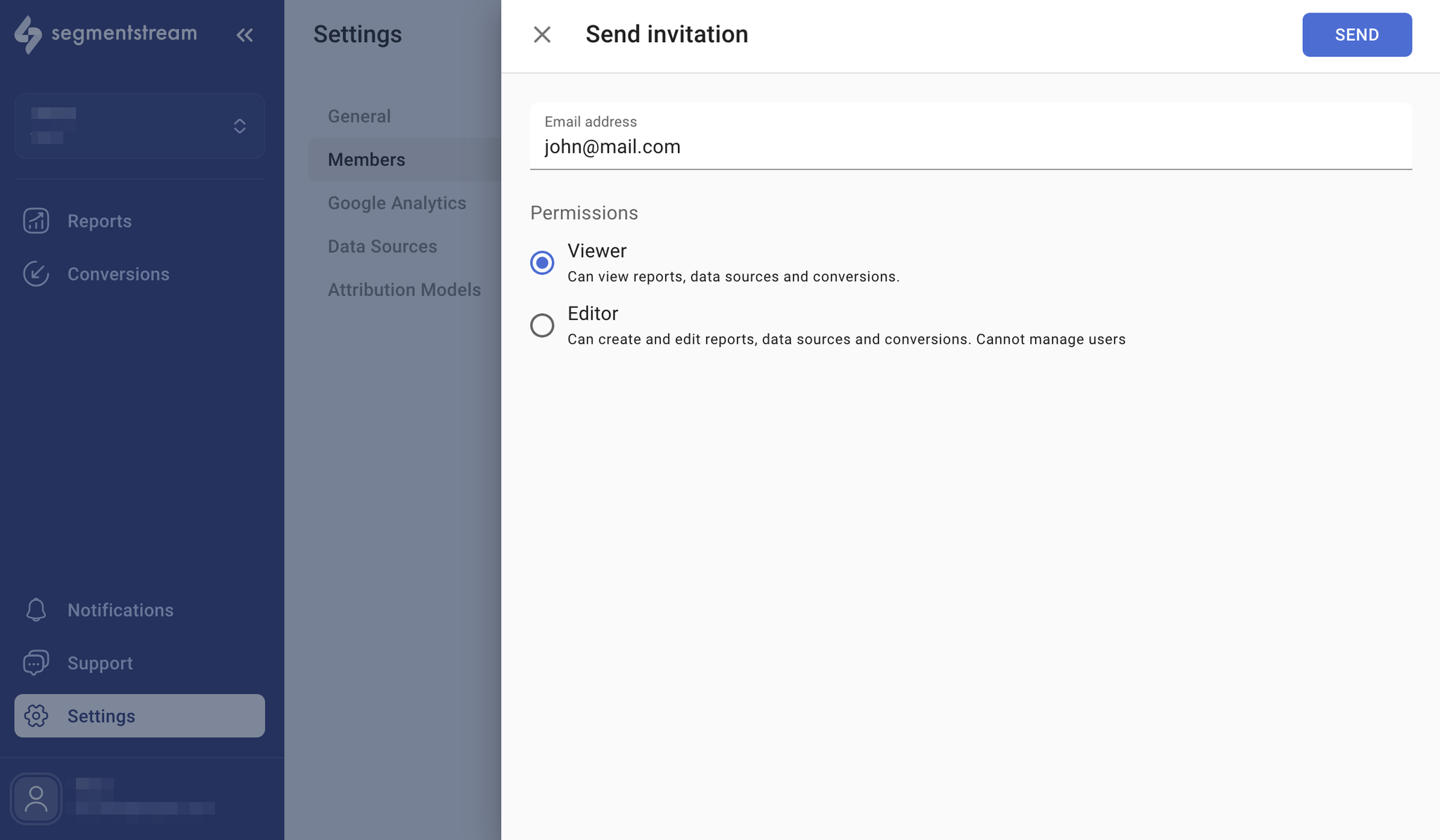
4. Configure data warehouse
Connect a data warehouse to store and process your project’s data. By default, we recommend using Google BigQuery, read our guide on how to connect it here: Google BigQuery.
If using your own BigQuery instance isn’t feasible, you can also use a SegmentStream-hosted data warehouse. To enable this option, please contact your SegmentStream manager.
5. Set up events tracking
If Google Analytics 4 is already implemented on your website or app, it will be the most straightforward way to integrate event tracking using the native GA4 BigQuery Link feature.
Please refer to our guide for more detailed information and additional event tracking options - Events tracking.
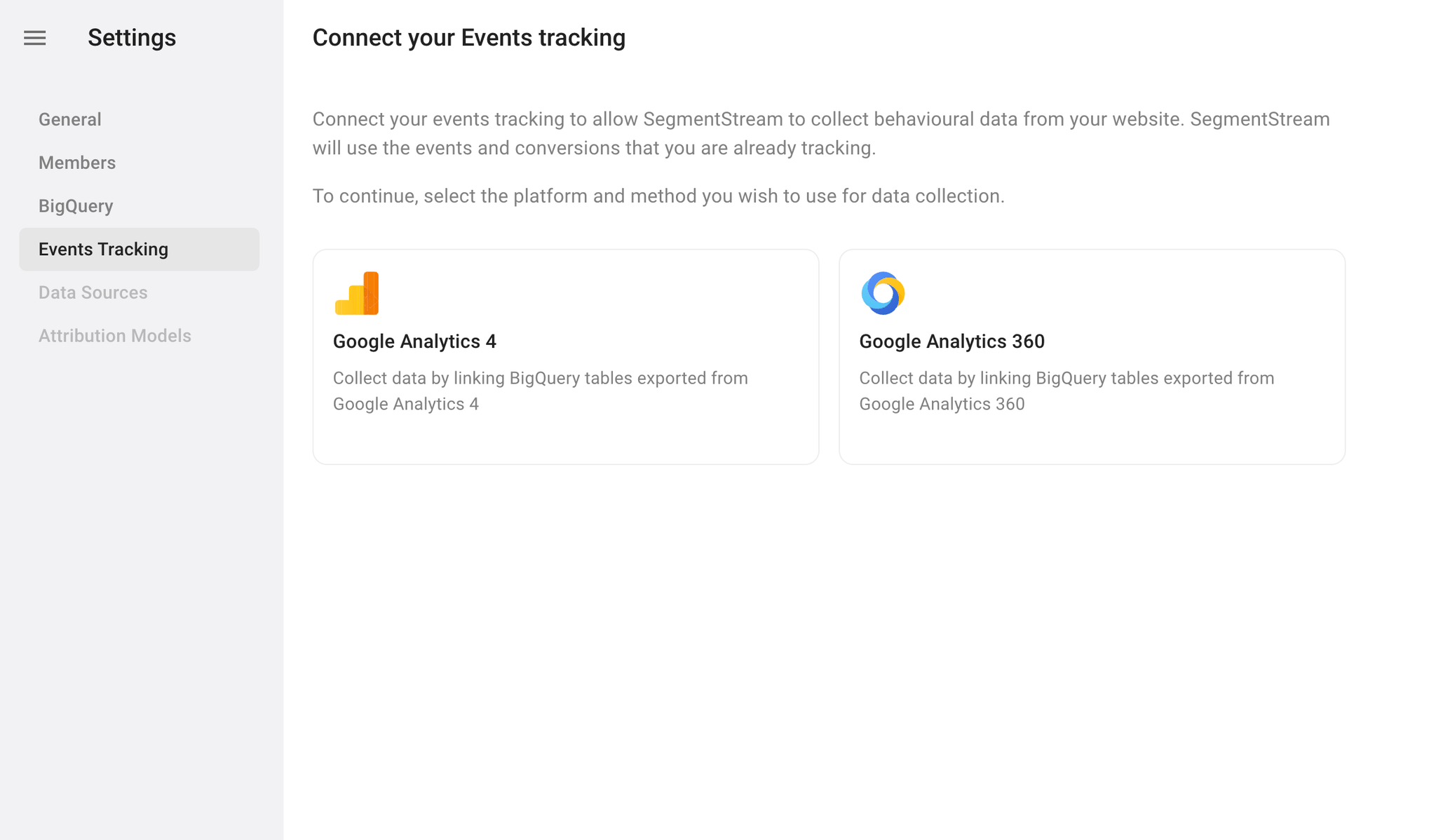
6. Connect your advertising platforms
Please follow the guide on Data Sources for more detailed information.
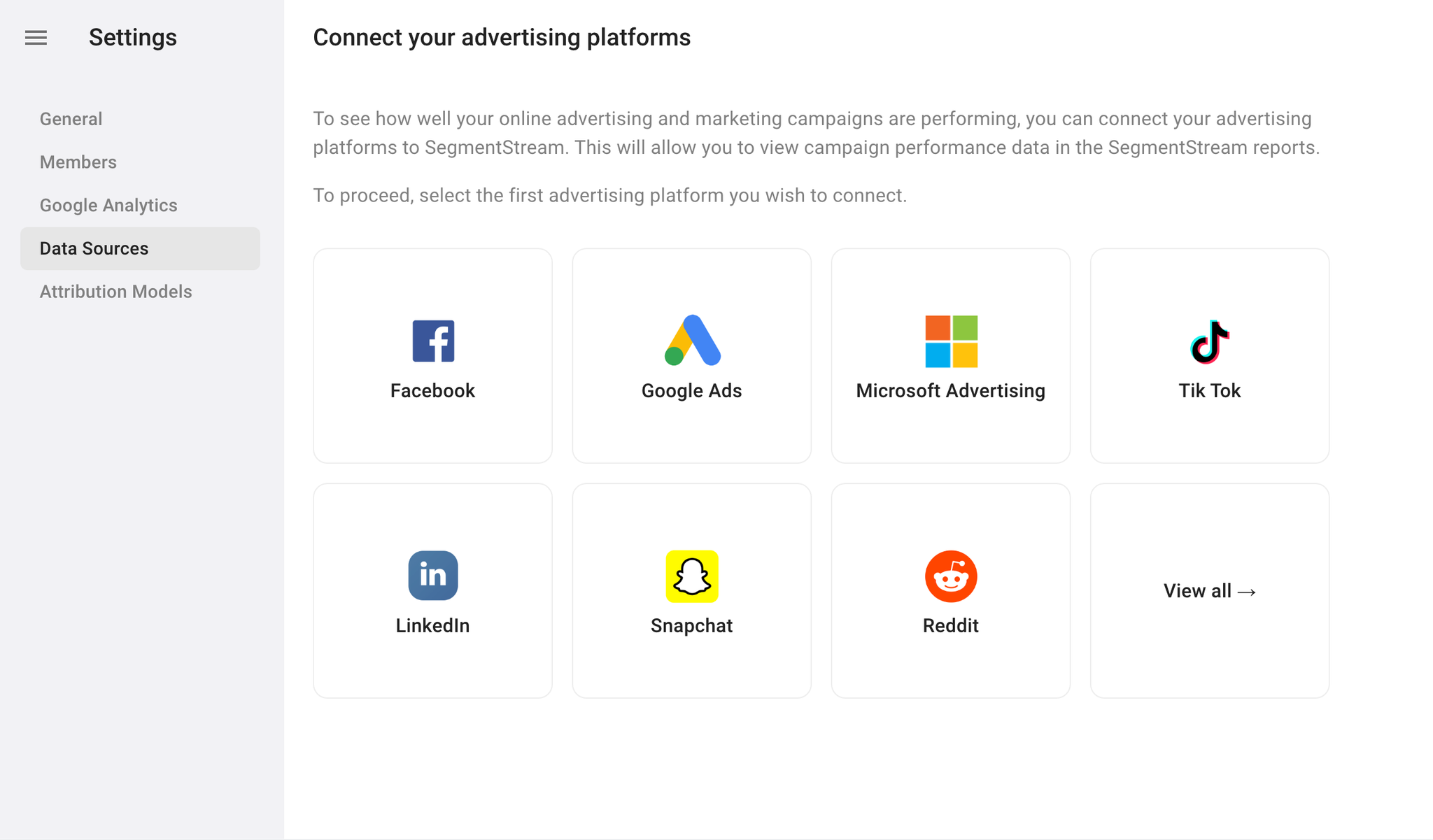
7. Create conversions
If you create a project for an e-commerce website, your main conversion will be the purchase event. To track a purchase conversion based on your Google Analytics 4 data, navigate to the Conversions page, click + ADD, and select Simple conversion. In the form that appears enter a conversion name, for example “Purchase”, make sure the Purchase conversion event type is selected, and click SAVE.
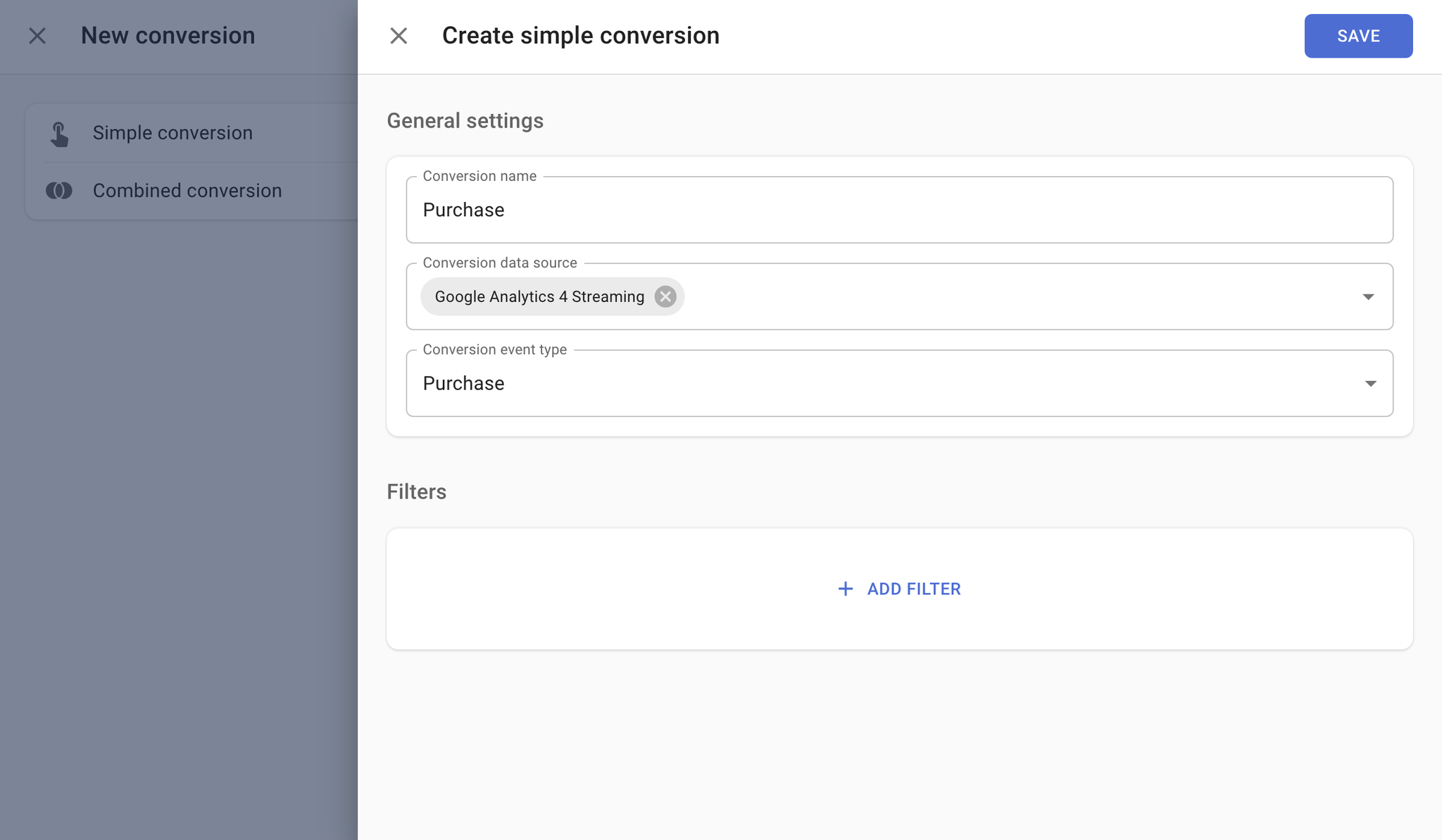
Follow our guide on Simple conversions if your website doesn’t track purchases, or you need to track other types of conversions.
8. Configure attribution reports
Go to the reports page and add the conversion you have just created to every report. After a full day has passed since events tracking has been set up, you will be able to see data on sessions and ad platform costs.
Please refer to the Attribution documentation to understand how to utilise them to their maximum potential.
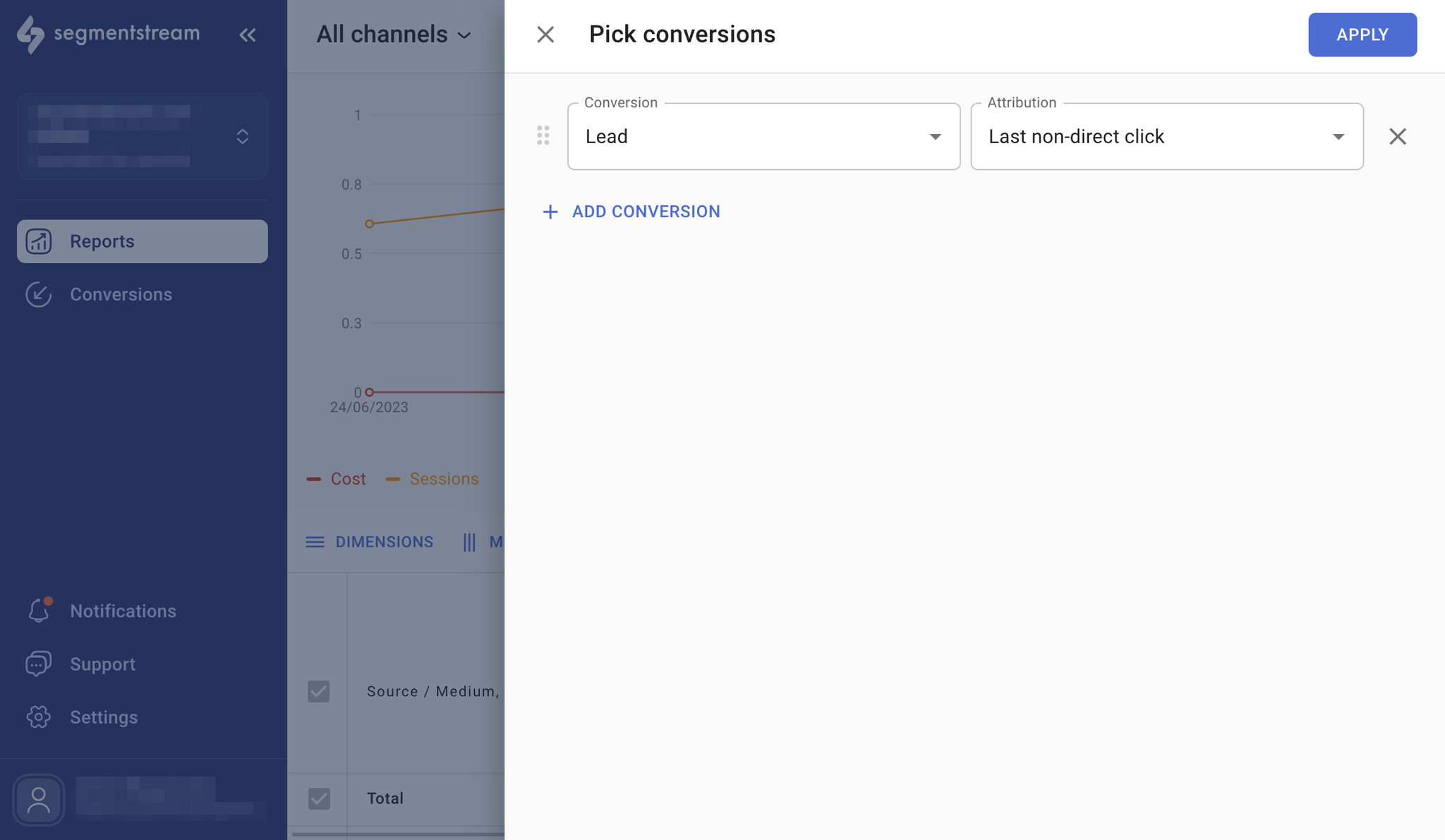
9. Set up your Optimisation portfolio
Once your data starts flowing, you will be able to create an optimisation portfolio to utilise the SegmentStream marketing mix optimisation tool.
Please refer to the Optimization documentation for more information.
10. Implement SegmentStream SDK
To improve user stitching and collect more accurate data about user activity on your website, install the SegmentStream SDK along with the
non_idle and bot_detected events. This ensures higher-quality data for reporting and modelling.Please refer to the SegmentStream SDK guide for detailed implementation instructions. If you need help with the setup, please contact support.
11. Setup is complete
You can now use the portfolio dashboards and the reports to make informed decisions on your marketing strategy.
What's next?
You can explore reporting using different attribution models such as First Click and Multi-Touch to better understand the impact of each channel across the user journey. Learn more in our Attribution models documentation.
