Getting started
- Inside the admin panel navigate to the Data Sources page and click + NEW on the top right corner.
- Choose Pinterest from the list.
- Click Click to connect Pinterest and go through the authentication and setup flow.
- Name your data source.
- Click Save.
UTM tagging best practices
Adding a utm_id parameter to your tagging template will guarantee an improved stitching quality of costs to sessions without altering the rest of your existing UTM tags.
Here’s how to set it up:
- In the Destination URL field of your ad setup, append the following parameter to your URL, as shown in the screenshot below.
plain text&utm_id={campaignid}_{adid}
- Click Publish.
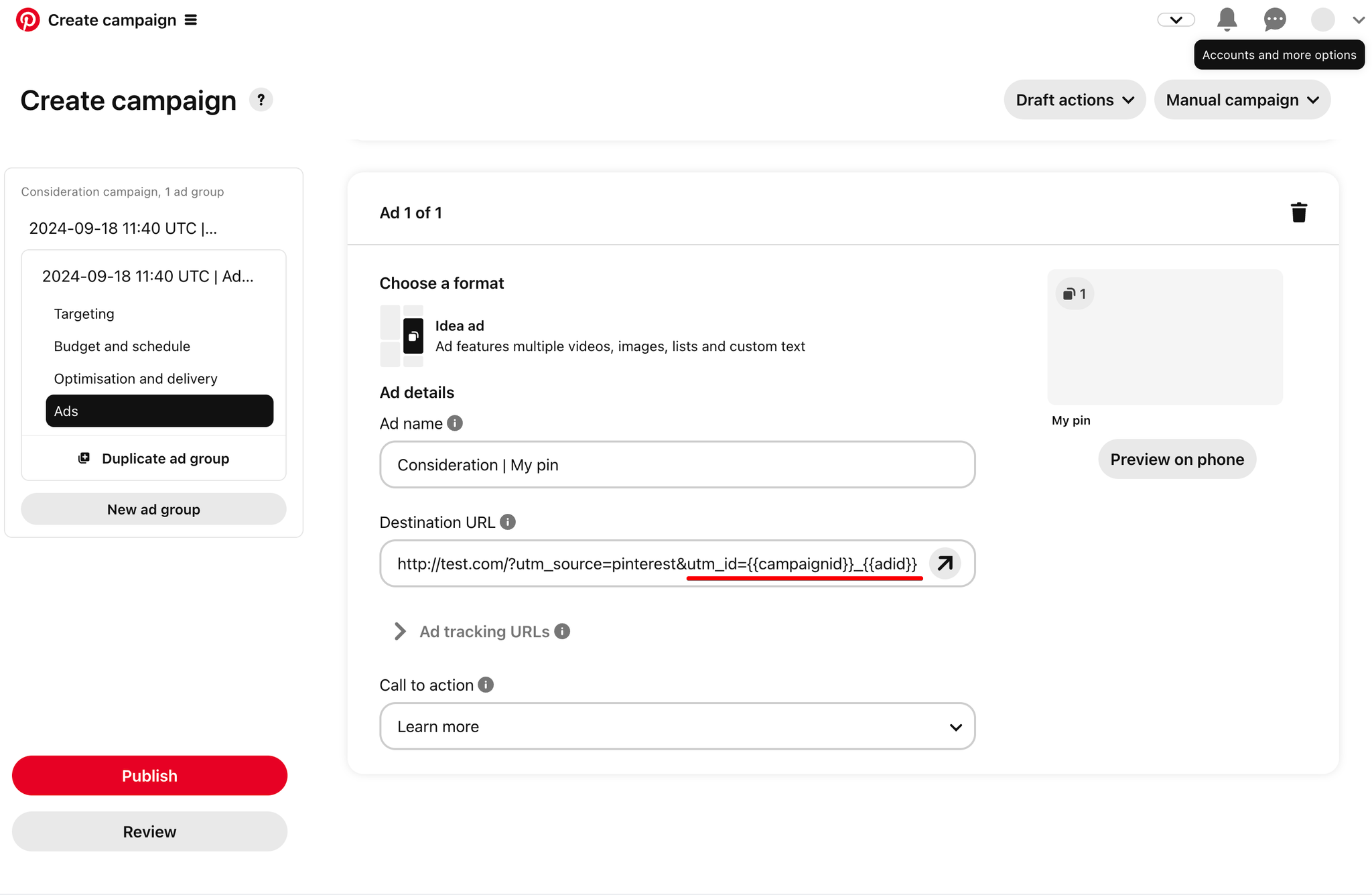
Shopping Campaigns Settings
Currently, SegmentStream does not support automatic UTM matching for Shopping campaigns. This means that you would need to match these types of campaigns manually inside the SegmentStream admin panel by using the following settings.
URL parameters for all Shopping campaigns
If you use a single UTM tracking template for all Shopping campaigns in your Pinterest account, enter it into this field to ensure proper allocation of cost to sessions in the reports.
URL parameters for specific Shopping campaigns
If specific Shopping campaigns in your Pinterest account use unique UTM tracking templates, enter the respective Campaign ID and URL parameters to ensure that the cost is properly allocated to sessions for those campaigns.
Example use cases
Case 1: All Shopping campaigns use the same tagging structure:
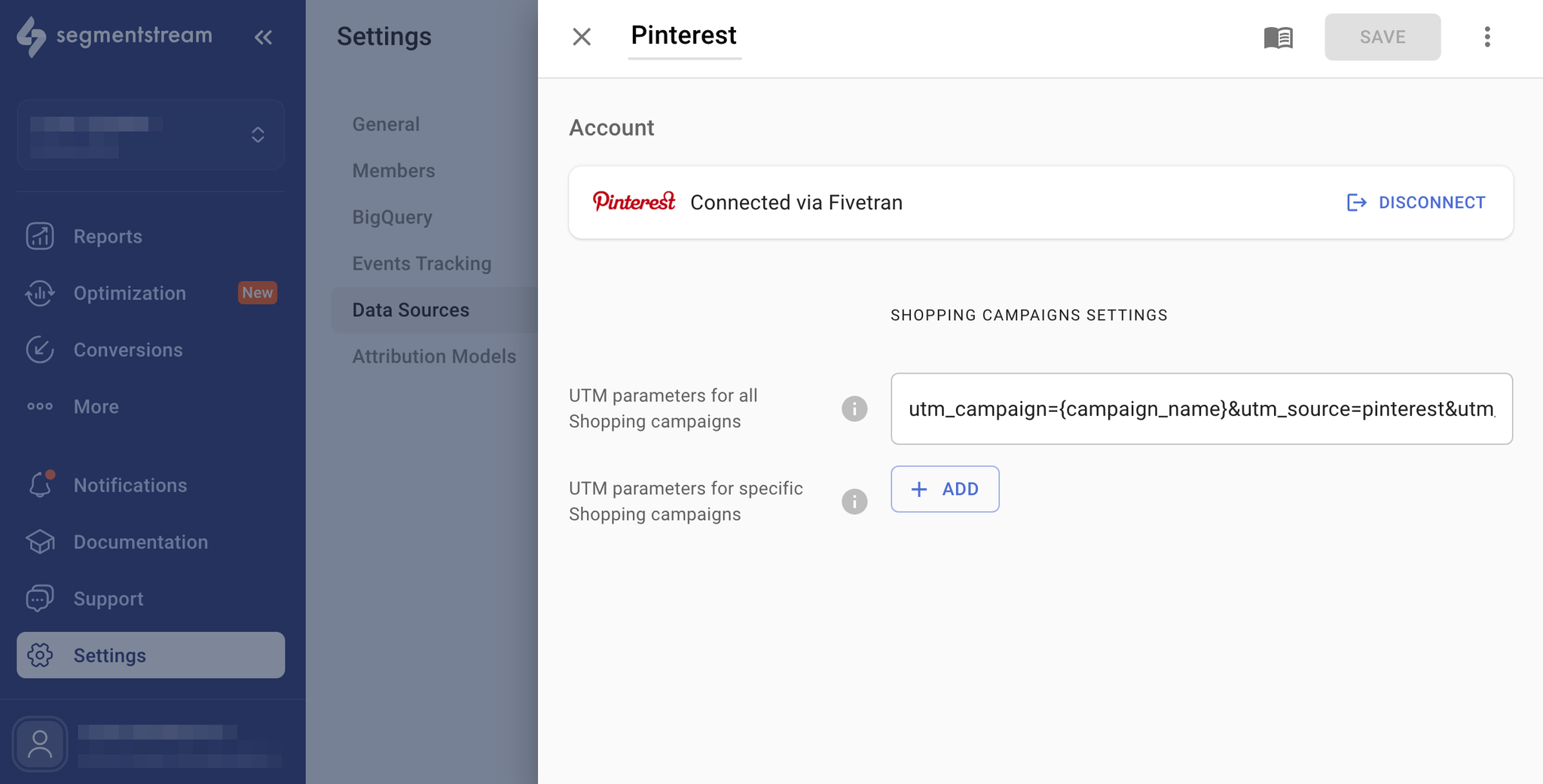
Case 2: Specific Shopping campaign uses it’s own tagging structure:

Supported dynamic URL parameters
By default Pinterest allows to use a lot of dynamic URL tagging parameters to track campaigns.
SegmentStream supports the following parameters:
Name | Description |
{campaignid} | Advertising campaign ID. |
{campaign_name} | Advertising campaign name. |
{adgroupid} | Ad group ID. |
{adgroup_name} | Ad group name. |
{creative_id} | Pin promotion ID. |
{adid} | Pin promotion ID. |
