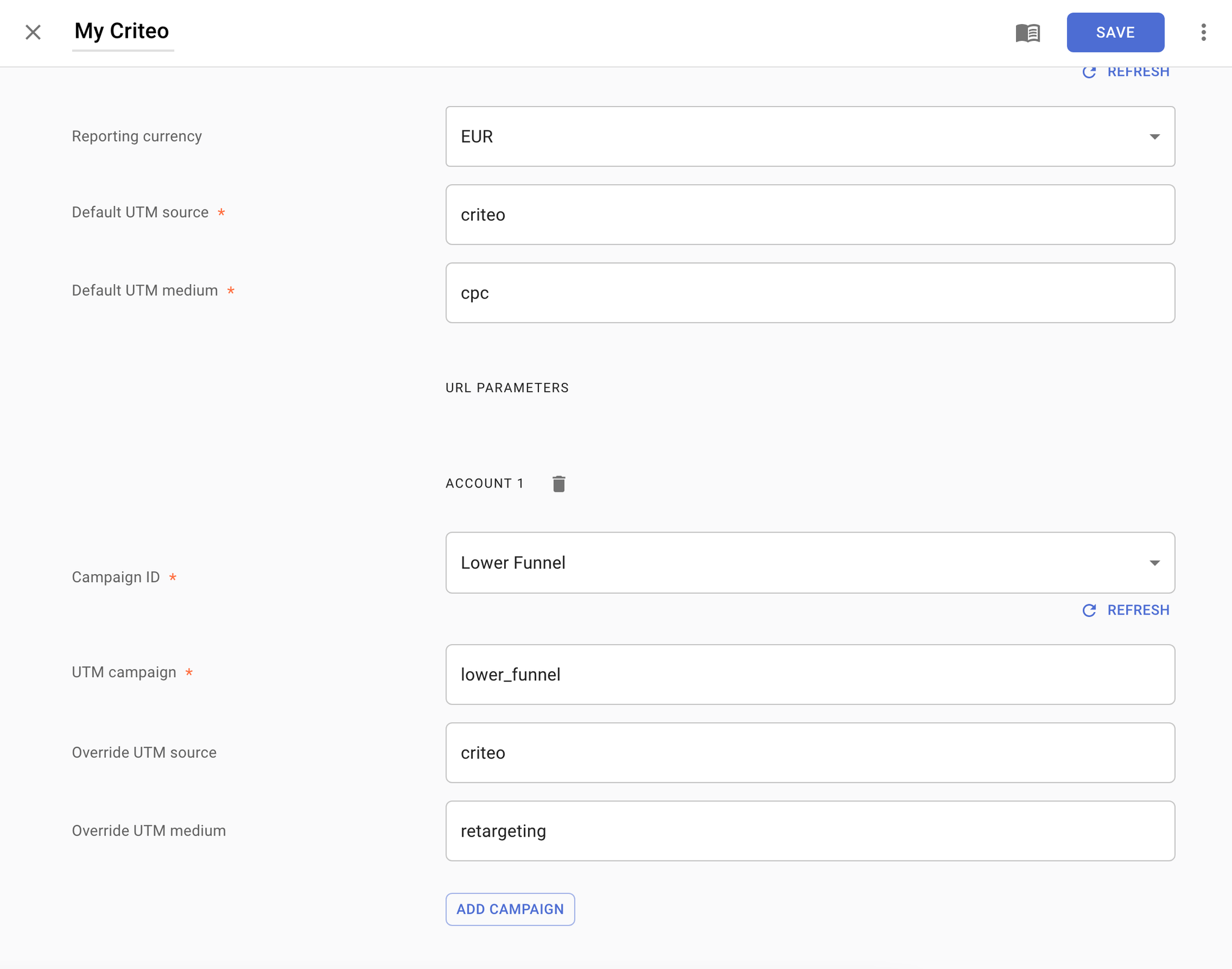Before you begin
Make sure you have Admin rights for the Criteo Account:
- Go to https://partners.criteo.com/.
- Create a new Organization (if it is not already created):
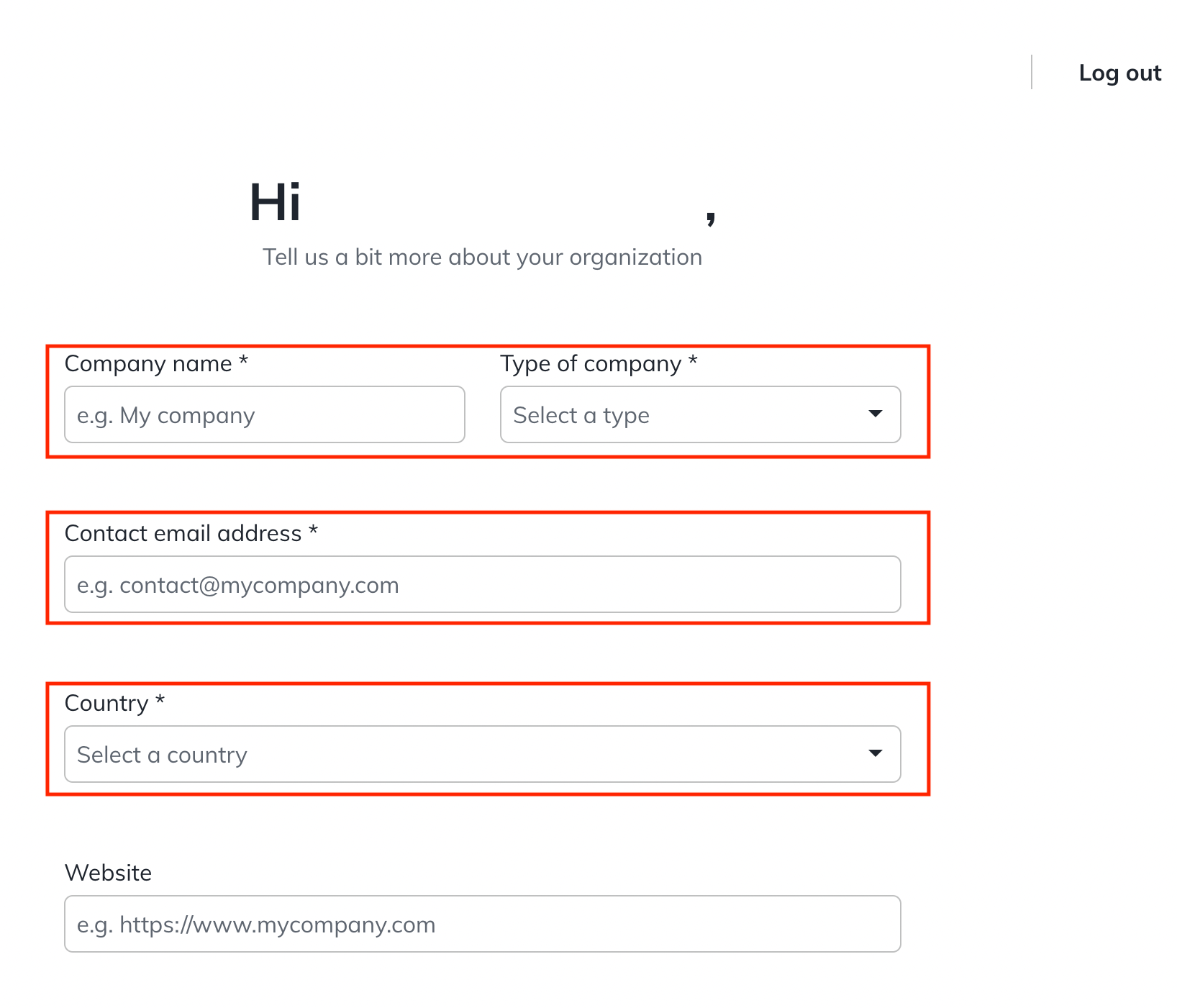
- Click the Create New App button:
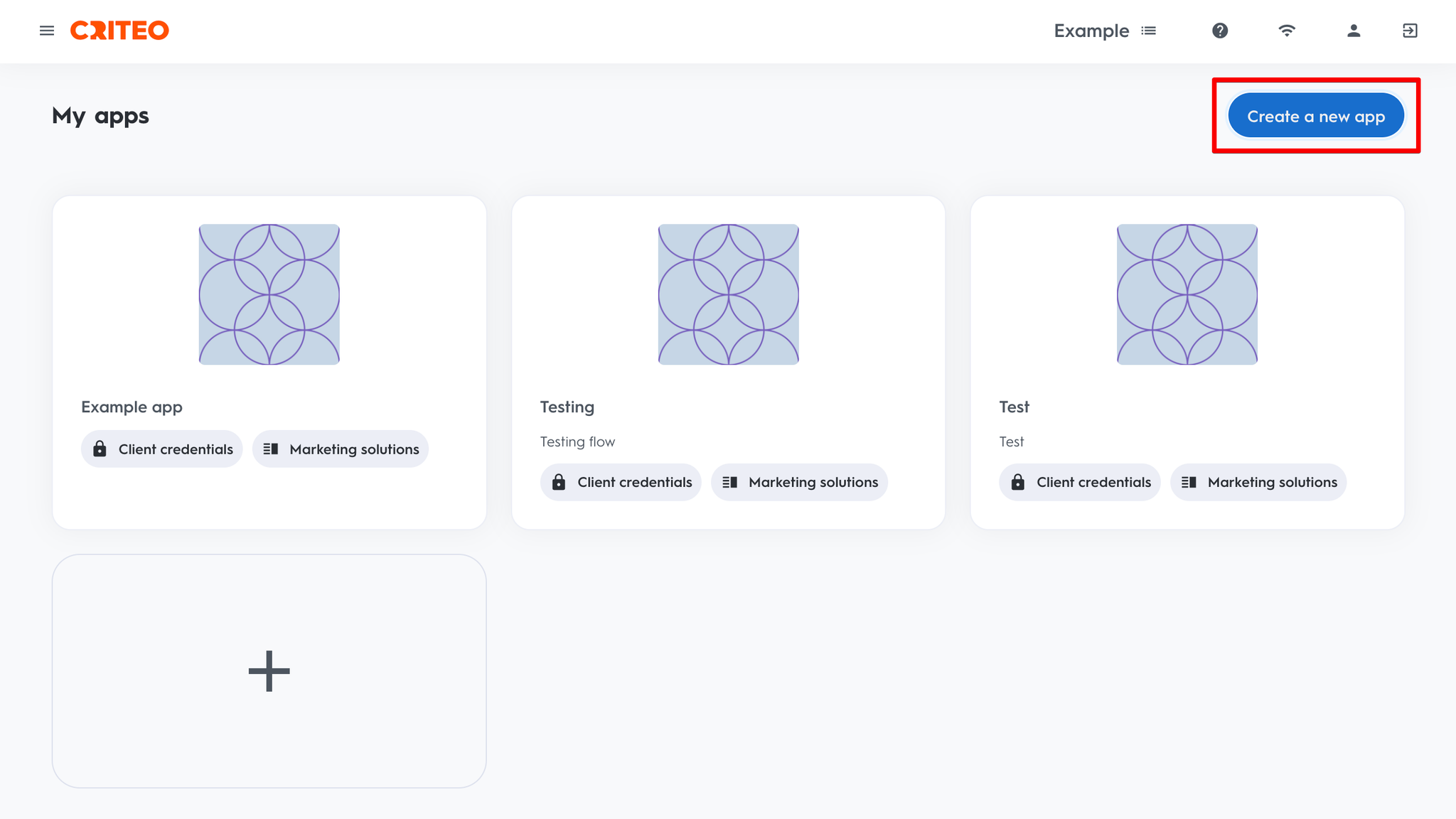
- Fill in the Name and the Description fields and click Next.
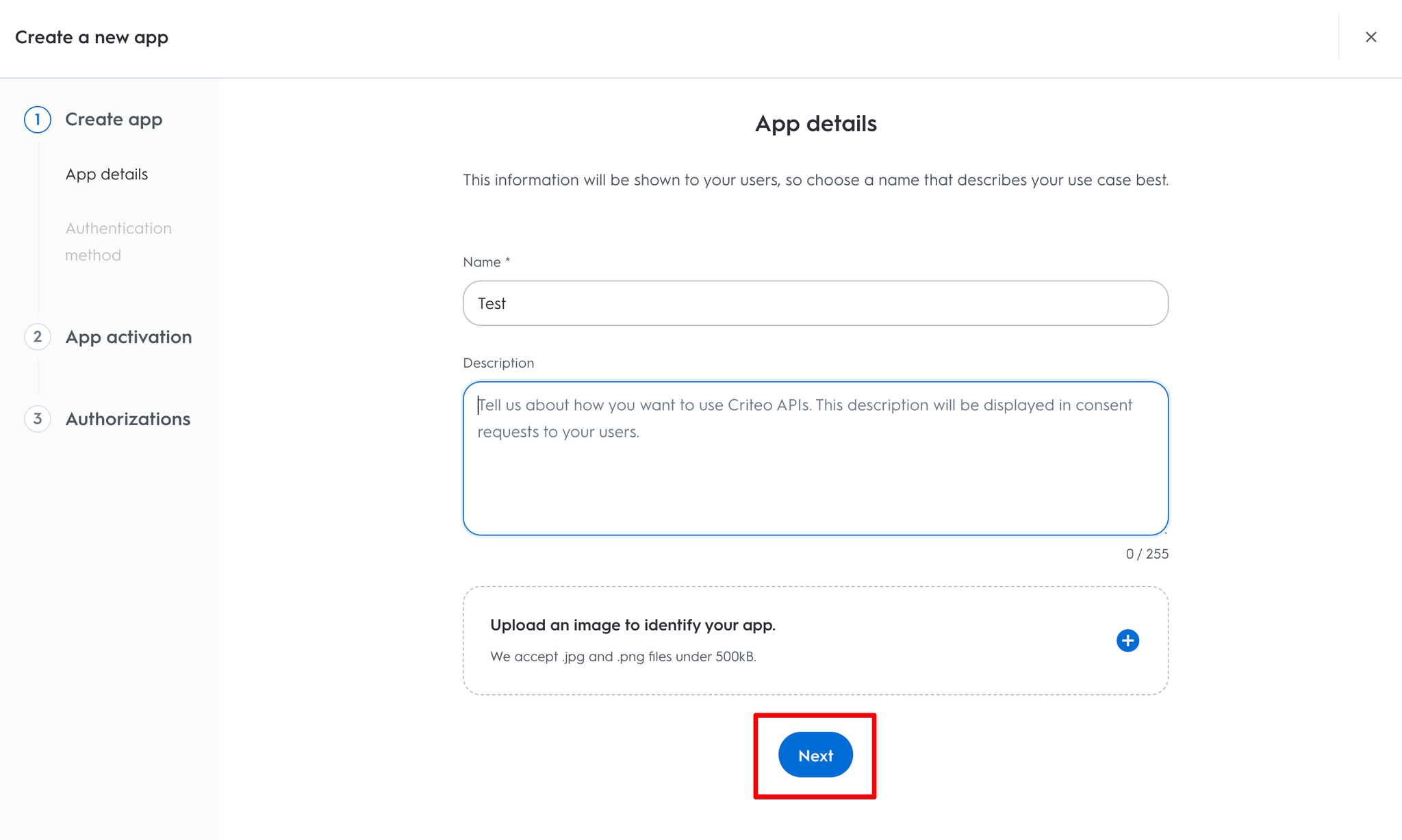
- Select Client credentials as the authentication method.
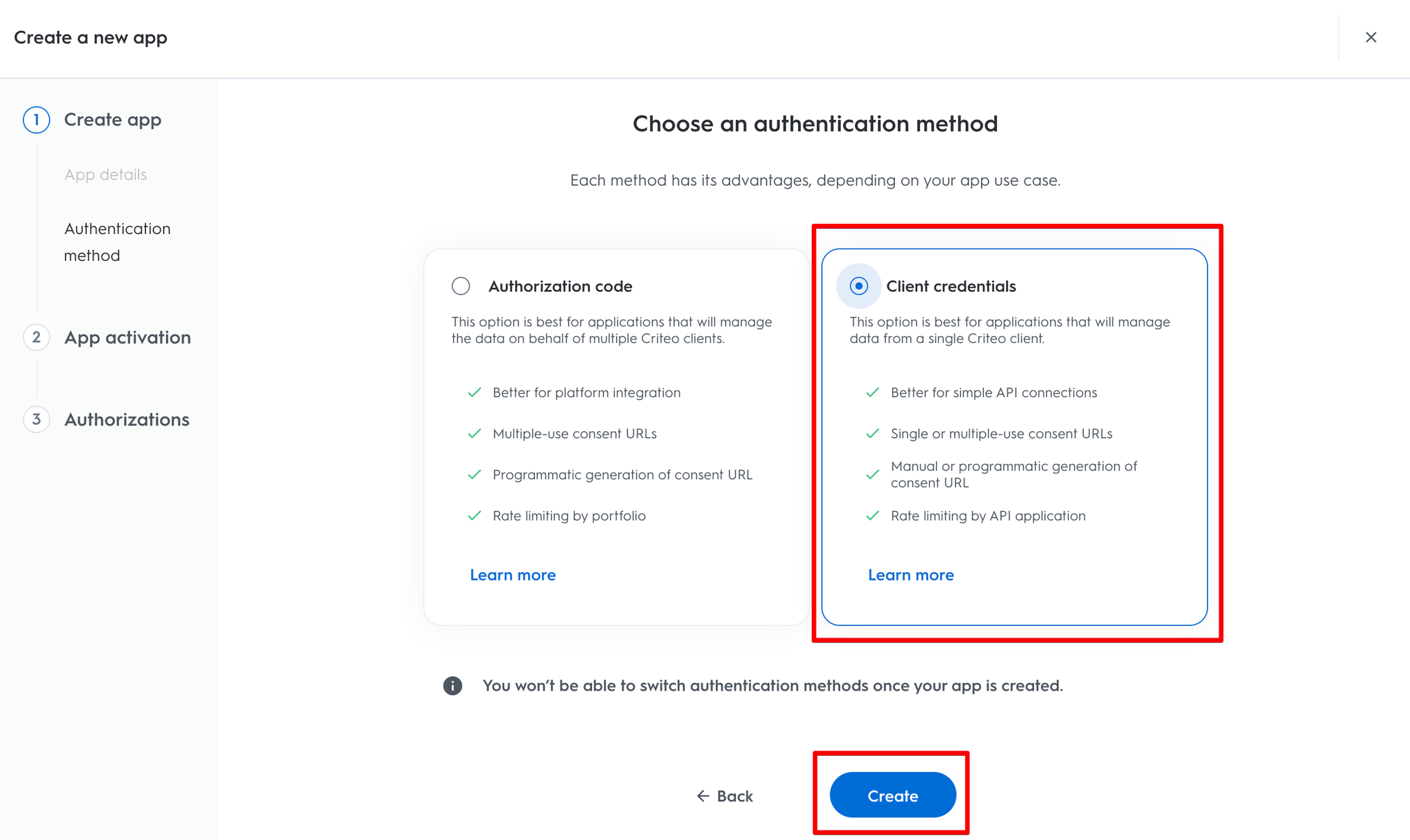
- In the Service section, choose C-Growth and Marketing Solutions and click Next:
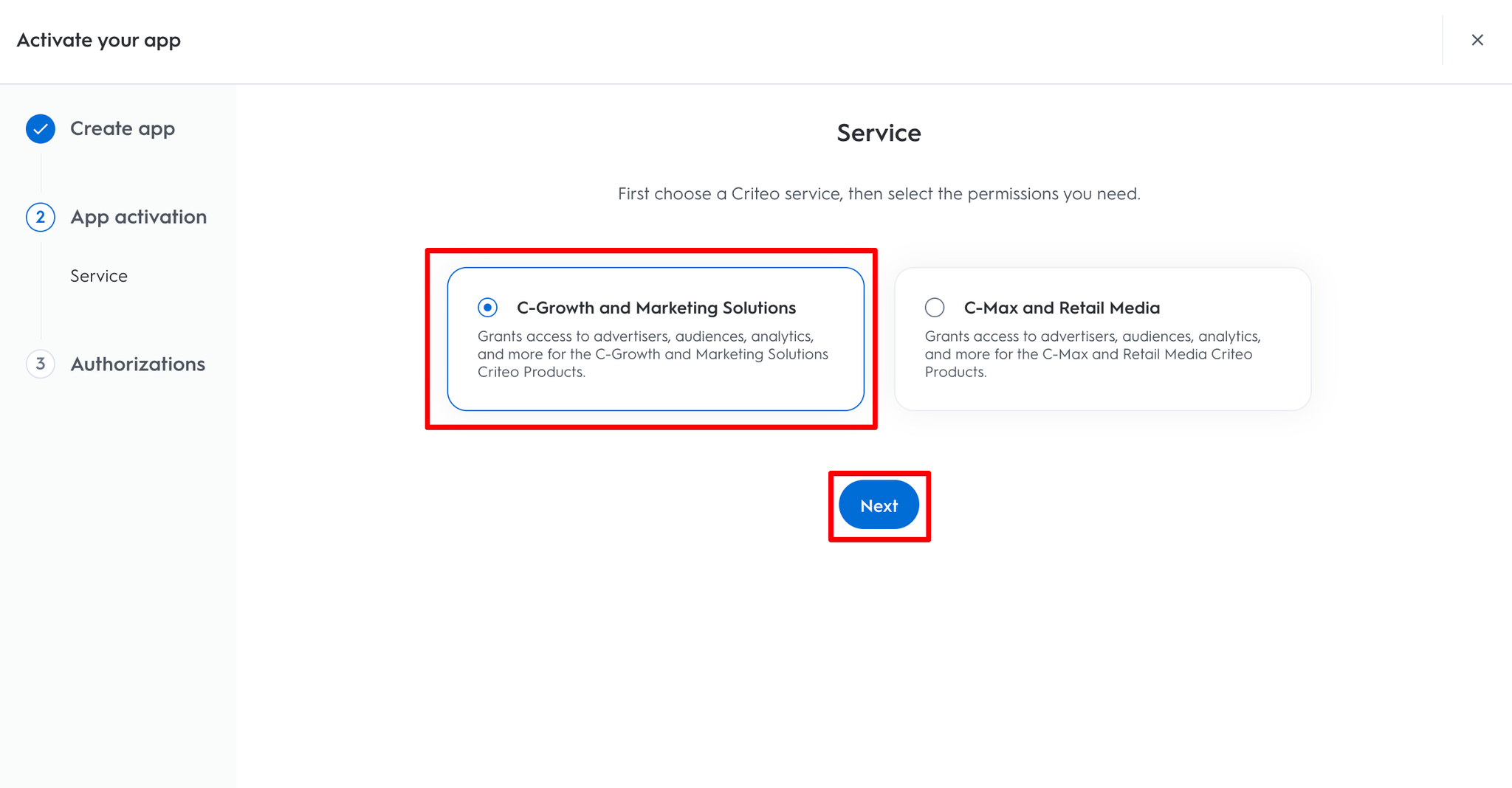
- In the Authorizations section, choose the Read value for every Domain in the row and click Activate app:
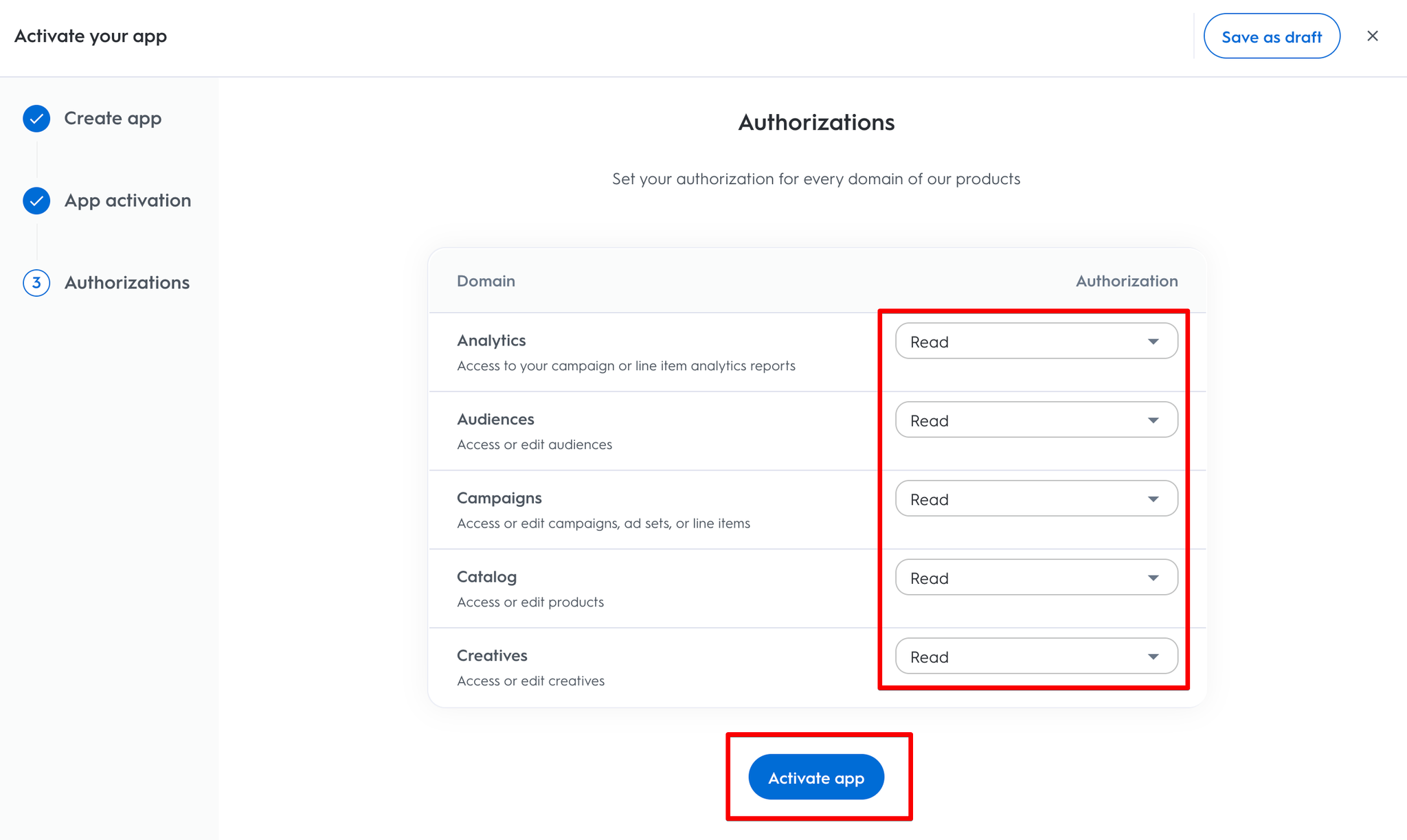
- Scroll to the App Credentials section and click the Create new key button. The browser will download a text file with the API credentials.
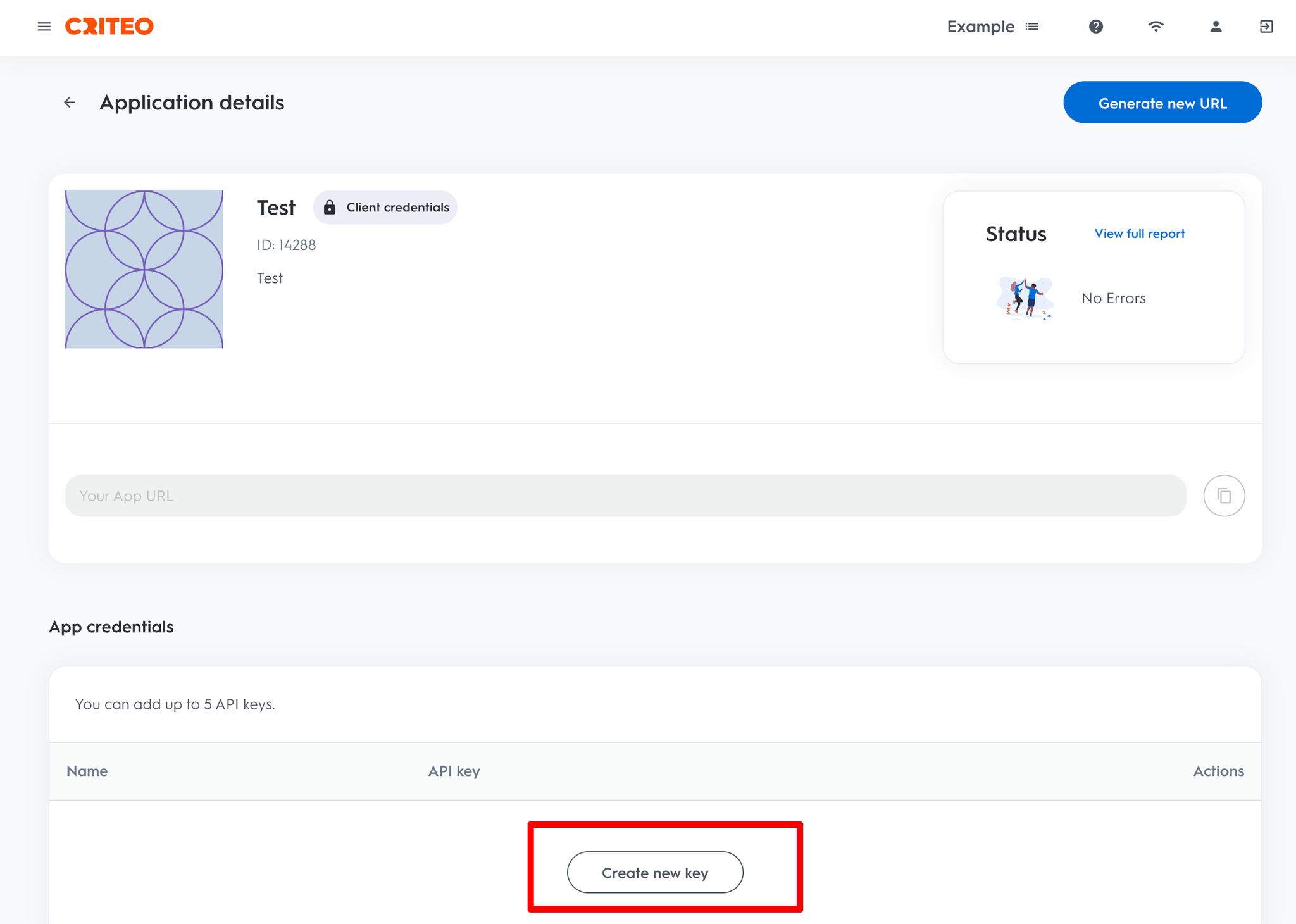
- Click Generate new URL in the right upper corner:
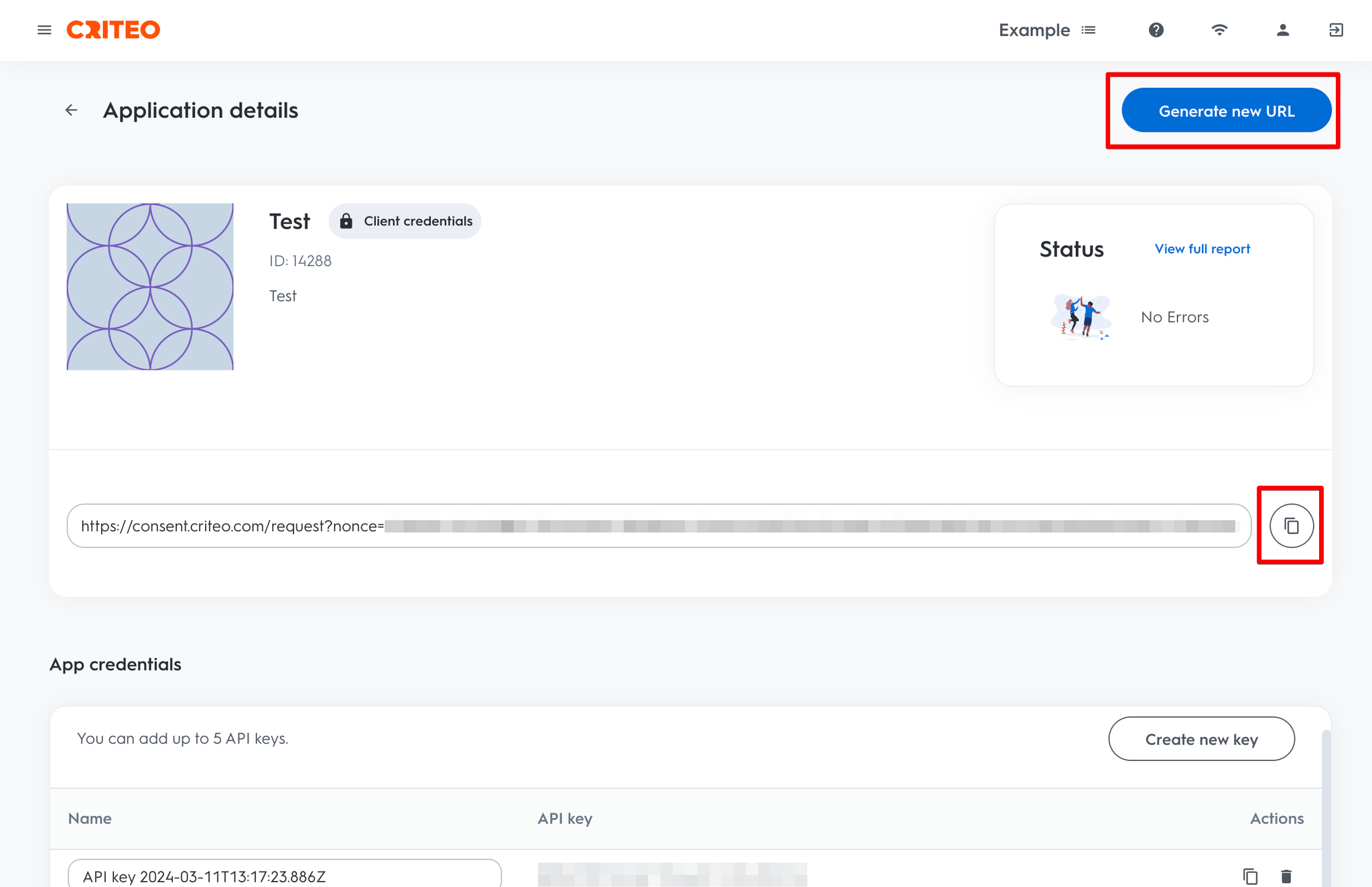
- Click Generate URL and copy-paste it in the address bar of the browser.
- Scroll to the Portfolio Access section, choose the Account name and click Ok:
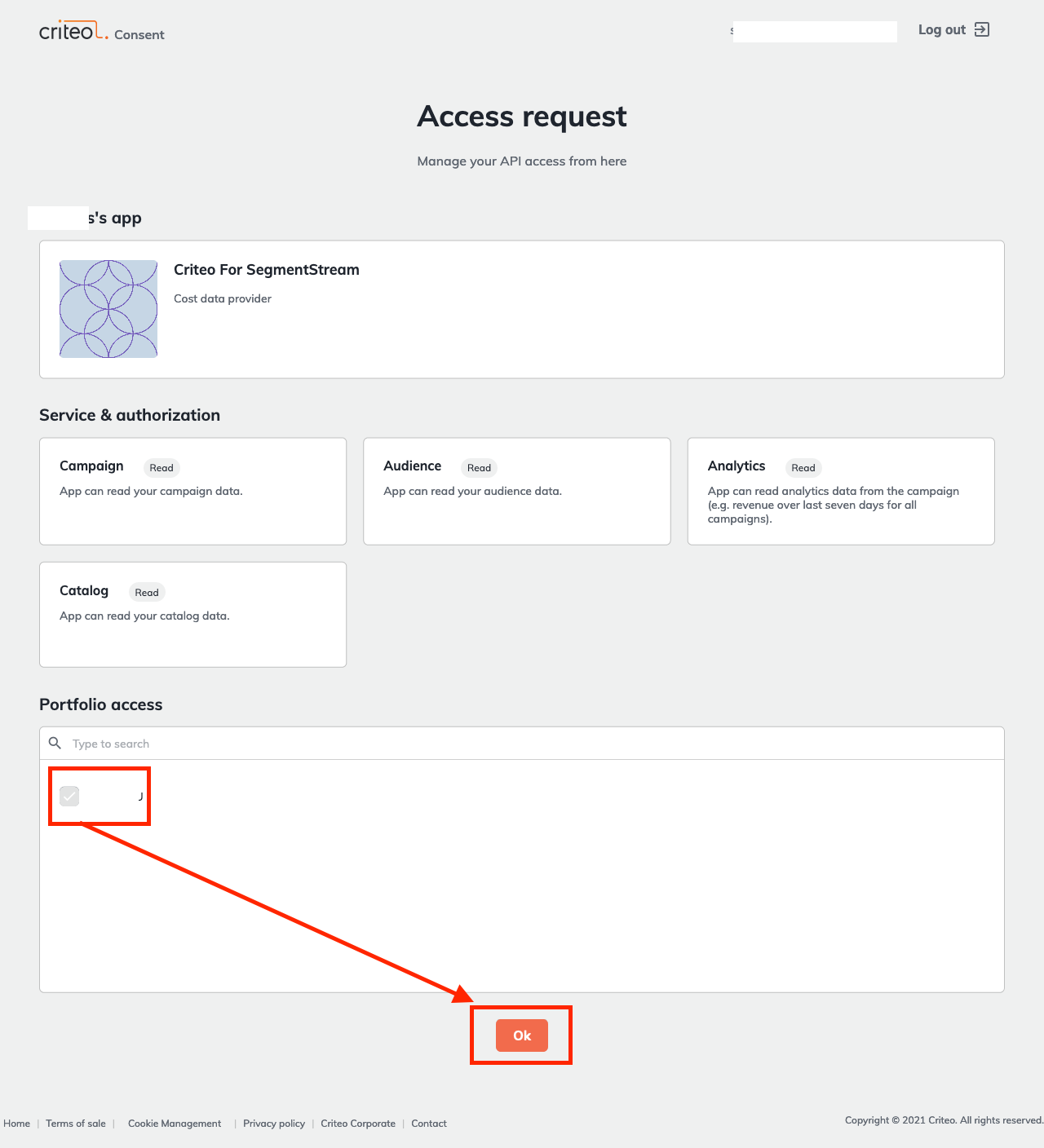
Getting started
- Inside the admin panel navigate to the Data Sources page and click + NEW on the top right corner.
- Choose Criteo from the list.
- Open the downloaded file with the API credentials and copy-paste Client ID and Client Secret.
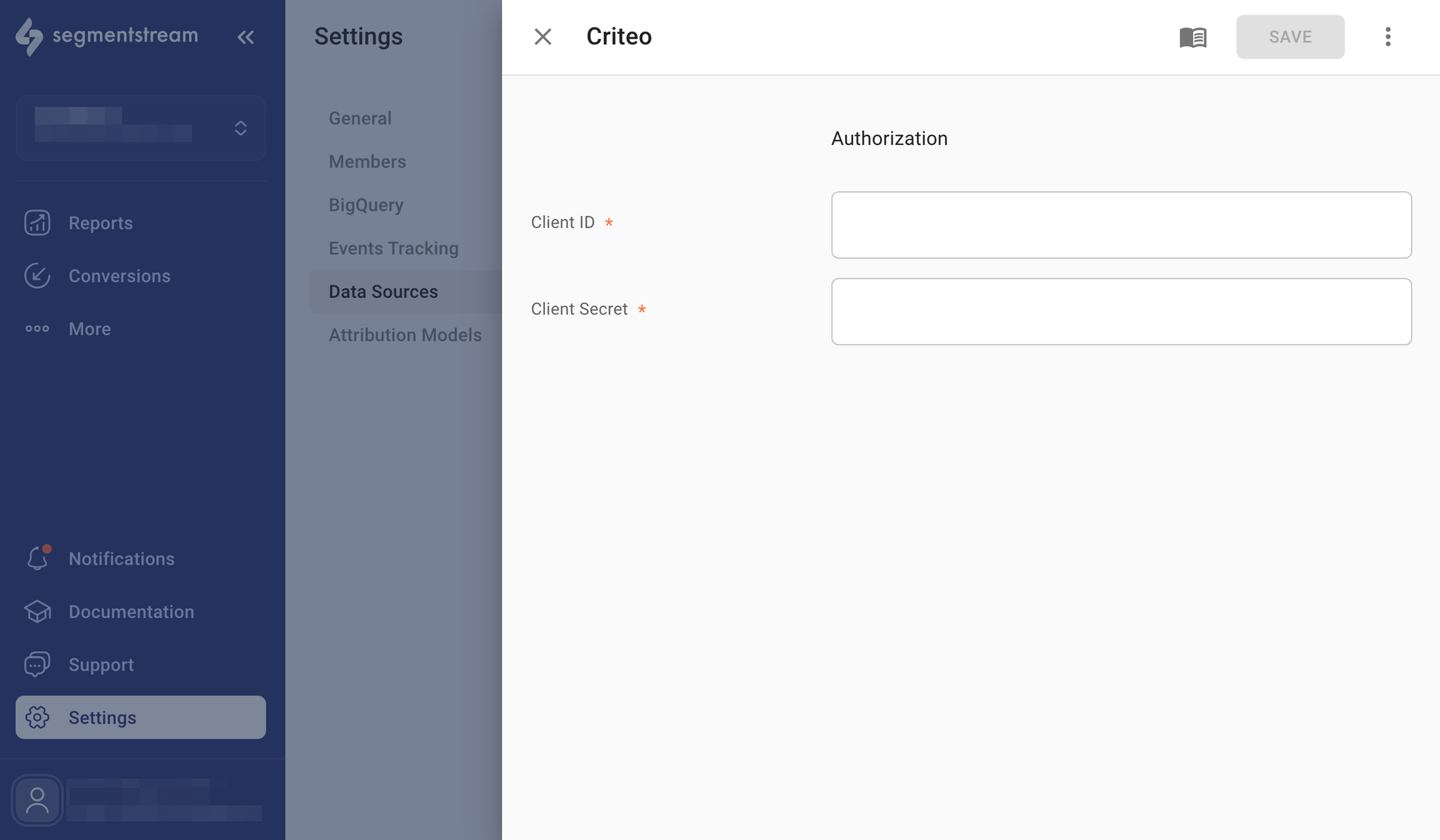
- Click Save.
UTM tagging best practices
Adding a utm_id parameter to your tagging template will guarantee an improved stitching quality of costs to sessions without altering the rest of your existing UTM tags.
Here’s how to set it up:
- Go to your Ad Set and navigate to the Ads Tracking option.
- In the Track clicks section, find the Tracking suffix field, and append the following parameter that utilises URL marcos to its value.
plain text&utm_id={{criteo_campaignid}}_{{adsetid}}_{{adid}}
- Click Save and continue.
For a detailed guide on how to set up ad tracking please refer to the Criteo documentation.
Manual UTM matching for campaigns
In case the SegmentStream automatic UTM matching doesn’t result in optimal ad cost to session stitching, you will need to match Criteo campaigns manually inside the SegmentStream admin panel.
By default, the following matching applies for
utm_source and utm_medium:utm_source▸criteo
utm_medium▸cpc
This matching can be changed inside the admin panel by specifying appropriate values UTM source and UTM medium options.
For all your Criteo campaigns you need to define matching between the Campaign ID and UTM campaign.
For example, if you have a Criteo campaign with the Campaign ID =
Lower Funnel with the following link to the website: http://www.site.com/?utm_source=criteo&utm_medium=retargeting&utm_campaign=lower_funnel, the mapping should be the following: