- Inside the admin panel go to the Conversions page and select the Conversion which you would like to use to export as a conversion to your LinkedIn Ad cabinet.
- In the conversion menu, click Add Export.
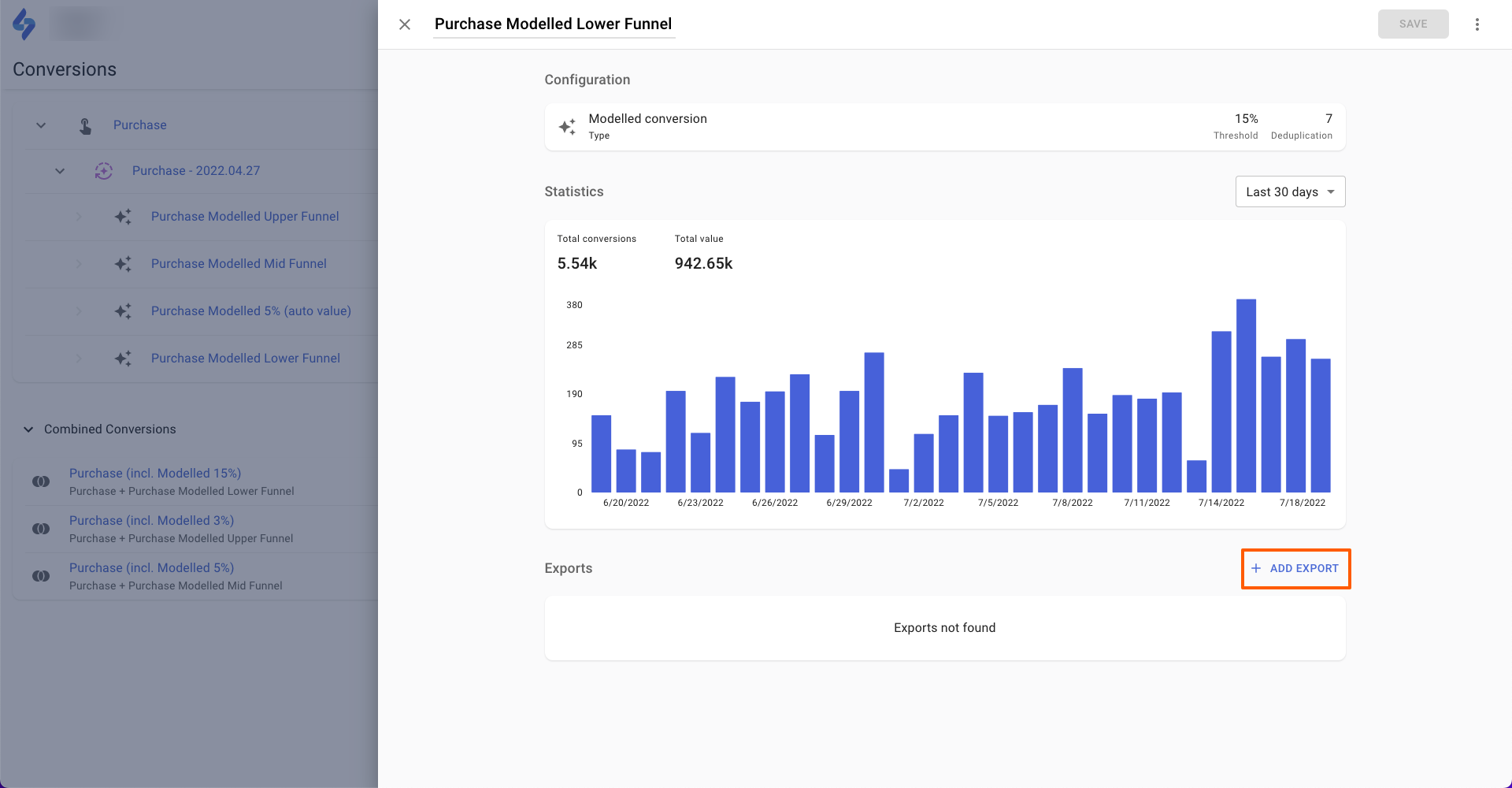
- Select LinkedIn in the window that opens and go through the authentication flow.
- After the authentication flow, you should see the LinkedIn export settings.
- Select your LinkedIn Account.
- Select the LinkedIn Conversion where the conversions will be exported to.
- Choose whether to enable Enhanced Tracking, which will export additional user data such as email, name, etc. if available in the conversion data.
- Choose whether to enable Enhanced Tracking, which allows exporting conversions retroactively within the set lookback window. This feature is useful when conversions are exported from your CRM, particularly when conversions are validated several days after they occur.

- Click Save.
- Conversions will be automatically exported to LinkedIn daily after data processing for the previous day is completed.
It might take up to 24 hours before you see the first batch of events from SegmentStream within your LinkedIn reports.
