- Inside the admin panel go to the Conversions page and select the conversion that you want to export from the list.
- In the conversion menu, click Add Export.
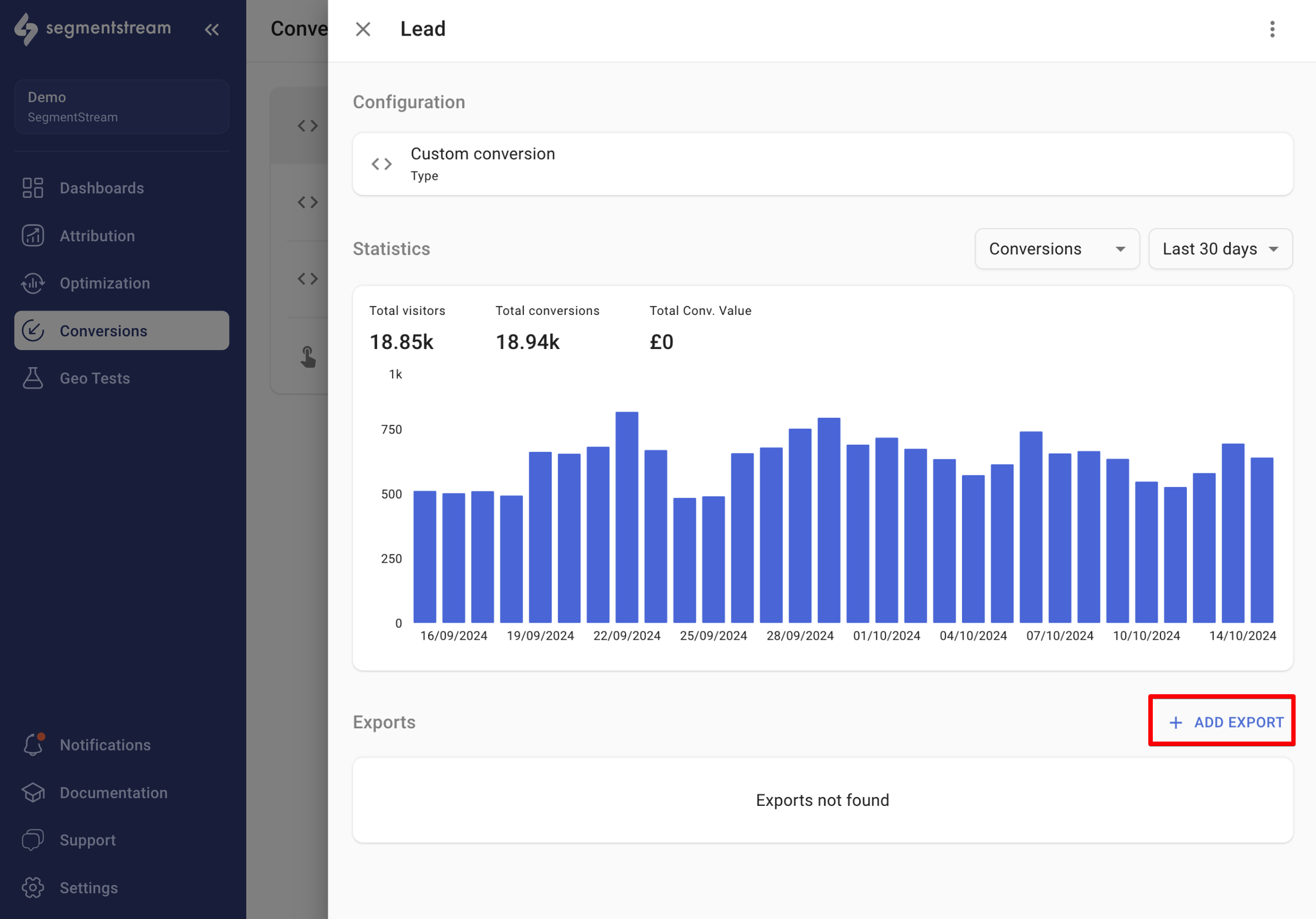
- Select Google Ads in the window that opens and go through the authentication flow.
- After the authentication flow, you should see the Google Ads export settings.
- Select your advertising account and a conversion action that you’ve created. You can also create a new conversion action by selecting the option in the conversion action dropdown.
- The attribution window will be set to the value you selected when creating the conversion action, but can be set to a shorter period if necessary.
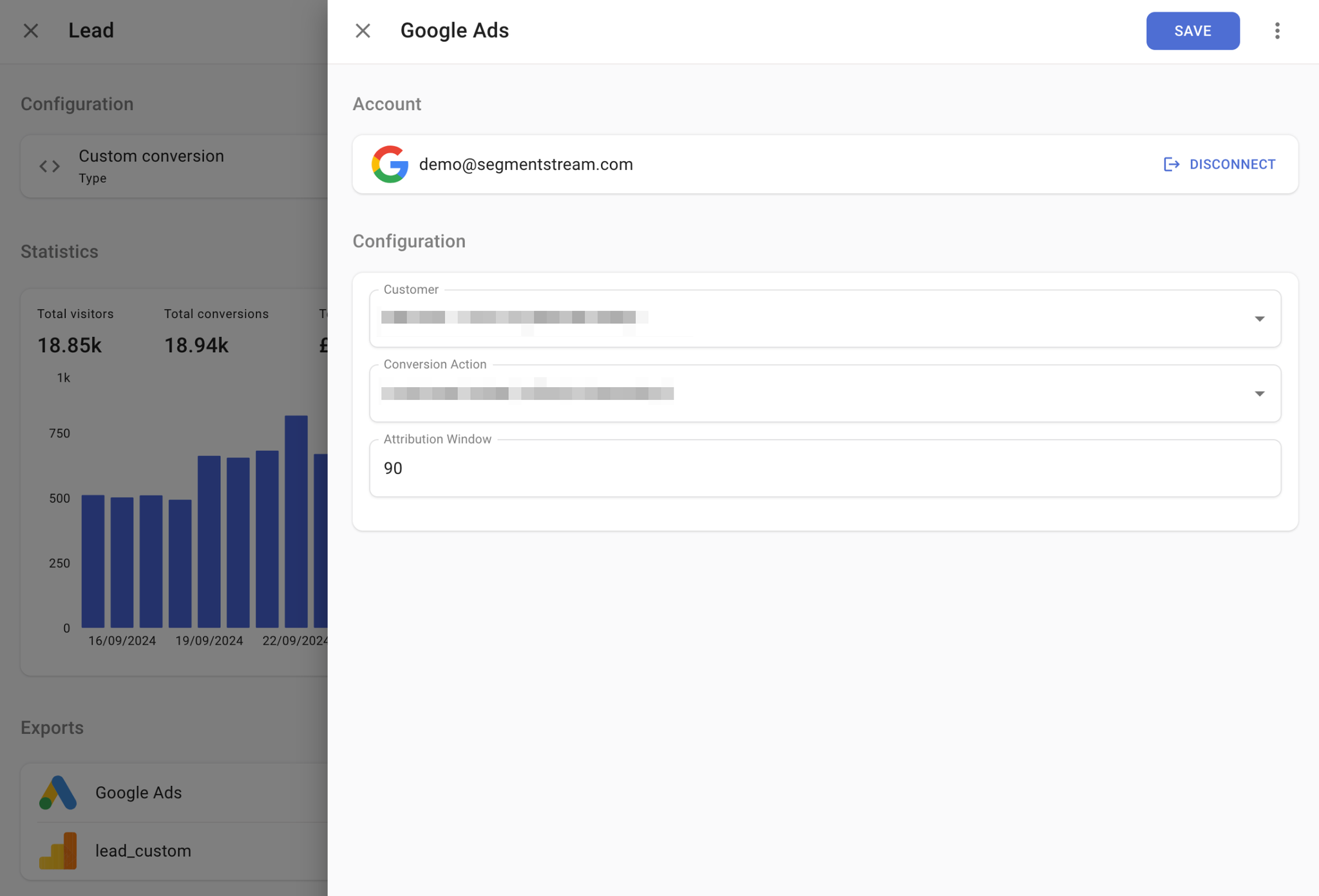
- Click Save.
- Conversions will be automatically exported to Google Ads daily after data processing for the previous day is completed.
The first conversions will be uploaded at least 6 hours after the conversion is initially created in the Google Ads UI.
Enhanced tracking
Enabling this feature allows SegmentStream to use the Google Ads Enhanced conversions for leads feature, an advanced version of offline conversion import.
This method leverages user-provided data (such as email addresses) to supplement imported offline conversions, improving both attribution accuracy and bidding performance.
Information SegmentStream can send:
- ip_address (single value, IPv4/IPv6, not available in UK/EU/CH)
- hashed_email_addresses (SHA256)
- hashed_phone_number (SHA256)
- hashed address data including
hashedFirstName,hashedLastName

To use Enhanced Tracking in SegmentStream, you must first accept Customer data terms and enable Enhanced conversions for leads in your Google Ads account.
How to enable Enhanced conversions for leads
- In your Google Ads account, go to Goals → Settings.
- Expand the Customer data terms section and accept the terms.
- Expand the Enhanced conversions for leads section.
- Toggle the feature On (see example above).
- Select the method for providing user data. If your GA4 is implemented through GTM, choose the corresponding option.
- Click Save.
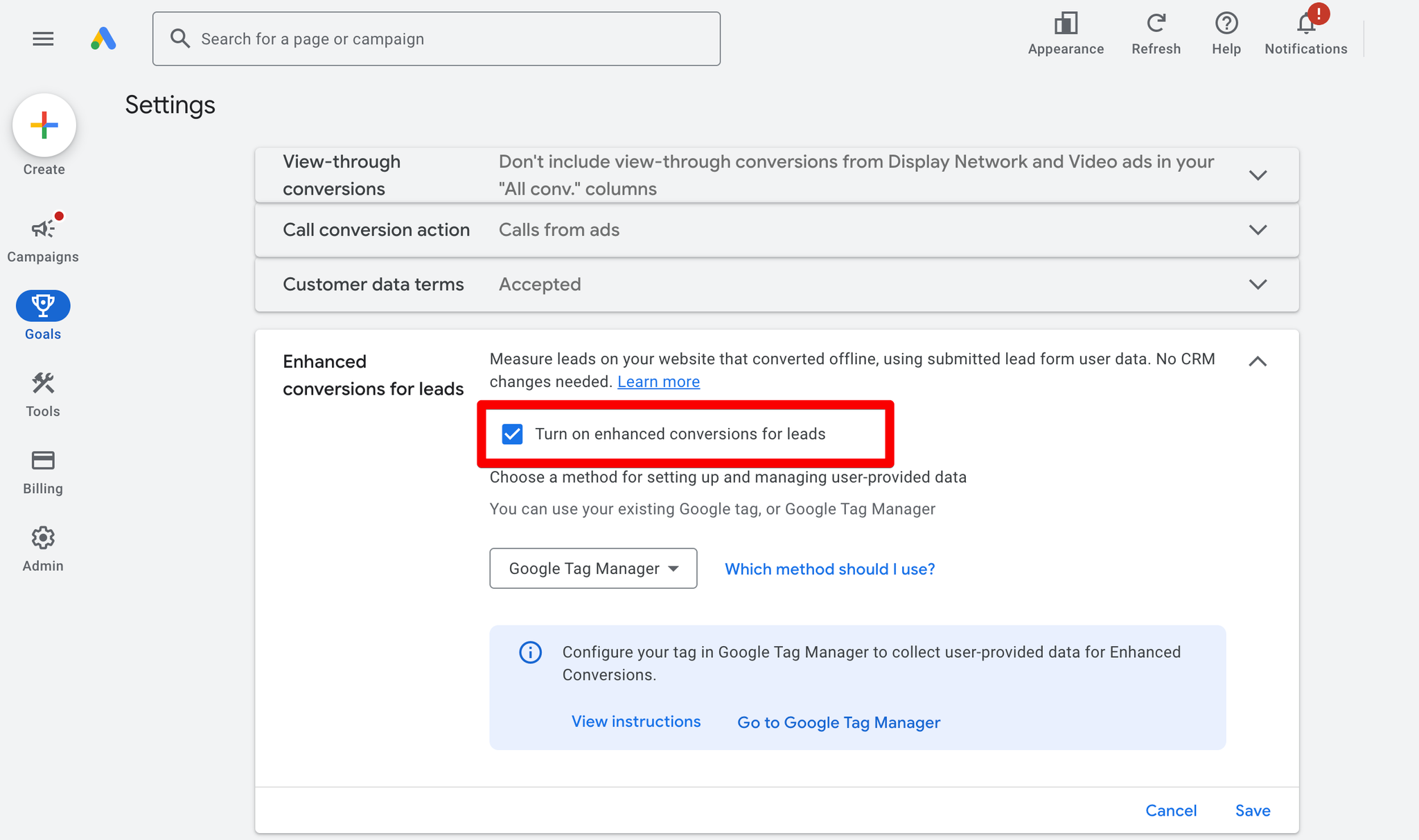
Final Step: Enable Enhanced Tracking in SegmentStream
Once you’ve completed the steps above in Google Ads, you can enable Enhanced Tracking in SegmentStream.
Please note that it may take up to 10 minutes before SegmentStream allows you to save the Enhanced Tracking conversion export. This delay is caused by the Google Ads API.
Retrospective Updates
When this feature is enabled, conversions will be updated if their attribution data changes after the initial tracking.
This is useful in cases where conversion data is delayed, for example, when a user makes a purchase online but the transaction is only finalised several days later after the user confirms it offline.
Use imported conversion for optimisation on account-default level
- Once we QA the exported conversion and confirm that the data is flowing through correctly, go to the Conversions section within TOOLS & SETTINGS → Measurement within your Google Ads account.
- In the conversion menu click on the imported Conversion action.
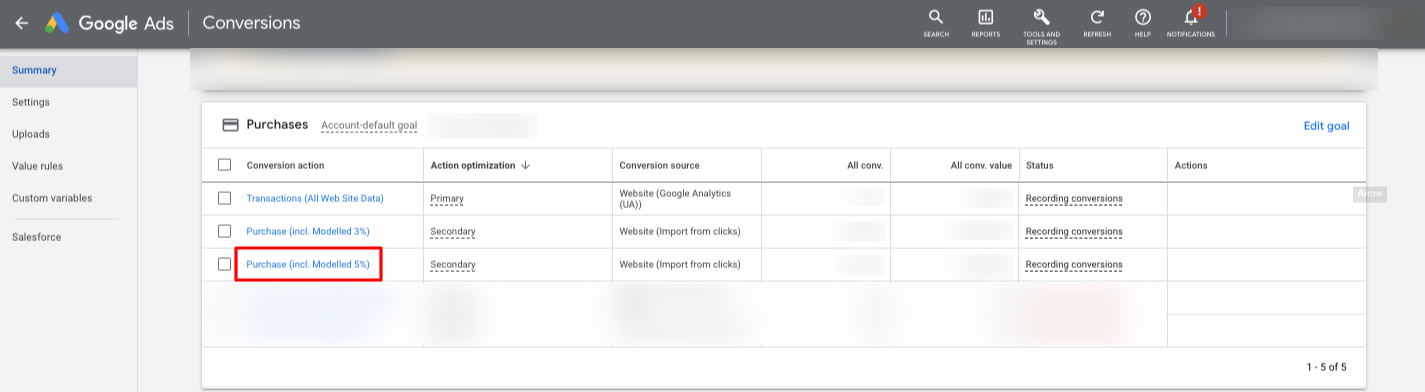
- Then click on Edit settings.
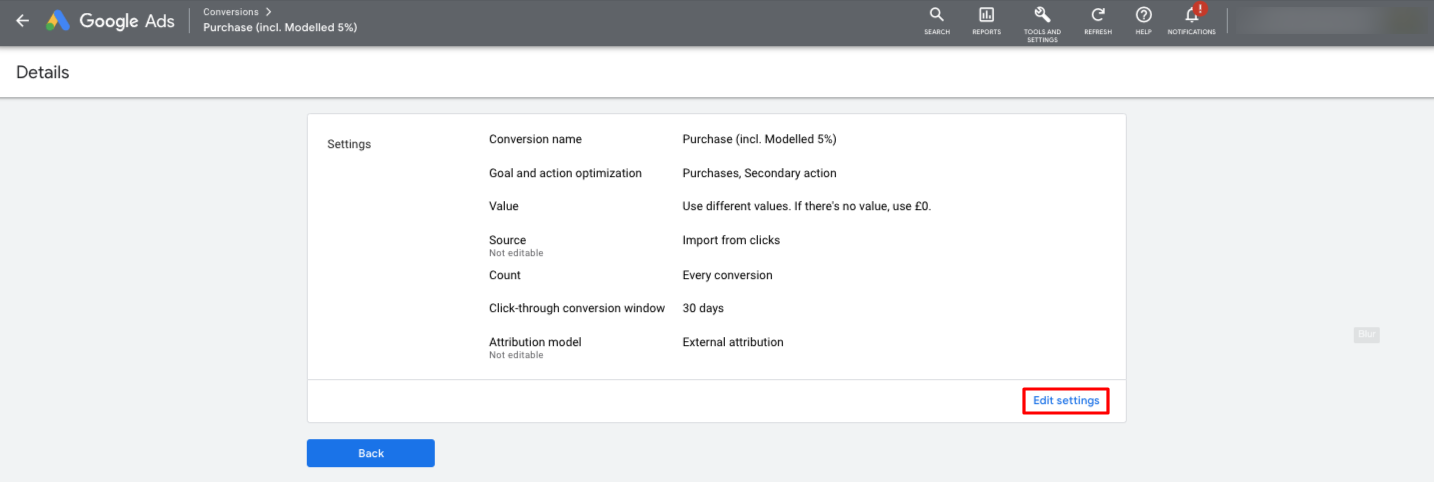
- Expand the Goal and optimisation action section and switch the optimisation action to “Primary action used for bidding optimisation”.
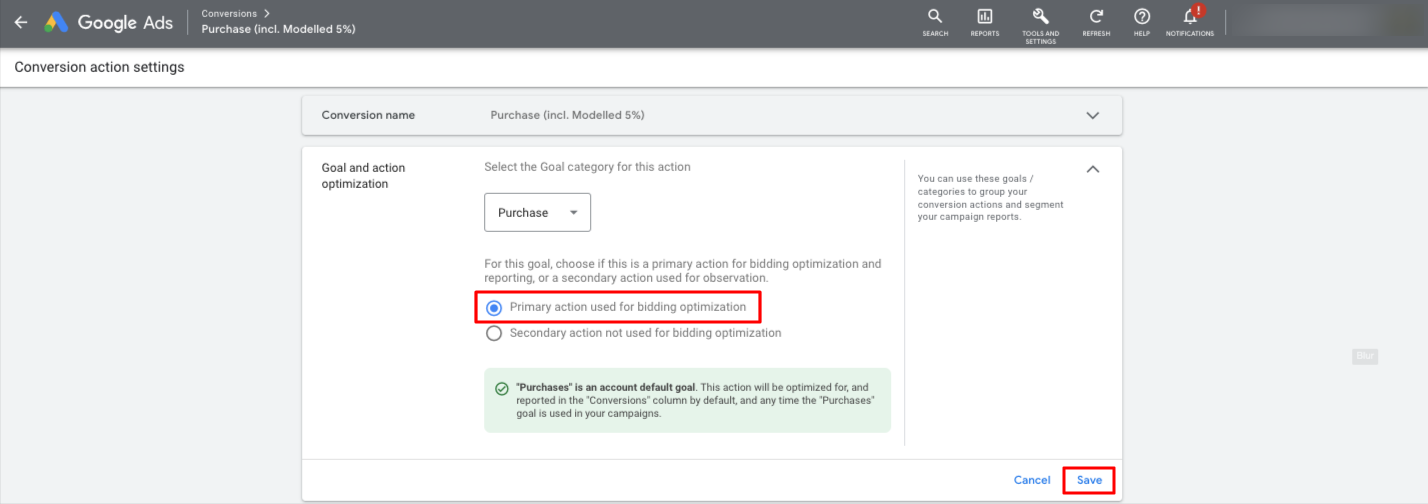
- Click Save.
- All campaigns that are using account-default conversion goals will be optimised towards the imported conversion action along with any other that are set to “Primary action for bidding optimisation” in the account-default conversion goals.
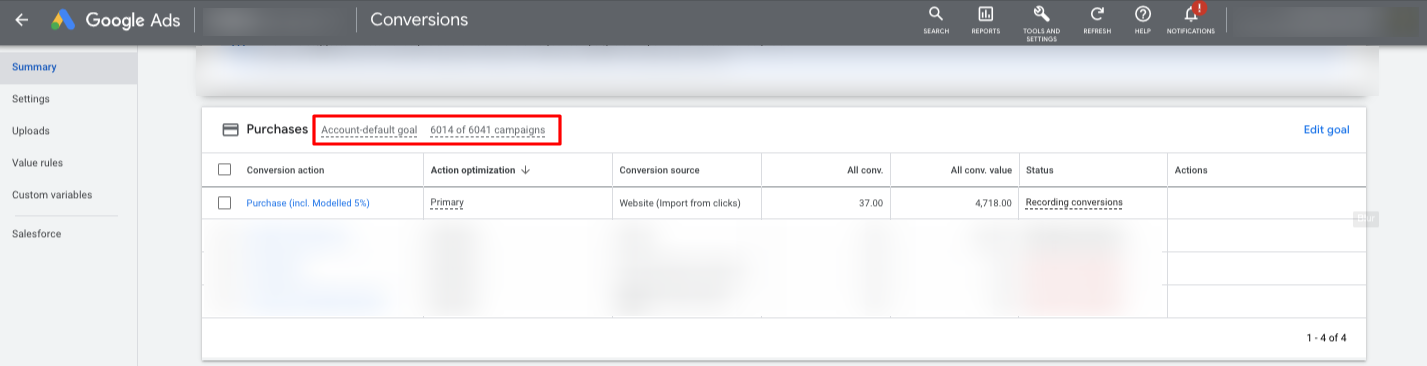
If you exported a combined SegmentStream conversion, make sure that all website conversions that are already included into it (i.e. Website Purchase) are switched to Secondary action not used for bidding optimisation to avoid conversions duplication.
Use imported conversion for optimisation on campaign-specific level
- Once we QA the exported conversion and confirm that the data is flowing through correctly, go to the Conversions section within TOOLS & SETTINGS → Measurement within your Google Ads account.
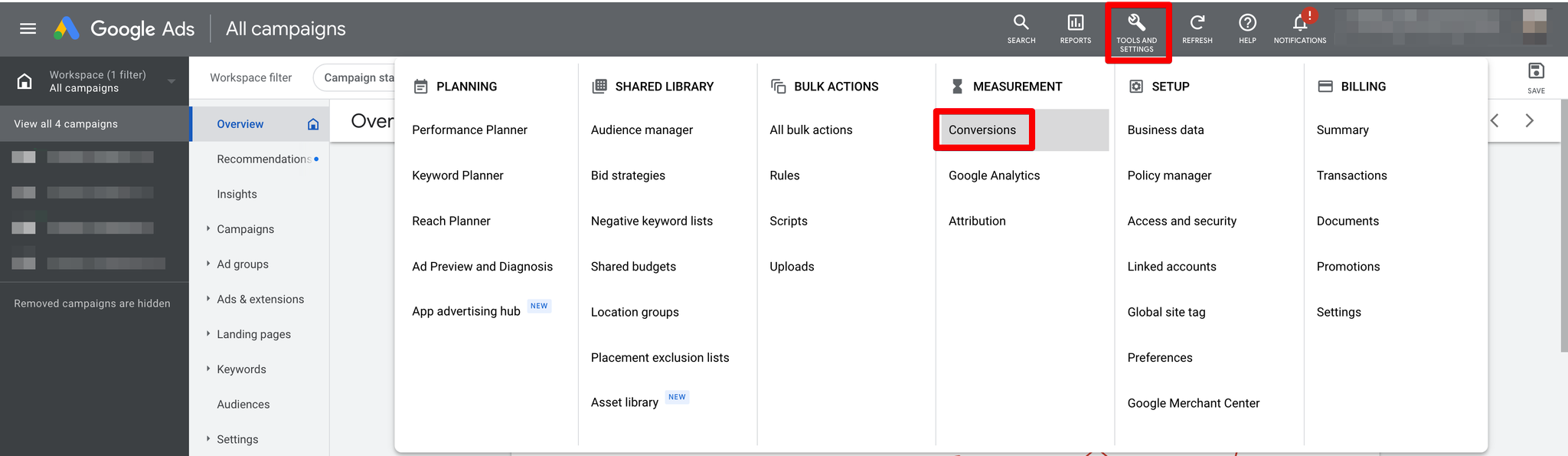
- Scroll down to the Custom goals section and expand it.
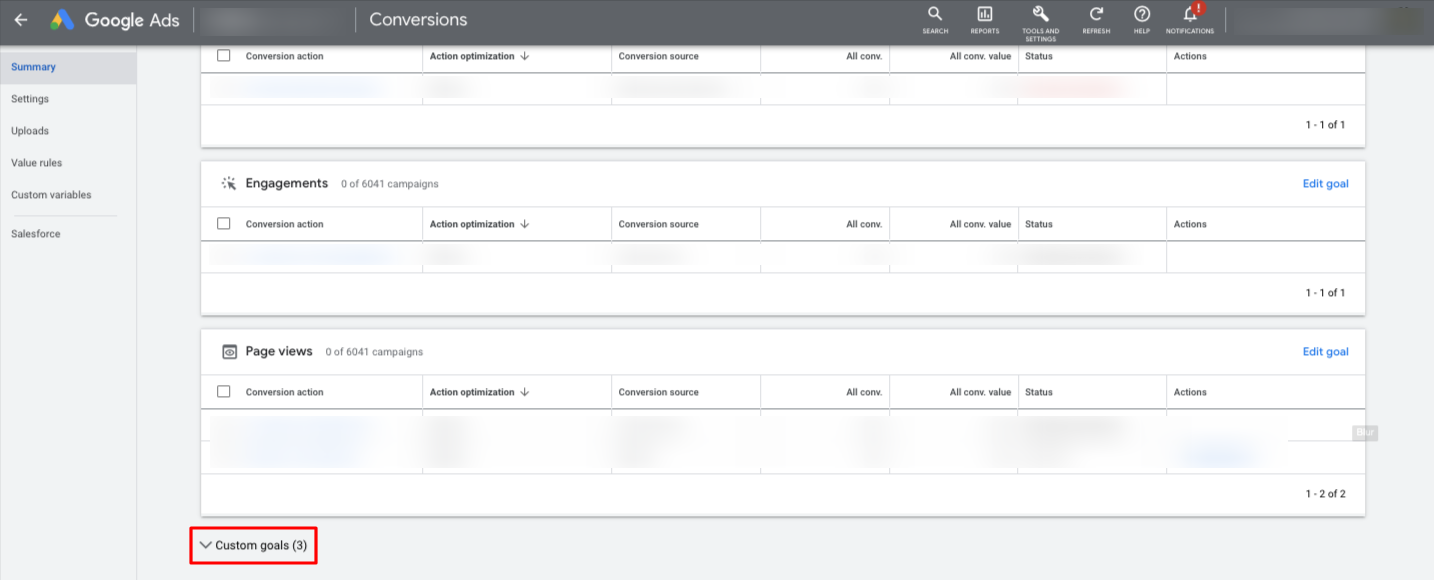
- Click on Add custom goal.
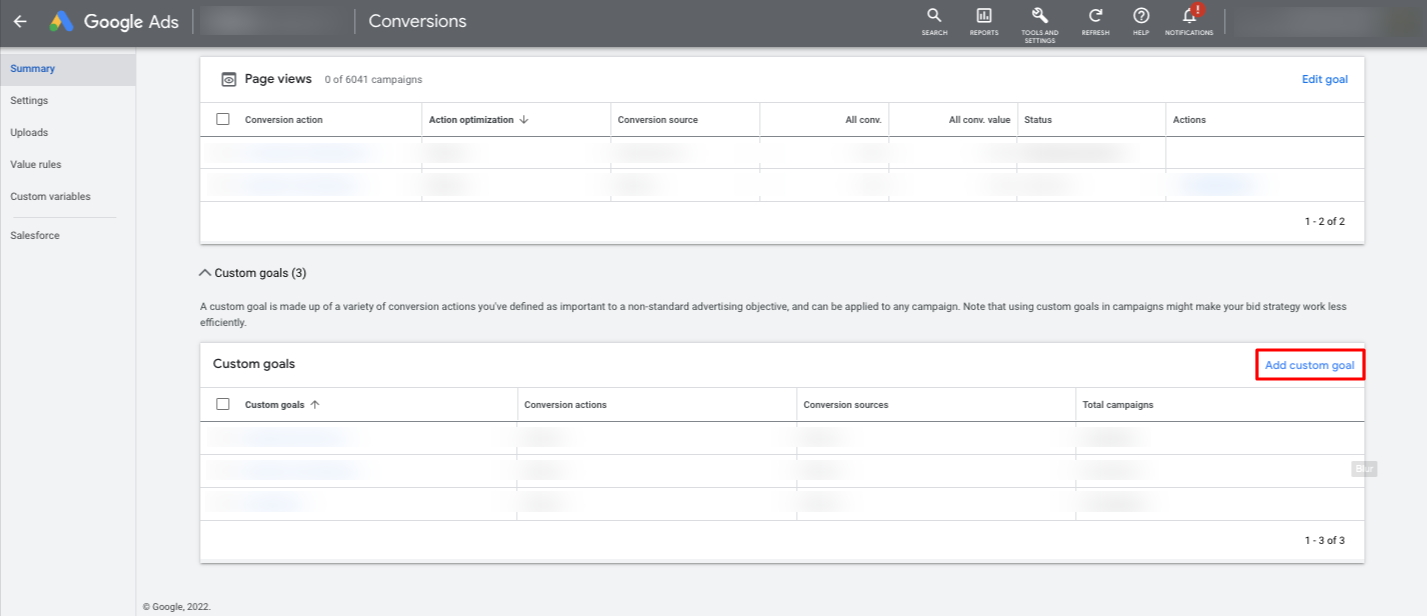
- Specify the name of your custom goal and choose the imported conversion action from the list.
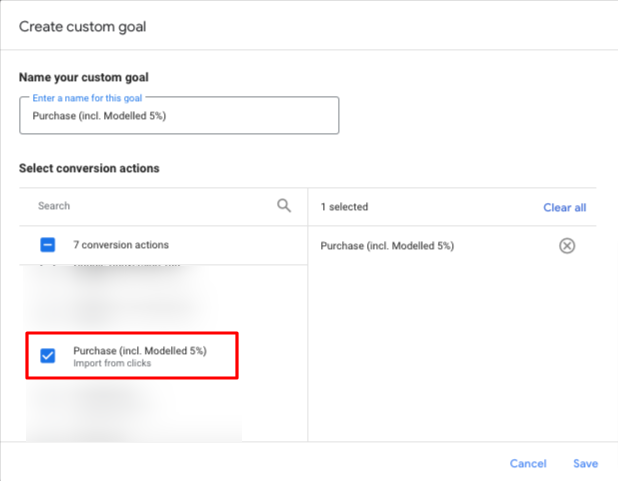
- Click Save.
- To use the newly created custom goal as a campaign-specific conversion goal navigate to the campaign settings and expand the Goals section.
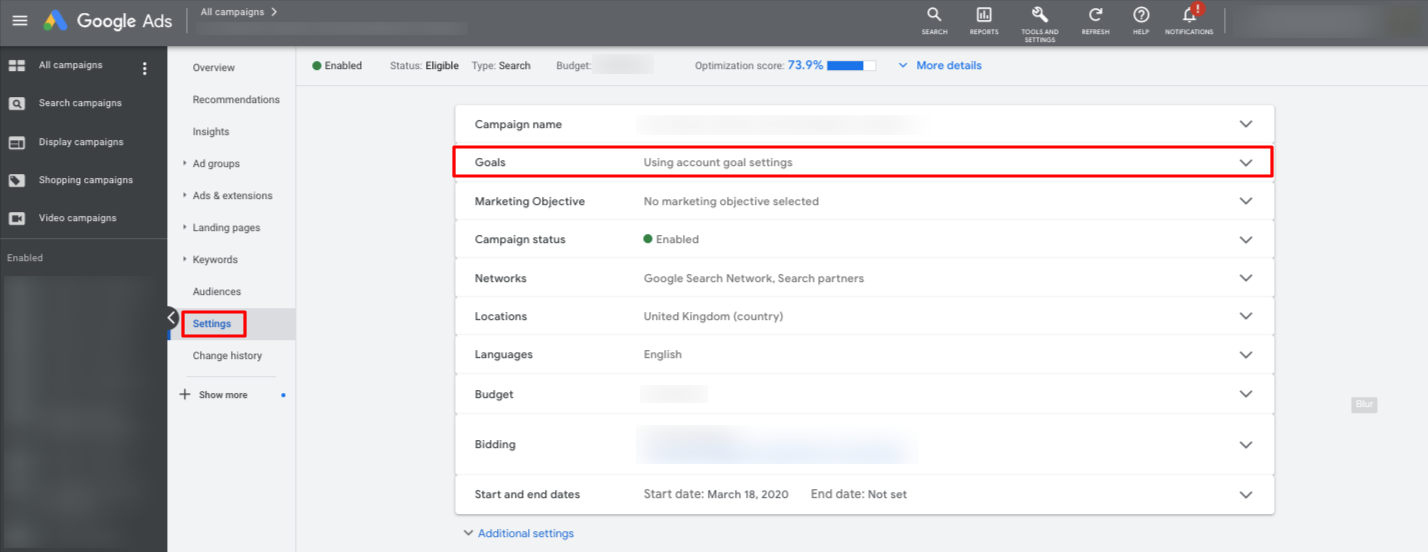
- Click on Use campaign-specific goal settings.
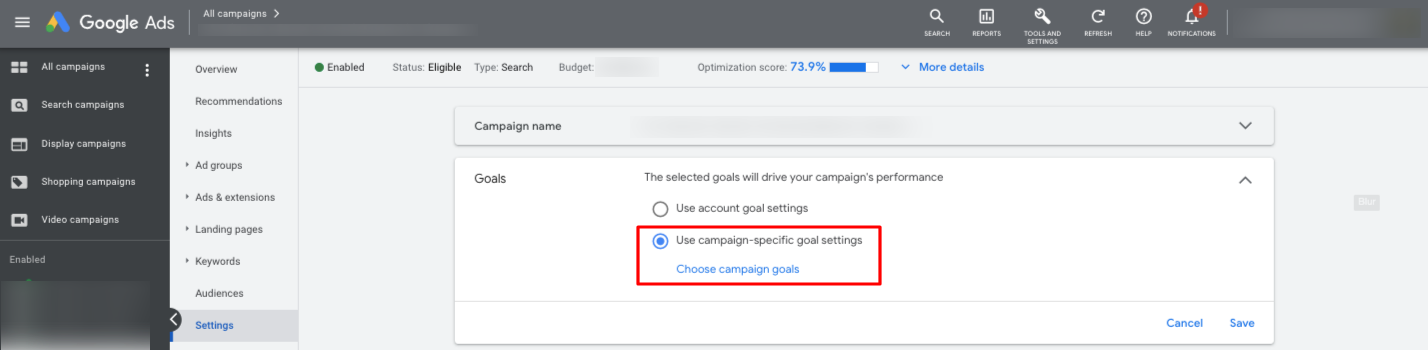
- Choose the campaign-specific goal from the list and click Save.
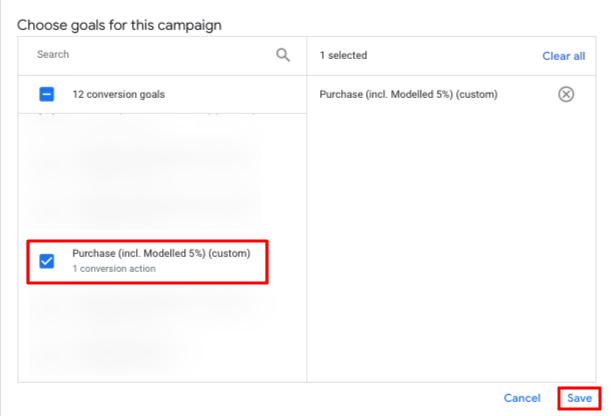
Note that you can choose only one custom goal as a campaign-specific goal. If you want to use several custom goals within one campaign you need to create an additional custom goal for the combination of the needed conversion actions and use it as a campaign-specific goal.
