To use event data from Google Analytics 4 in SegmentStream, you must first set up a Google Analytics 4 BigQuery Link. This guide outlines the necessary steps.
Getting started
Ensure your Google BigQuery project is ready and billing is set up by following this guide: Prepare your Google Cloud Project.
Link a Google Analytics 4 property to BigQuery
This process must be completed by a user with Owner access to the Google Cloud project. The Owner role is assigned to the user who created the project, but you can also grant this permission through the Google Cloud Project IAM page.
- Go to Google Analytics 4 and select the property where your data is collected.
- Click on the Admin button.
- In the Product Links section, click BigQuery links.
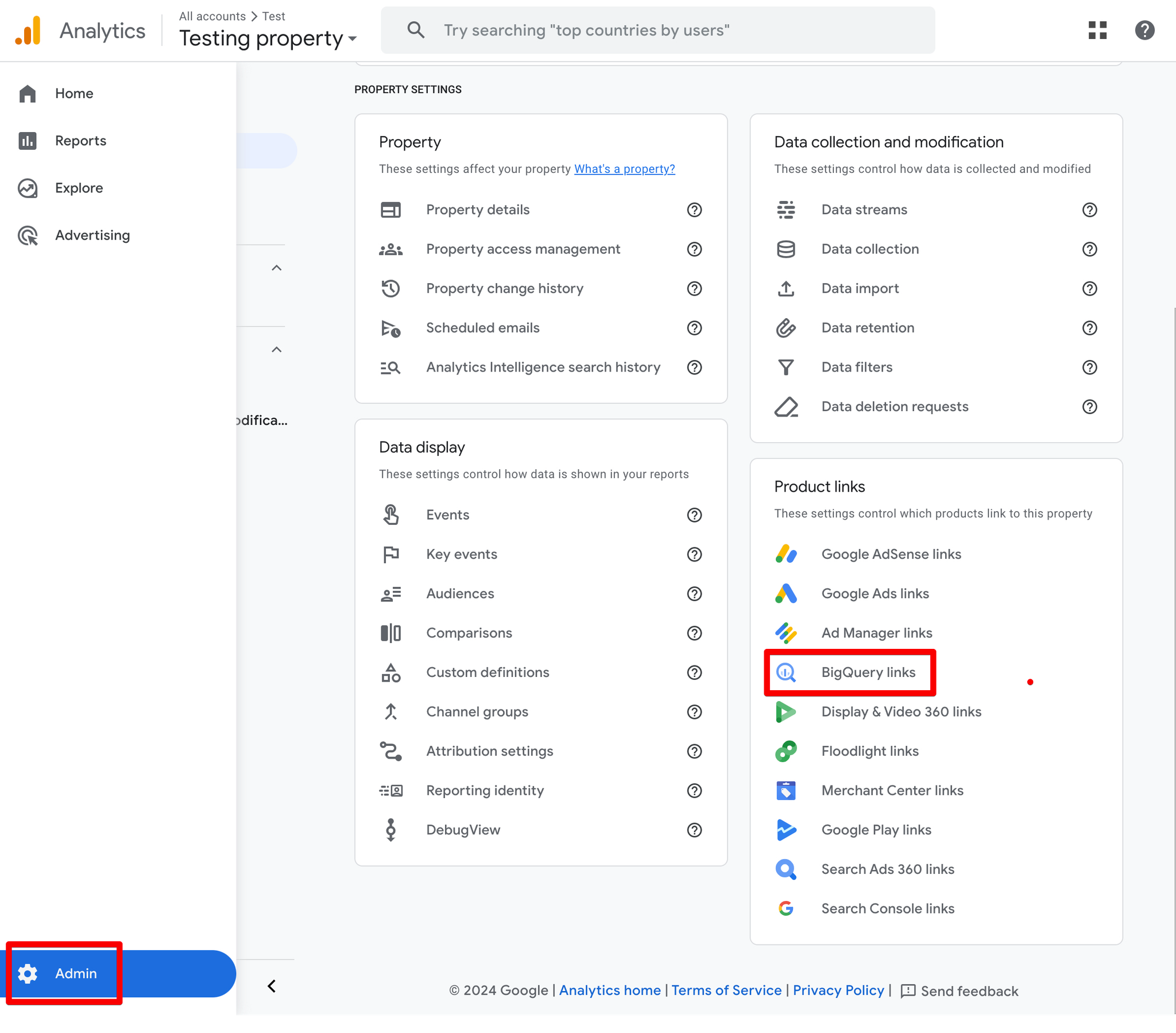
- Click Link → Choose a BigQuery project.
- Select the BigQuery project you created.
- Select the Data location that matches your business's region.
- Enable the Streaming export type (enabling the Daily export is optional).
- Click Submit.
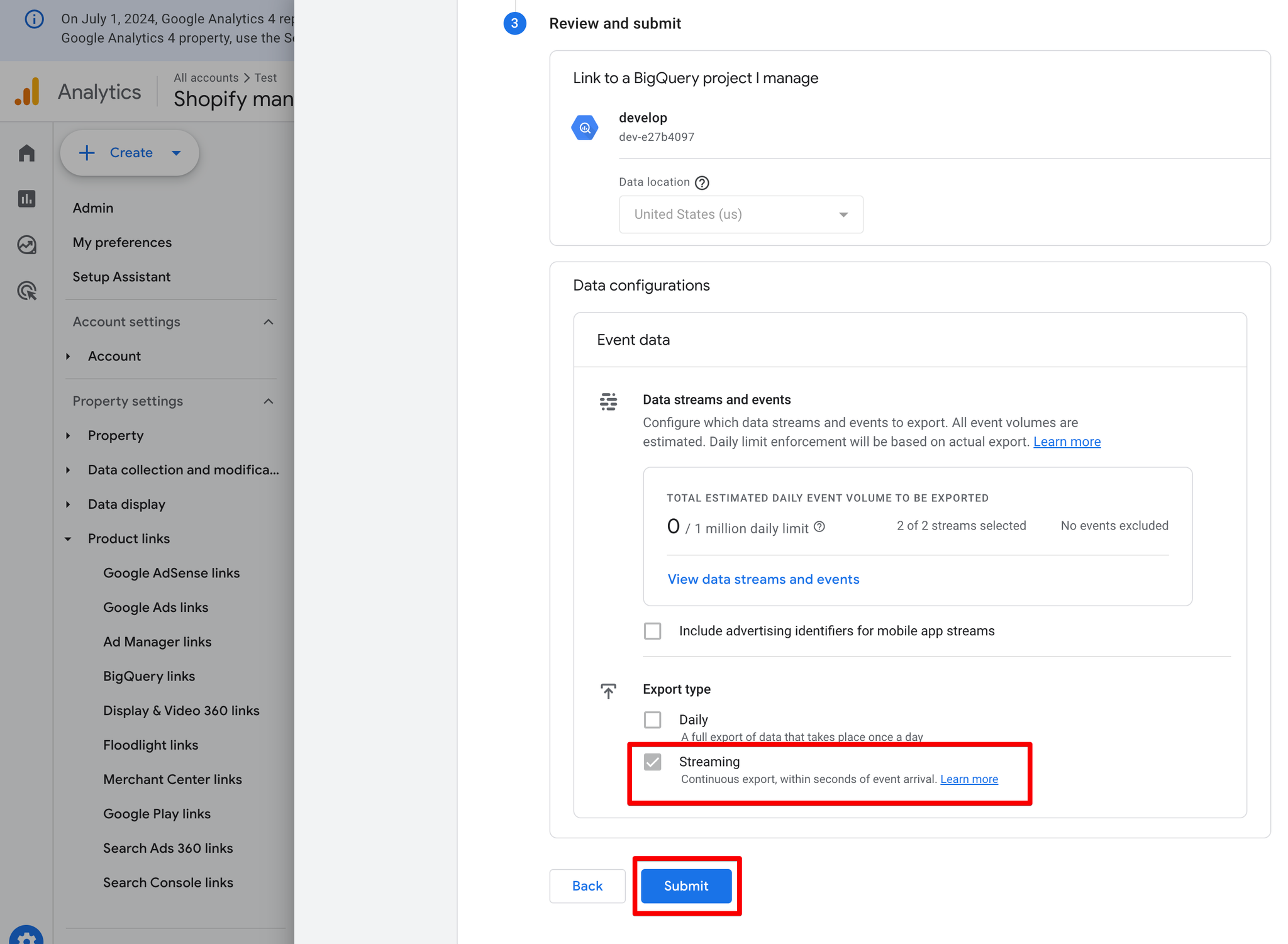
Next step
Once the GA4 BigQuery Export is set up, data should start flowing to your BigQuery project within 24 hours. After this, you can proceed to connect your Google Analytics 4 to SegmentStream by following the guide on: GA4 BigQuery Export.
