Complete this step-by-step setup guide to make sure your Google BigQuery data warehouse is ready to be connected to SegmentStream.
Before you begin
You should have an existing Google account.
1. Create a Google Cloud Platform account
BigQuery is a part of Google Cloud Platform. To use BigQuery you need to have a Google Cloud Platform account.
- Navigate to the Google Cloud Platform page ▸
- Click Get started for free.
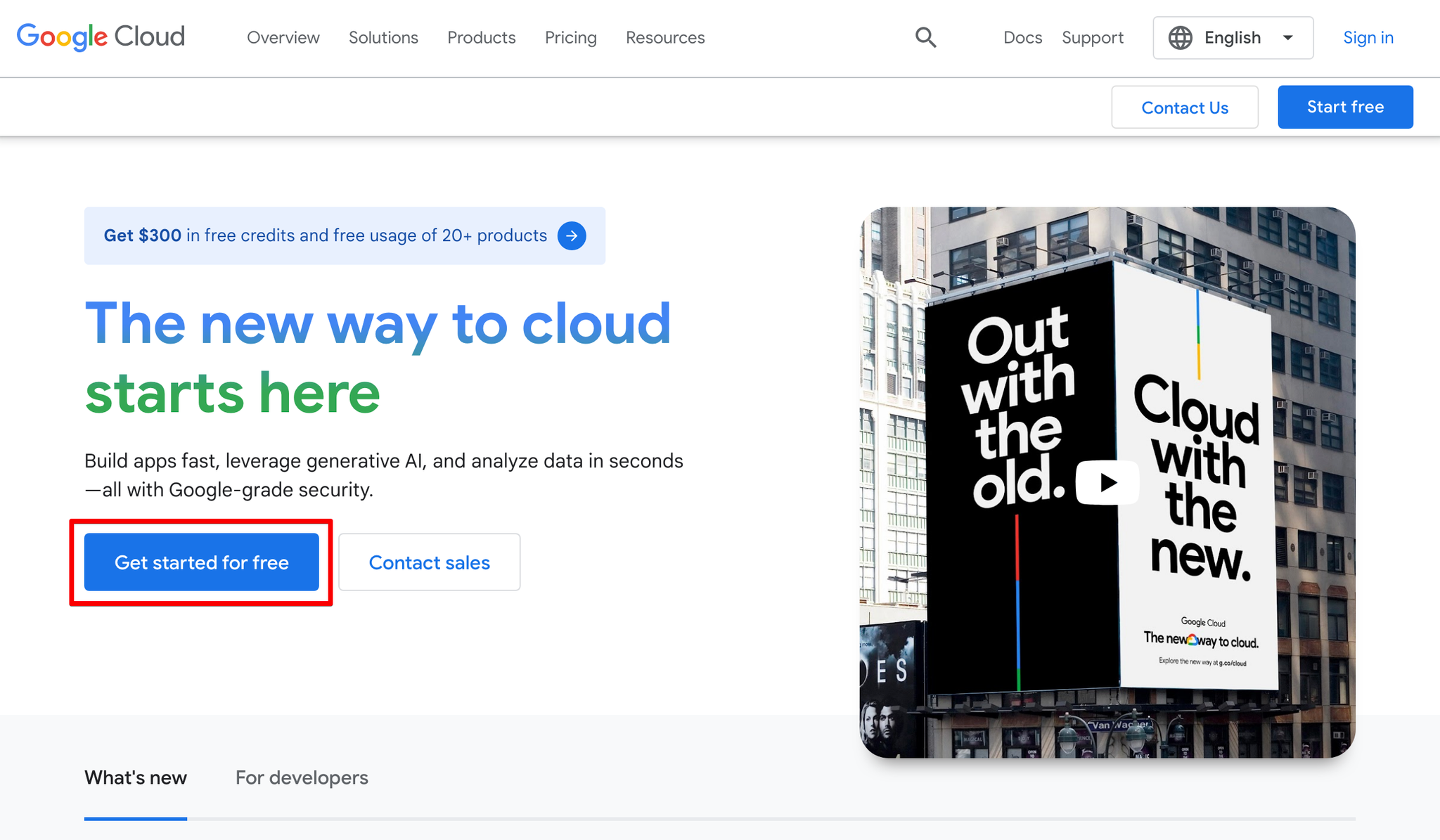
- Log in to your Google Account.
- Fill in the registration form. Provide valid payment details - it’s important, as you need an account with an active payment method to use BigQuery with SegmentStream.
2. Set up a billing account
To use BigQuery with SegmentStream you need an active billing account so that you’ll be able to use Google Cloud Platform resources.
Free Tier Google Cloud accounts don’t support some BigQuery services which are required to use SegmentStream.
Upgrading a Free Tier account
Go to the main page of your Google Cloud Platform project and click ACTIVATE FULL ACCOUNT.
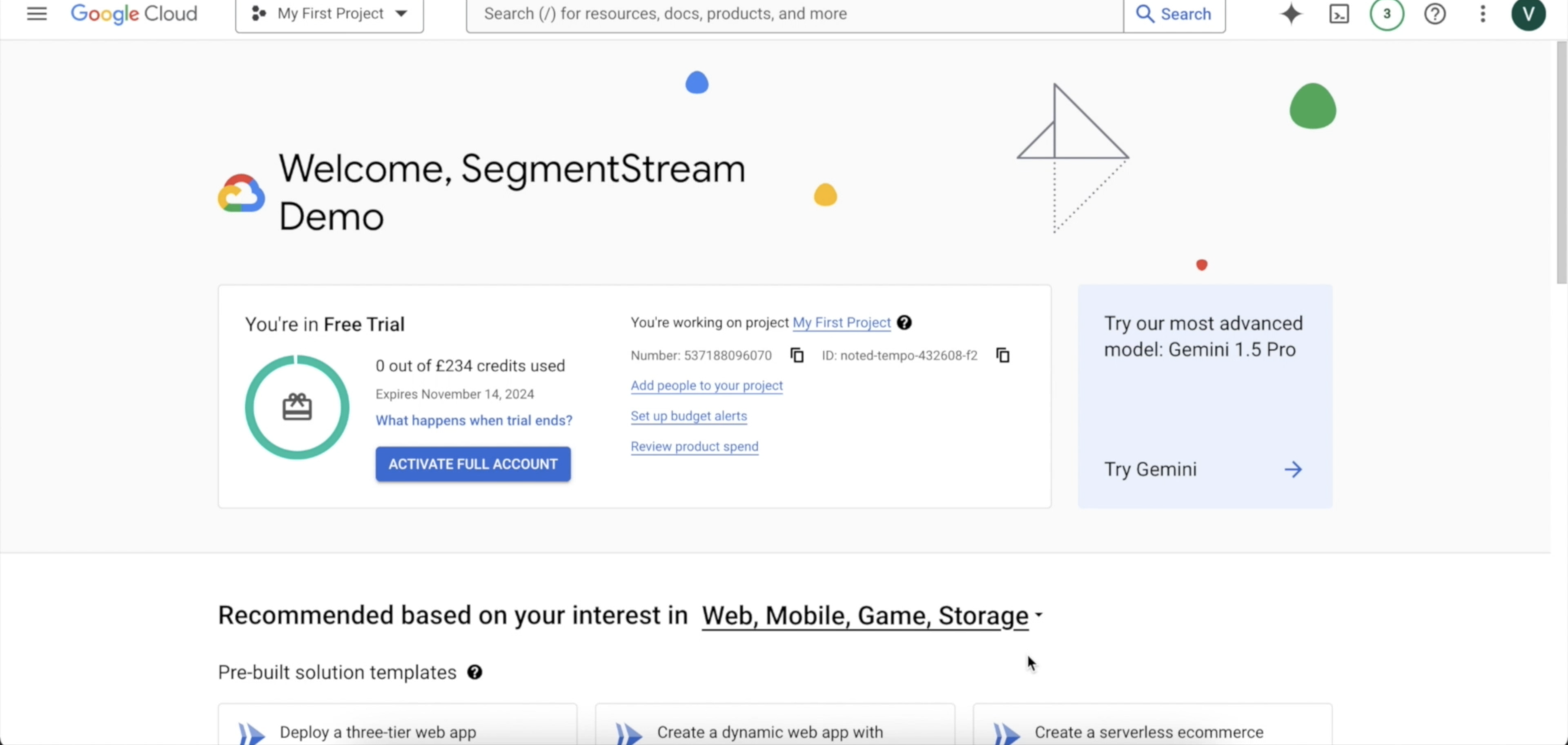
More information on upgrading your account can be found here.
Checking billing account status
If you don’t have an ACTIVATE FULL ACCOUNT button on the main project page, check that you have an active billing account with a valid payment method:
- Go to the Google Cloud Platform Billing page ▸
- Check that you have at least one billing account with active status.
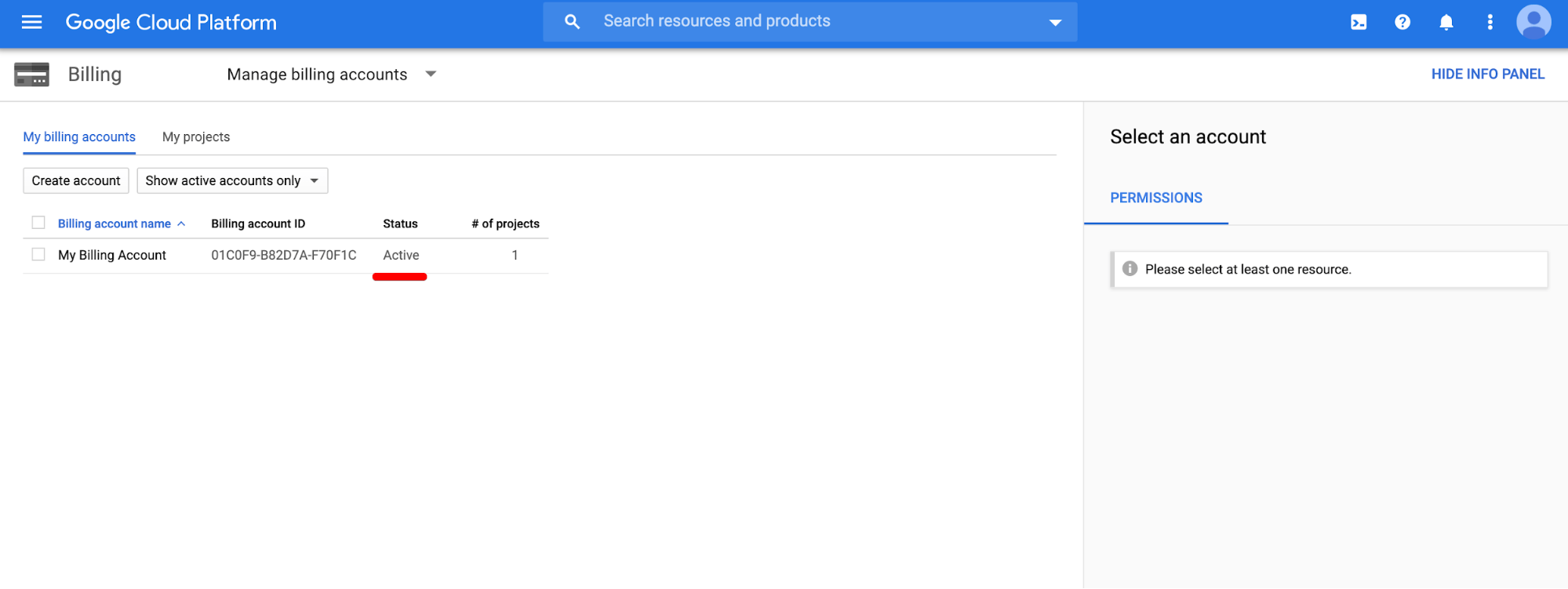
- Click on MY PROJECTS, and confirm that the billing account is linked to the project that you want to connect with SegmentStream. If it isn’t linked, click “more icon” → Change billing to link an active billing account.
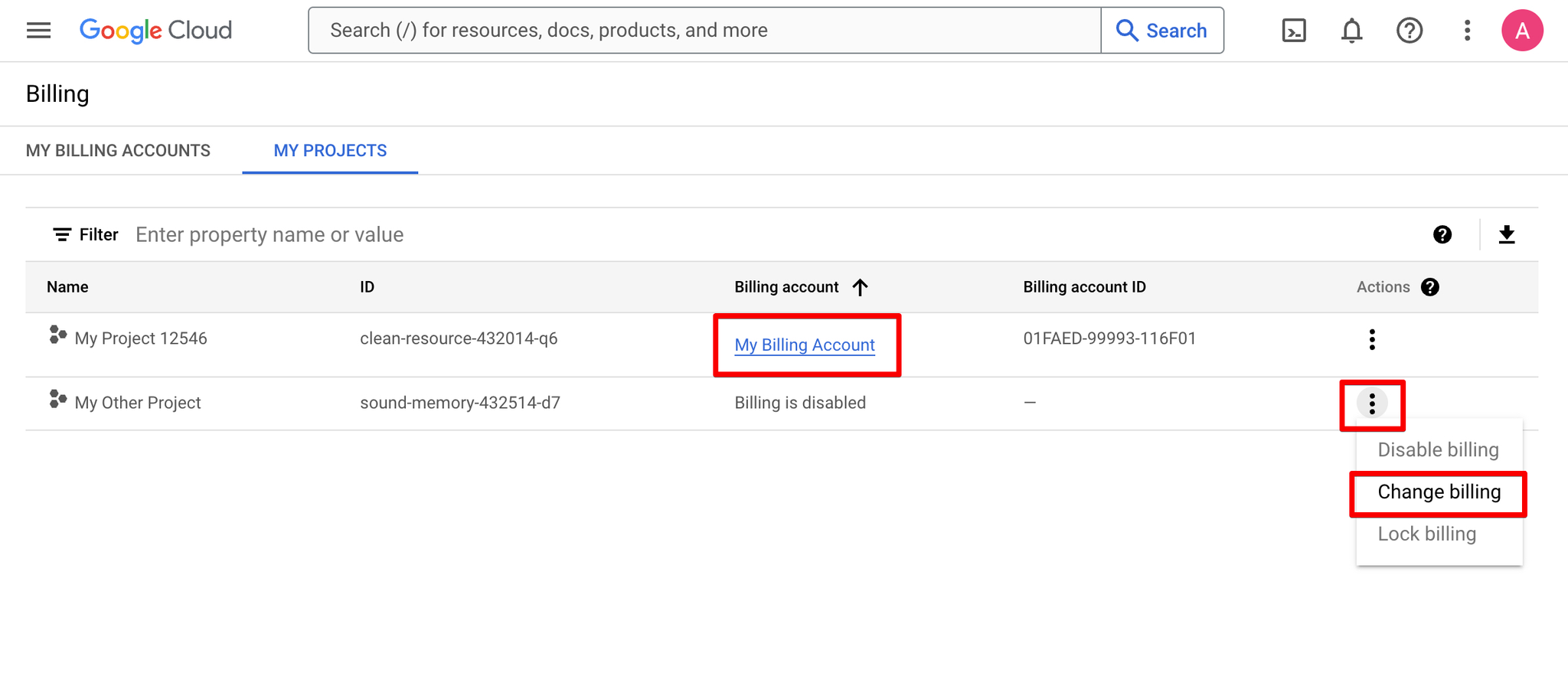
- Click on the account name and follow instructions to set the status to active if it is different.
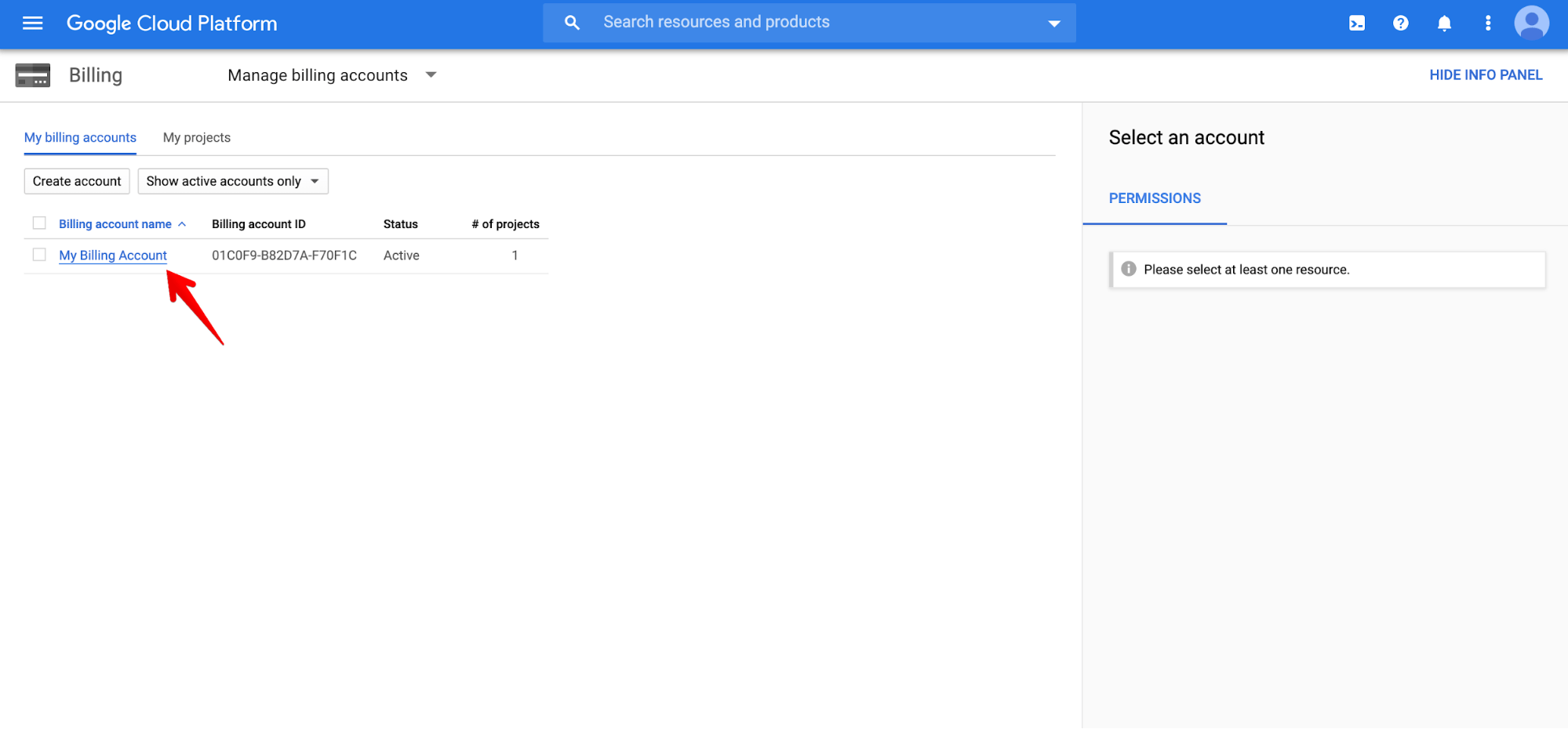
- Validate your payment info (1) and check that you don’t have any critical (red) billing health check issues (2).
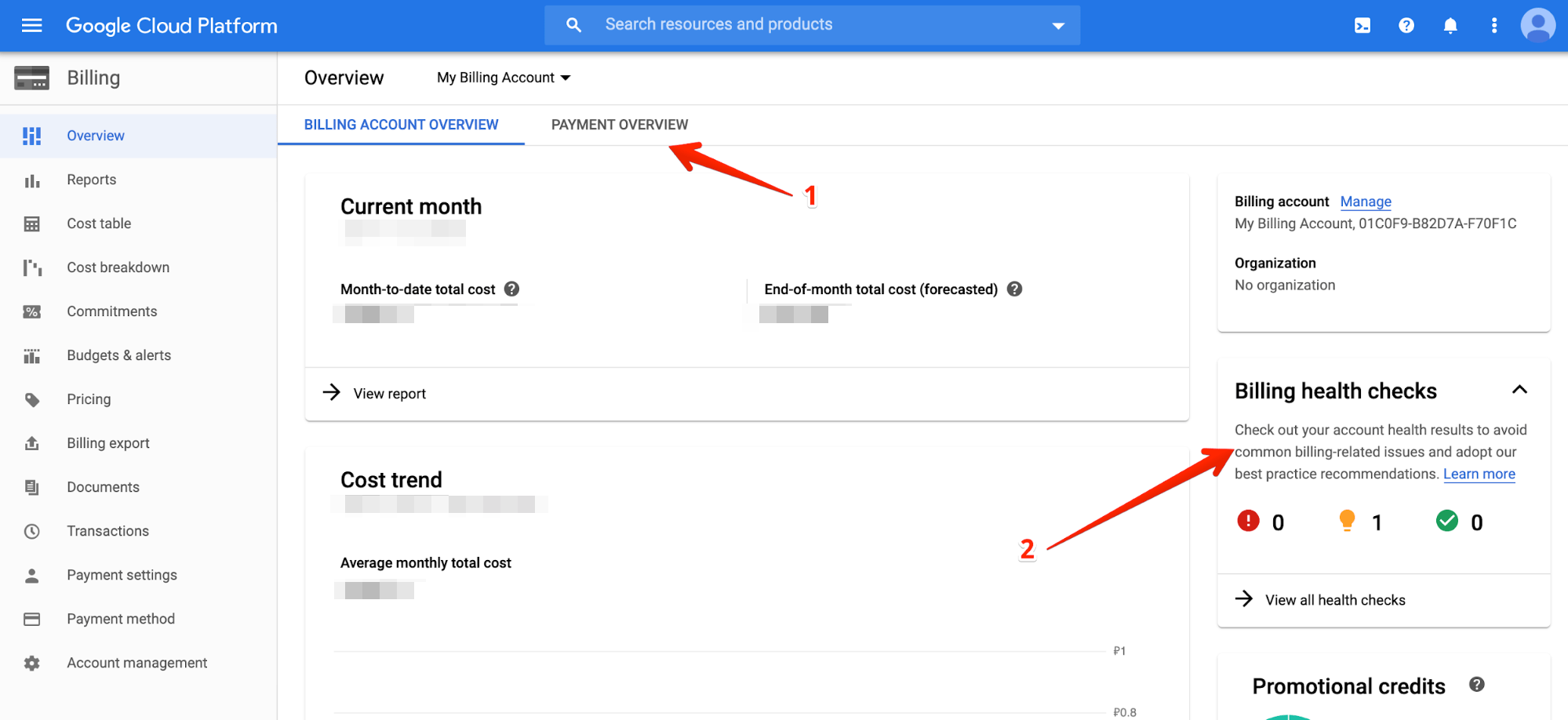
If you experience an issue with setting up a billing account consult the documentation on billing accounts.
3. Create a Google Cloud project
- Navigate to the Manage resources page in the Google Cloud console.
- On the Select organisation drop-down list at the top of the page, select the organisation resource in which you want to create a project. If you are a free trial user, skip this step, as this list does not appear.
- Click Create Project.
- In the New Project window that appears, enter a project name and select a billing account as applicable.
- Enter the parent organisation or folder resource in the Location box. That resource will be the hierarchical parent of the new project. If No organisation is an option, you can select it to create your new project as the top level of its own resource hierarchy.
- When you’re finished entering new project details, click Create.
Before continuing, please ensure that your Google Cloud project has the BigQuery API enabled by navigating to the BigQuery API page and clicking "ENABLE" if it isn't already.
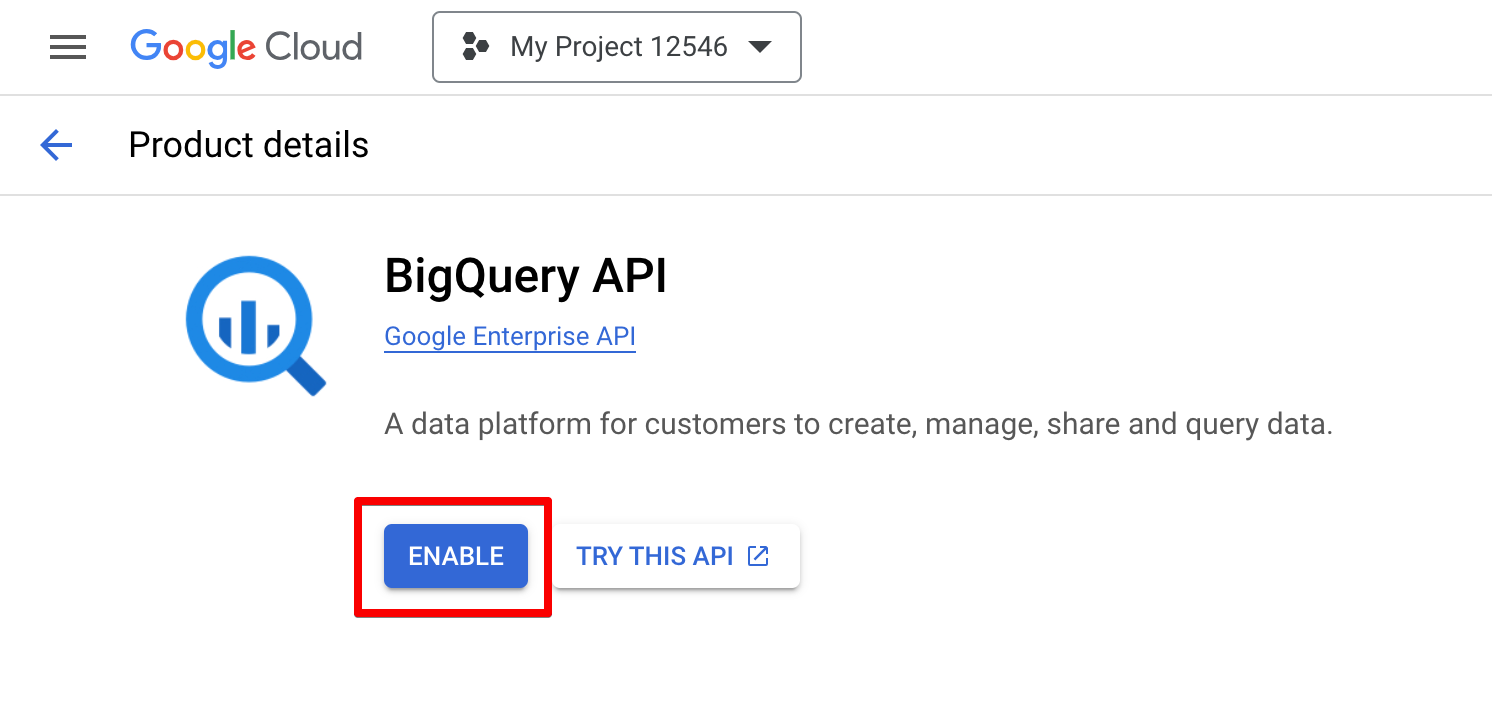
What’s next
- Grant SegmentStream access to your Google BigQuery project by following the guide - Grant BigQuery access to SegmentStream
