We will need access to your BigQuery, which will serve as the repository for your SegmentStream project.
Below are the steps that explain how to provide the necessary project access:
- Open your SegmentStream project.
- Navigate to Settings → BigQuery, and copy the service account email.
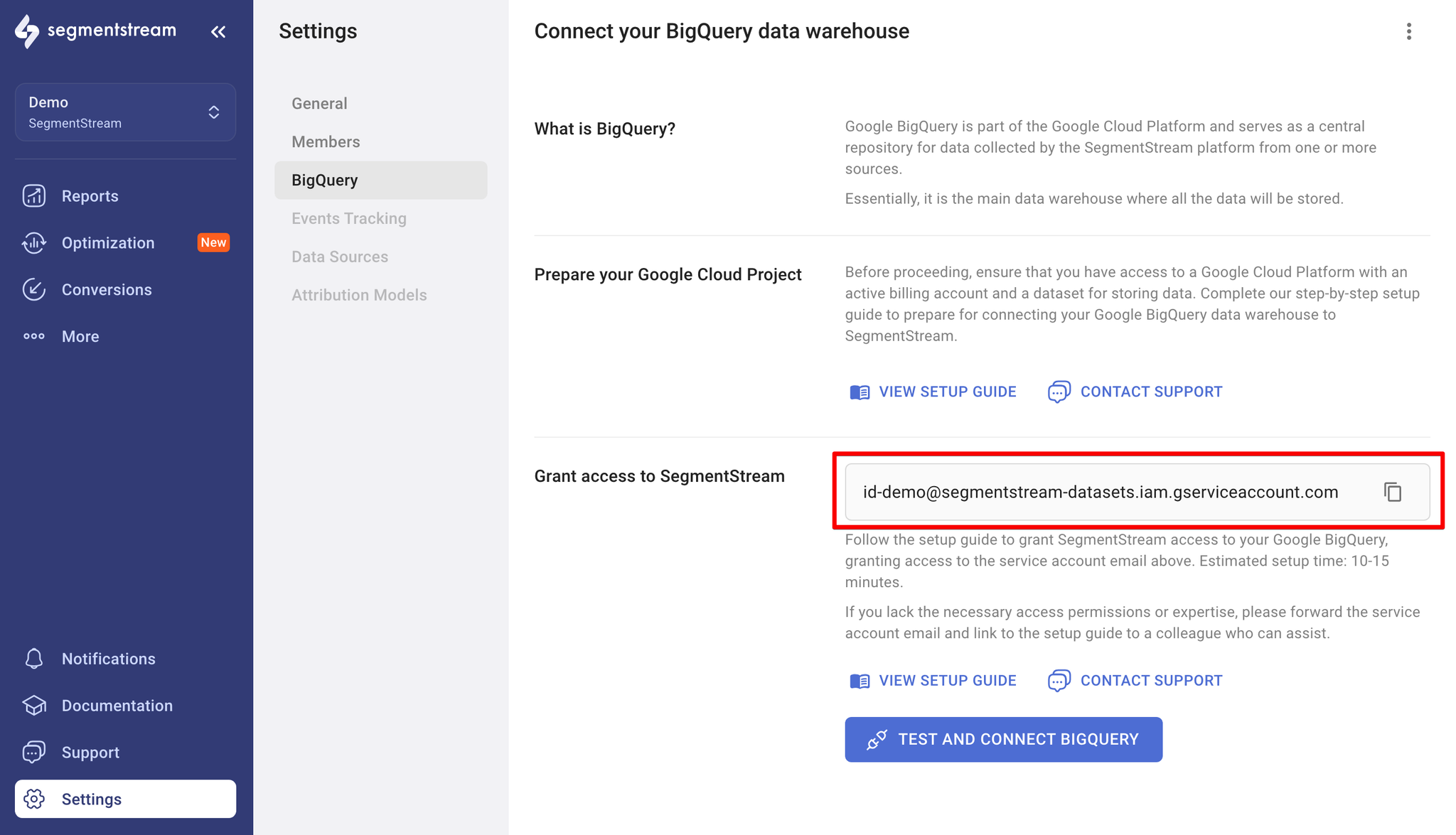
- Go to the Google Cloud Platform Console.
- Open the console left side menu and click IAM & admin. Select IAM from the list.
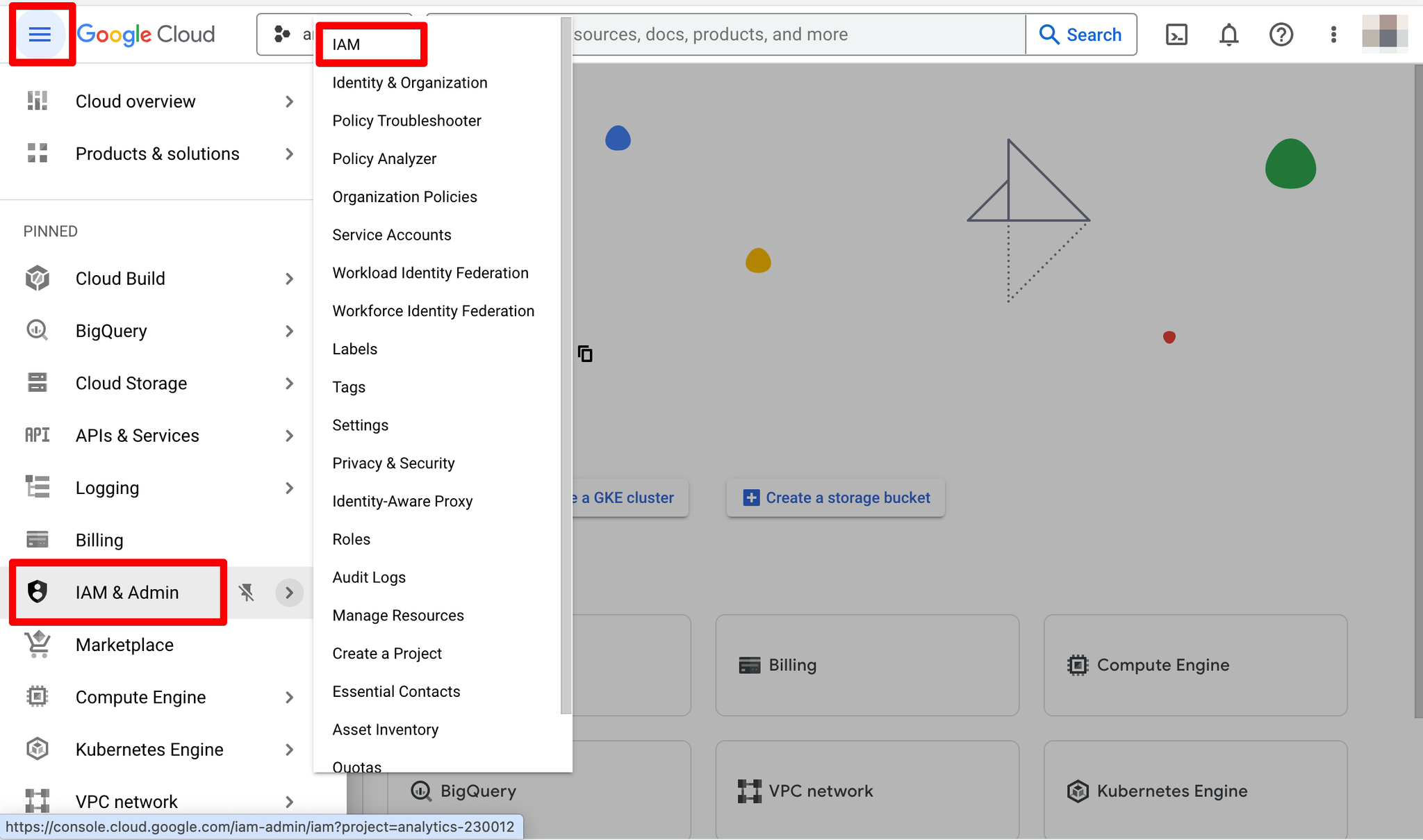
- Click GRANT ACCESS:
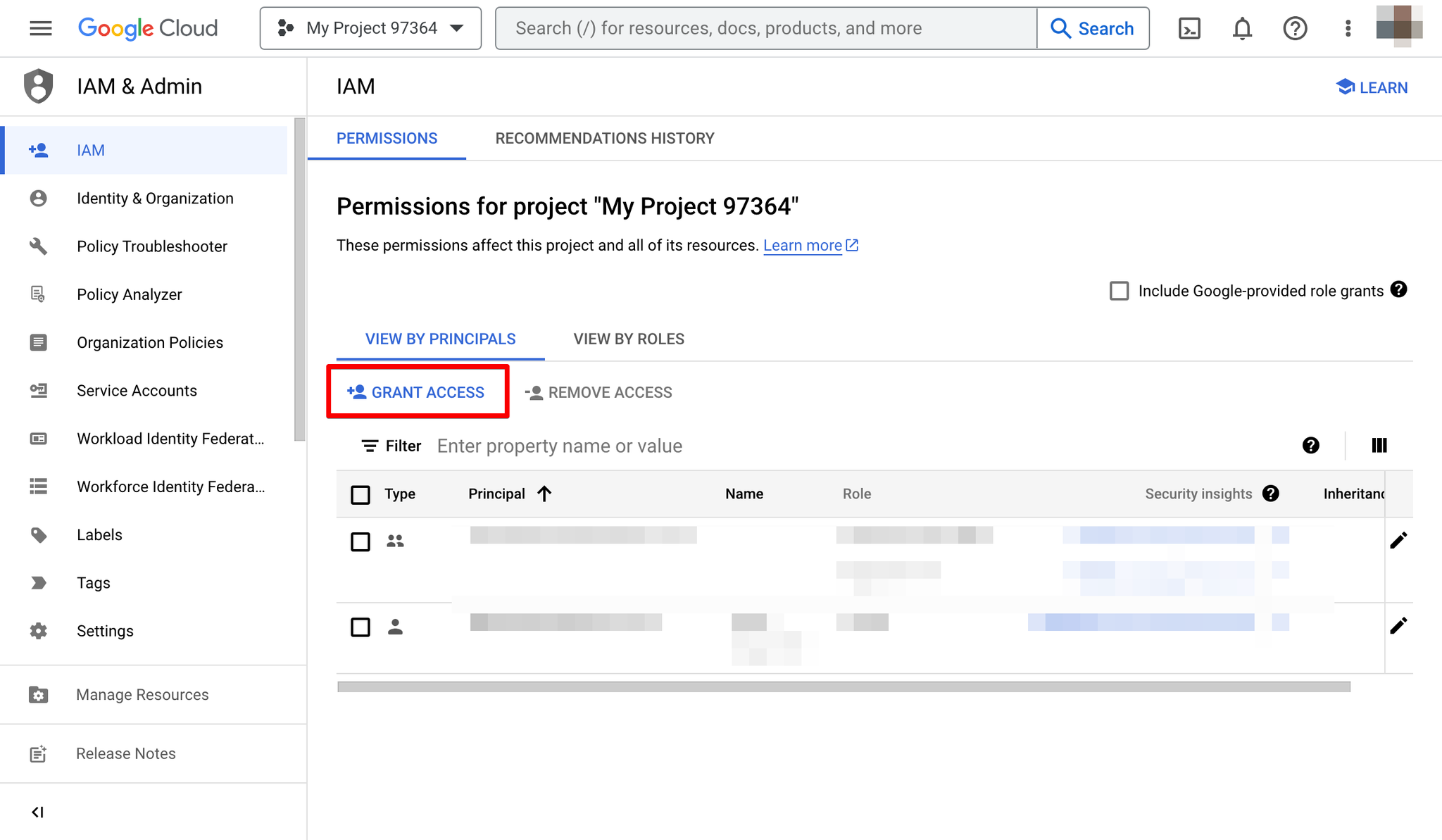
- Paste the service account email address into New principals field.
- Select the BigQuery Data Editor and BigQuery User roles.
- Click Save.
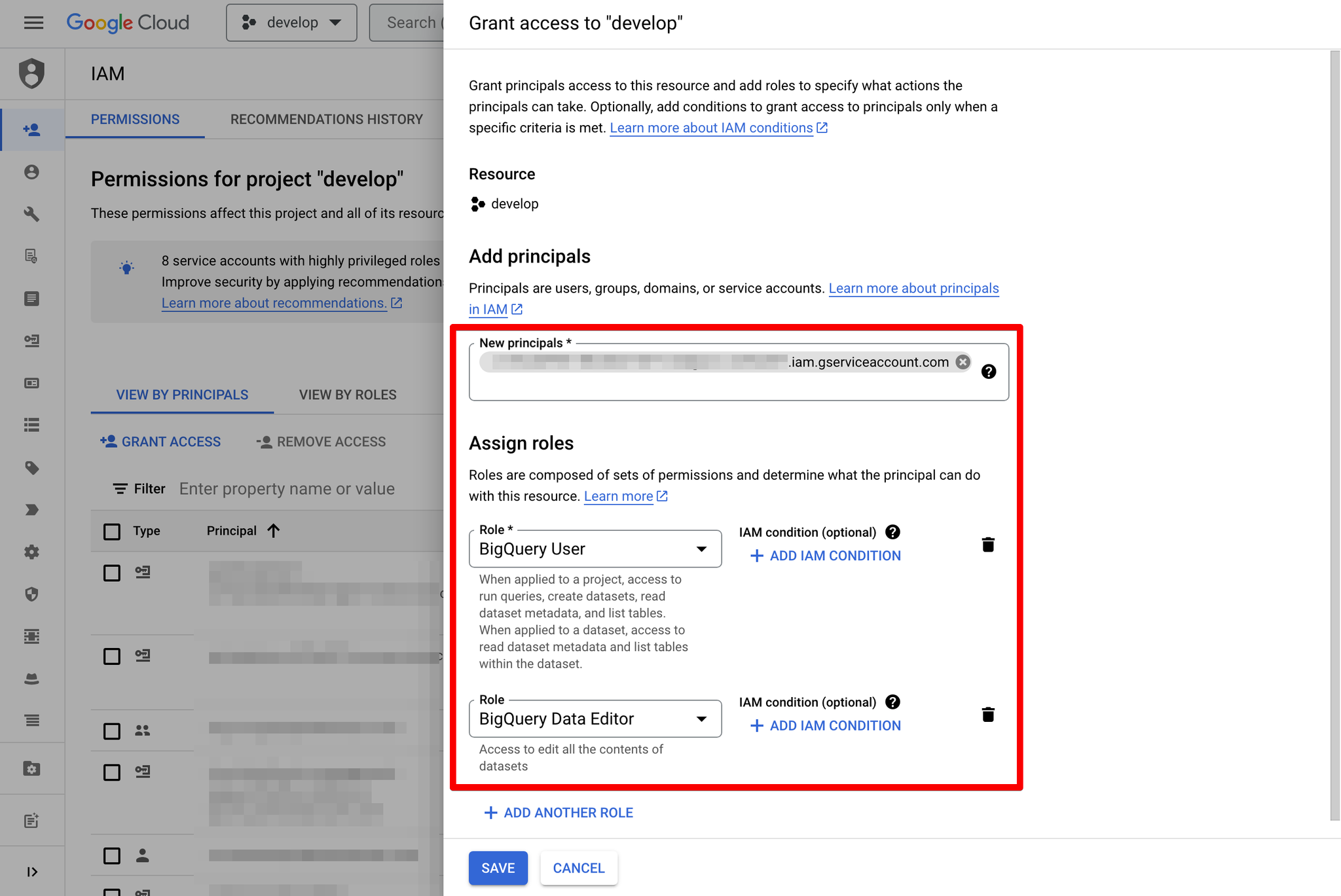
- Return to your SegmentStream project and navigate to Settings → BigQuery.
- Check access by clicking the TEST AND CONNECT BIGQUERY button.
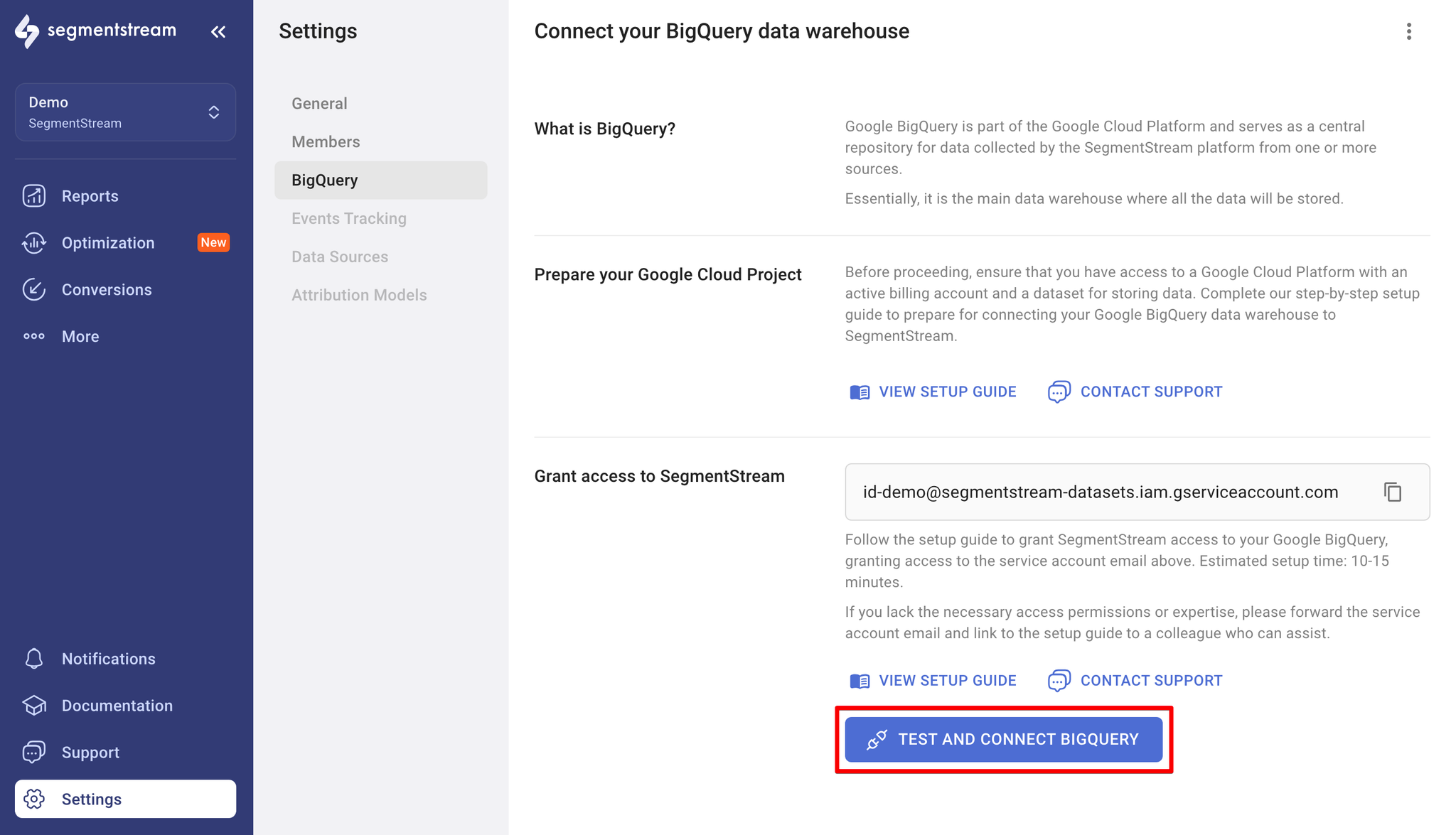
- You can now follow the BigQuery guide to complete the connection - Google BigQuery
