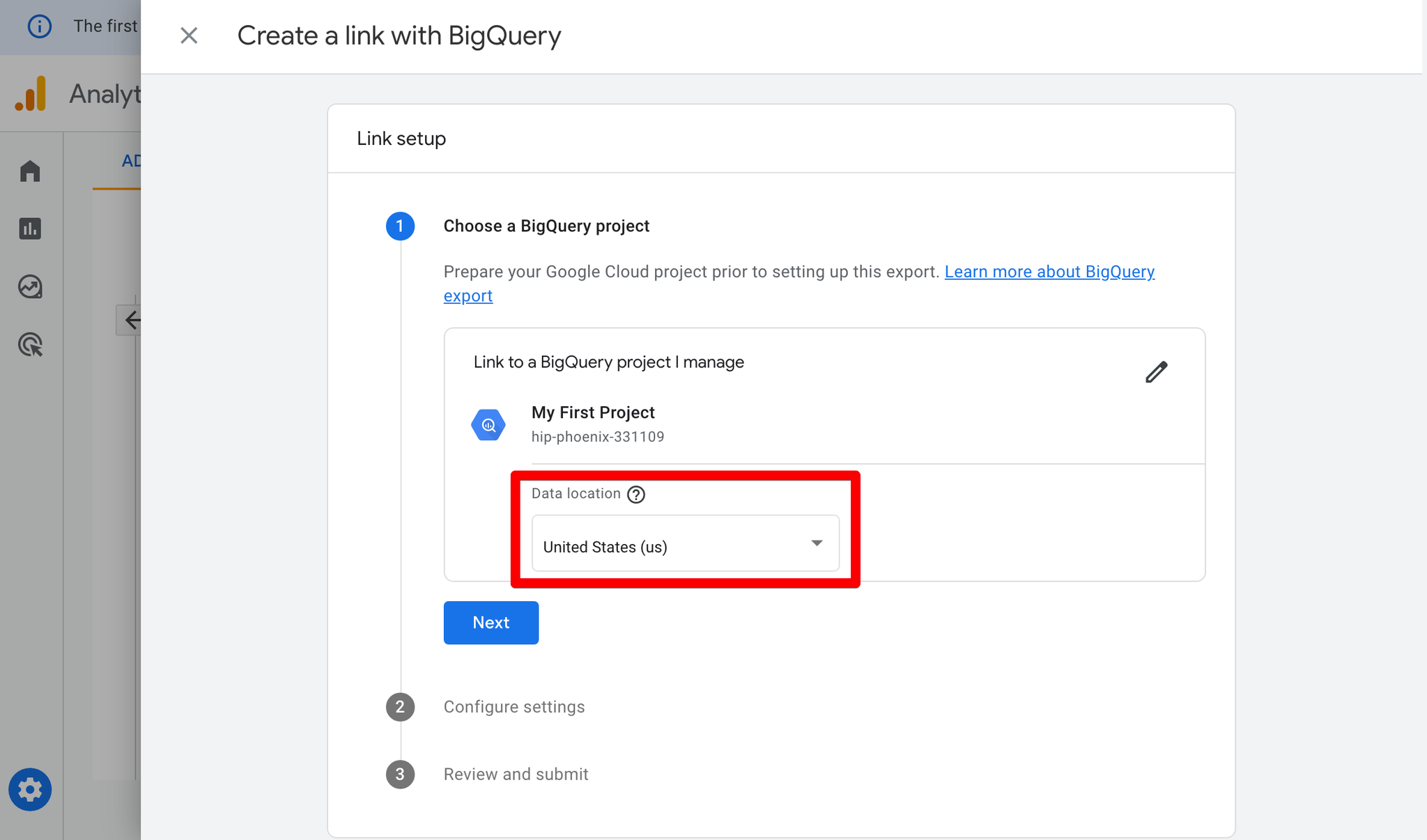Google BigQuery is available only on enterprise plan
What is Google BigQuery?
BigQuery is Google’s fully managed, petabyte scale, low cost analytics data warehouse. BigQuery is NoOps—there is no infrastructure to manage and you don’t need a database administrator—so you can focus on analysing data to find meaningful insights, use familiar SQL, and take advantage of the pay-as-you-go model.
SegmentStream allows you to use your own Google BigQuery as the central repository of data collected by the platform from one or more sources and essentially the main data warehouse where all the data will be stored.
The main benefits of using the BigQuery data warehouse solution are:
- Full Access: All data processed and collected by SegmentStream can be read, edited, and used in any analytics platform of your choice.
- Data Transfer Possibility: The data can be migrated if you plan to switch to another data warehouse in the future.
The downsides are:
- Complicated Initial Setup: You have to follow a guide in order to connect SegmentStream to your BigQuery.
- Cost Variation: The cost that occurs when SegmentStream is working on your BigQuery will have to be covered by you, as a result the monthly cost can vary depending on the amount of processed data and SegmentStream usage.
Overall, when using the BigQuery data warehouse solution you will fully own the data that SegmentStream will collect and process, with the downside that the initial setup is more complicated and the cost of running SegmentStream on your BigQuery isn’t fixed.
Enable BigQuery data warehouse
Enterprise plan users that want to store their data in their own Google BigQuery data warehouse can contact their project manager to enable this feature.
Once the feature is enabled you should see the BigQuery option appear in the Settings menu.
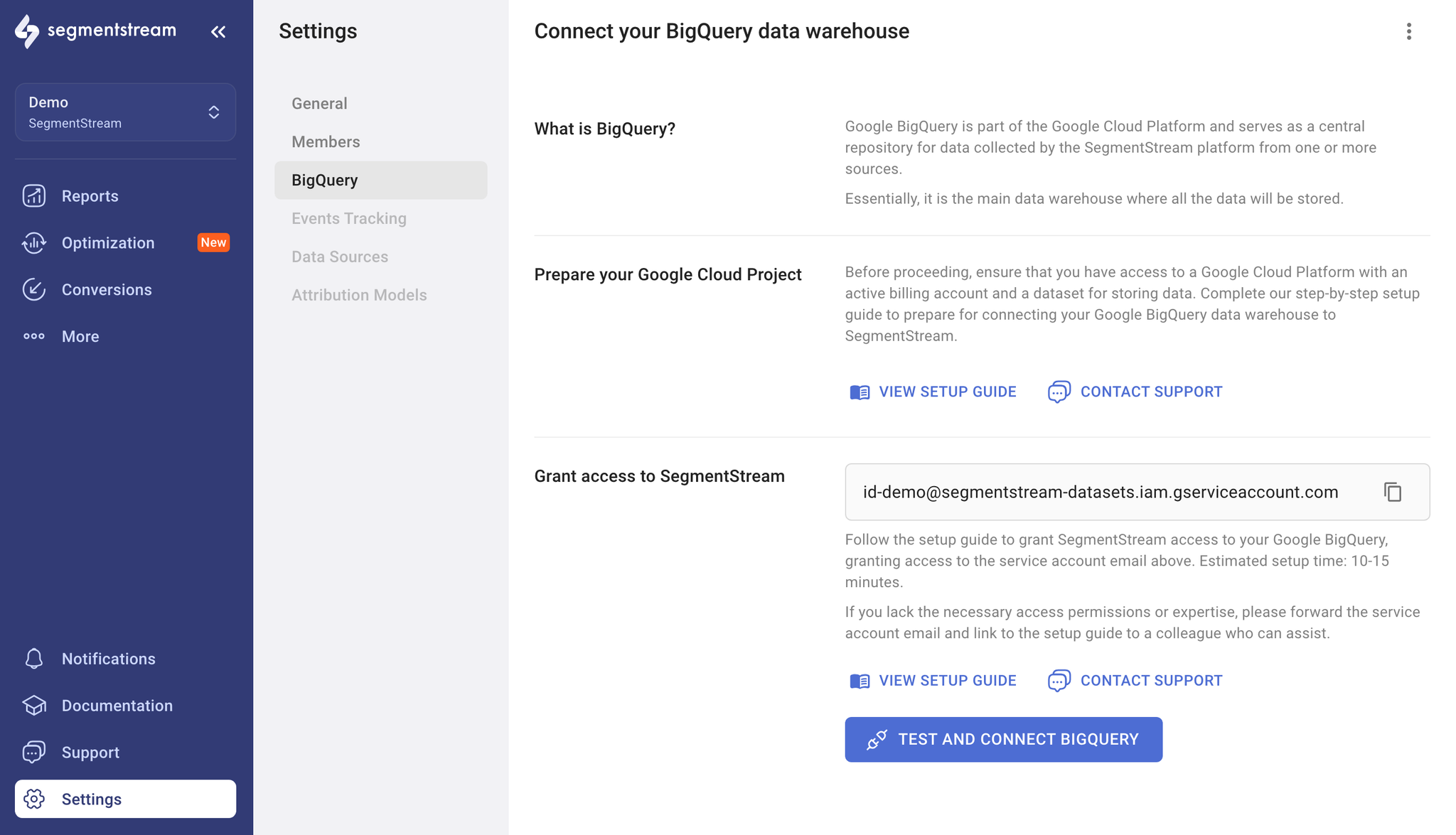
Prepare your Google Cloud Project
Follow our setup guide to make sure your Google BigQuery data warehouse is ready to be connected to SegmentStream - Prepare your Google Cloud Project
Grant access to SegmentStream
Grant SegmentStream access to your Google BigQuery by following this guide - Grant BigQuery access to SegmentStream
Complete Connection
Complete the connection by selecting your project and dataset in the BigQuery configuration form.
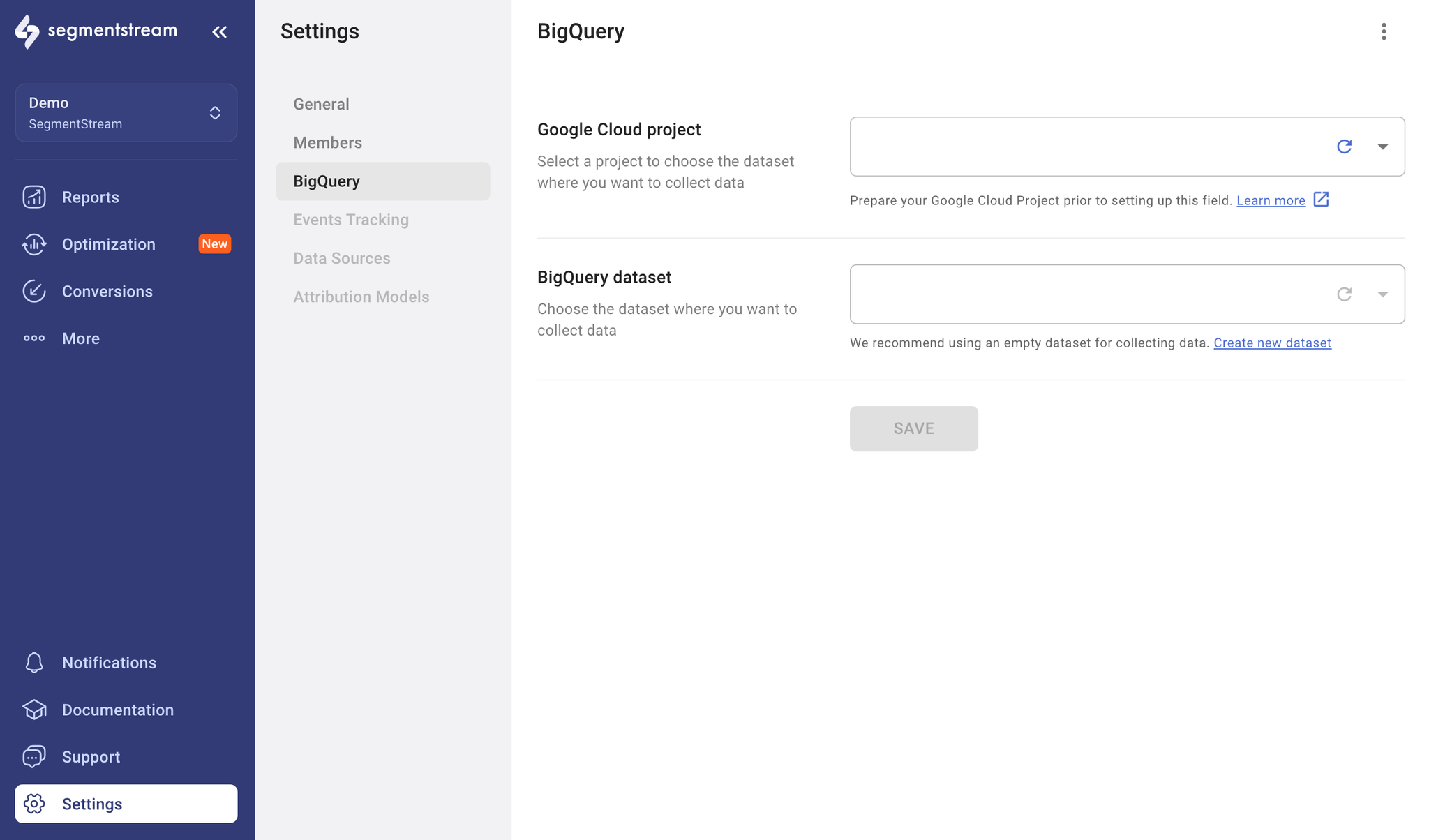
If you intend to use GA4 or GA360 BigQuery exports for event tracking, make sure that the data location of the BigQuery dataset employed by your SegmentStream project aligns with the configuration in GA.