This feature has been deprecated, please use GA4 BigQuery Export.
To use event data from Google Analytics 360 in SegmentStream, you need to first set up a Google Analytics 360 BigQuery export. Please follow this guide before proceeding.
Ensure that the data location of the BigQuery dataset used in SegmentStream matches the one configured in GA360.
Once the GA360 BigQuery Export is set up, data should start flowing to your BigQuery project within 24 hours. After that happens, you will be able to connect your Google Analytics 360 to SegmentStream.
Connecting Google Analytics 360 to SegmentStream
- Inside the admin panel navigate to Settings → Events Tracking.
- Click + ADD and select the Google Analytics 360 option.
- In the drawer that opens authorise your Google account.
- Select the BigQuery project and dataset where your data is collected.
- Click Save.
- All event data exported to your BigQuery in the past 45 days will be processed by SegmentStream, and reports will become available. This process might take a couple of hours.
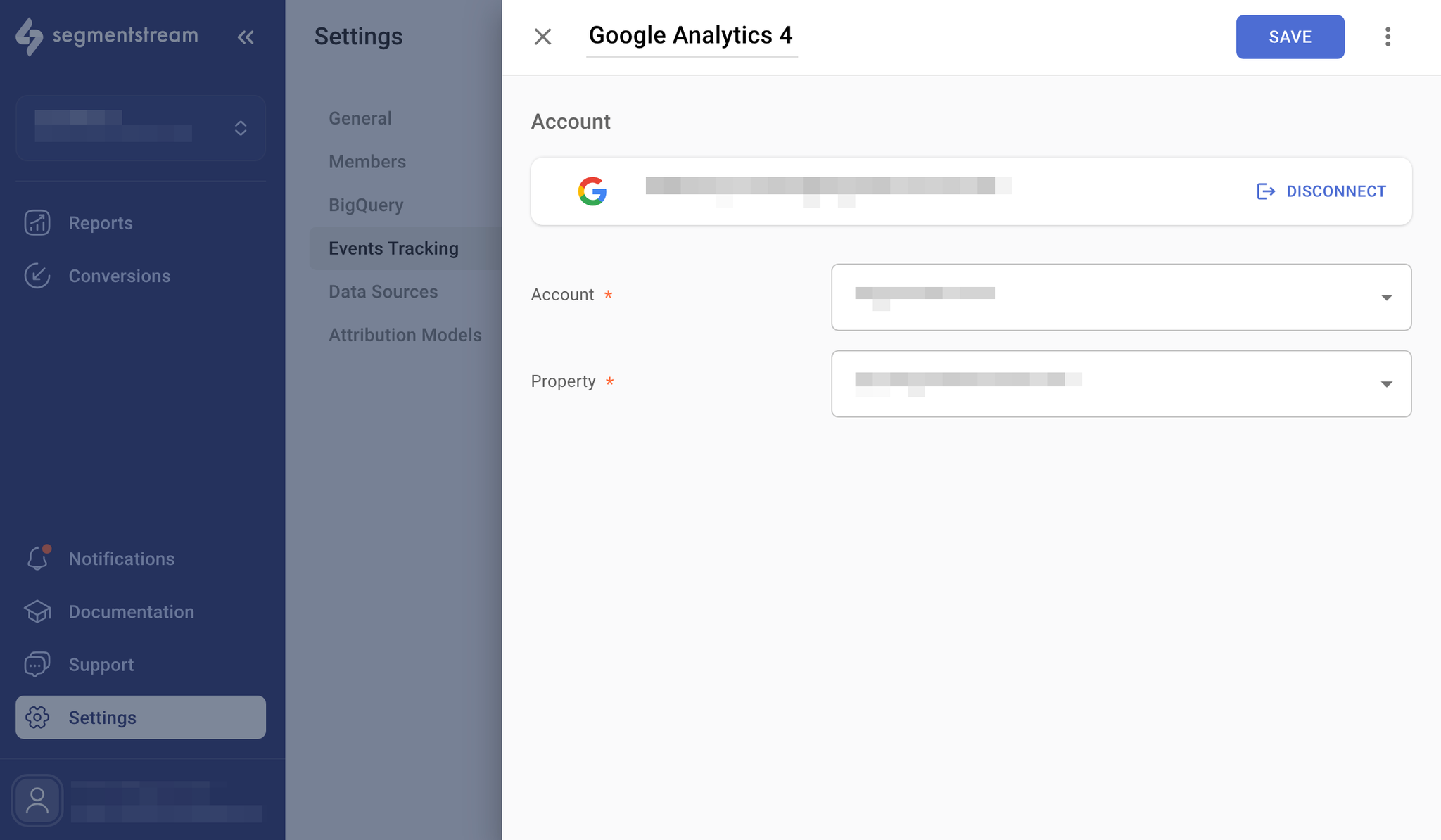
BigQuery access issues
If the Google Analytics 360 BigQuery export is connected to a different project than the one specified in the SegmentStream BigQuery settings, you will need to provide additional permissions before connecting event tracking. Follow these steps for the process.
Get your service account email
- In your SegmentStream project, navigate to Settings → Events Tracking.
- Click on the Google Analytics 360 option.
- Select the BigQuery project and dataset where your data is collected.
- Copy the service account email from the Google Analytics 360 connection settings.
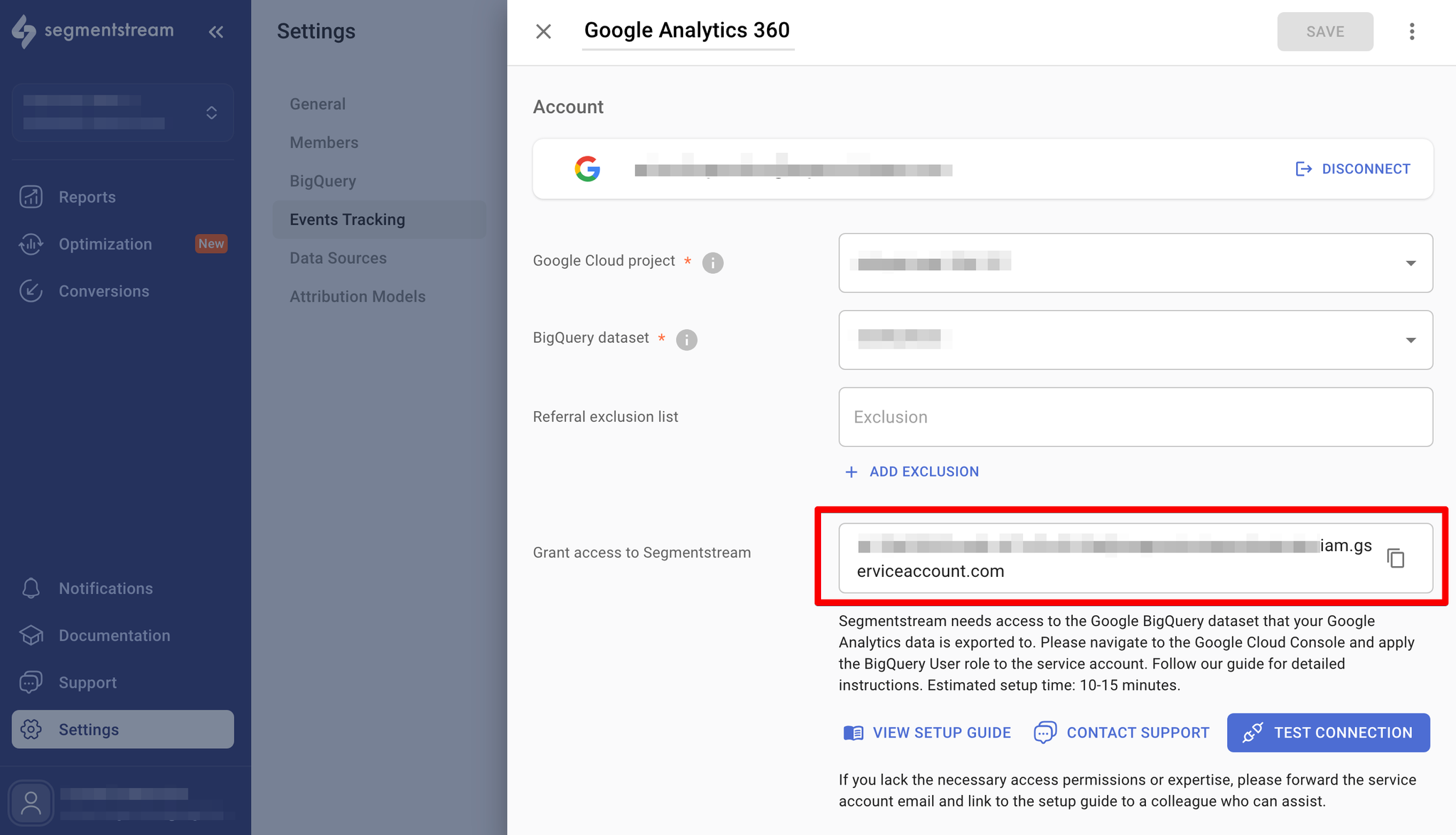
Set permissions in your Google Cloud Account
- Go to the Google Cloud Platform Console.
- Open the console left side menu and click IAM & admin. Select IAM from the list.
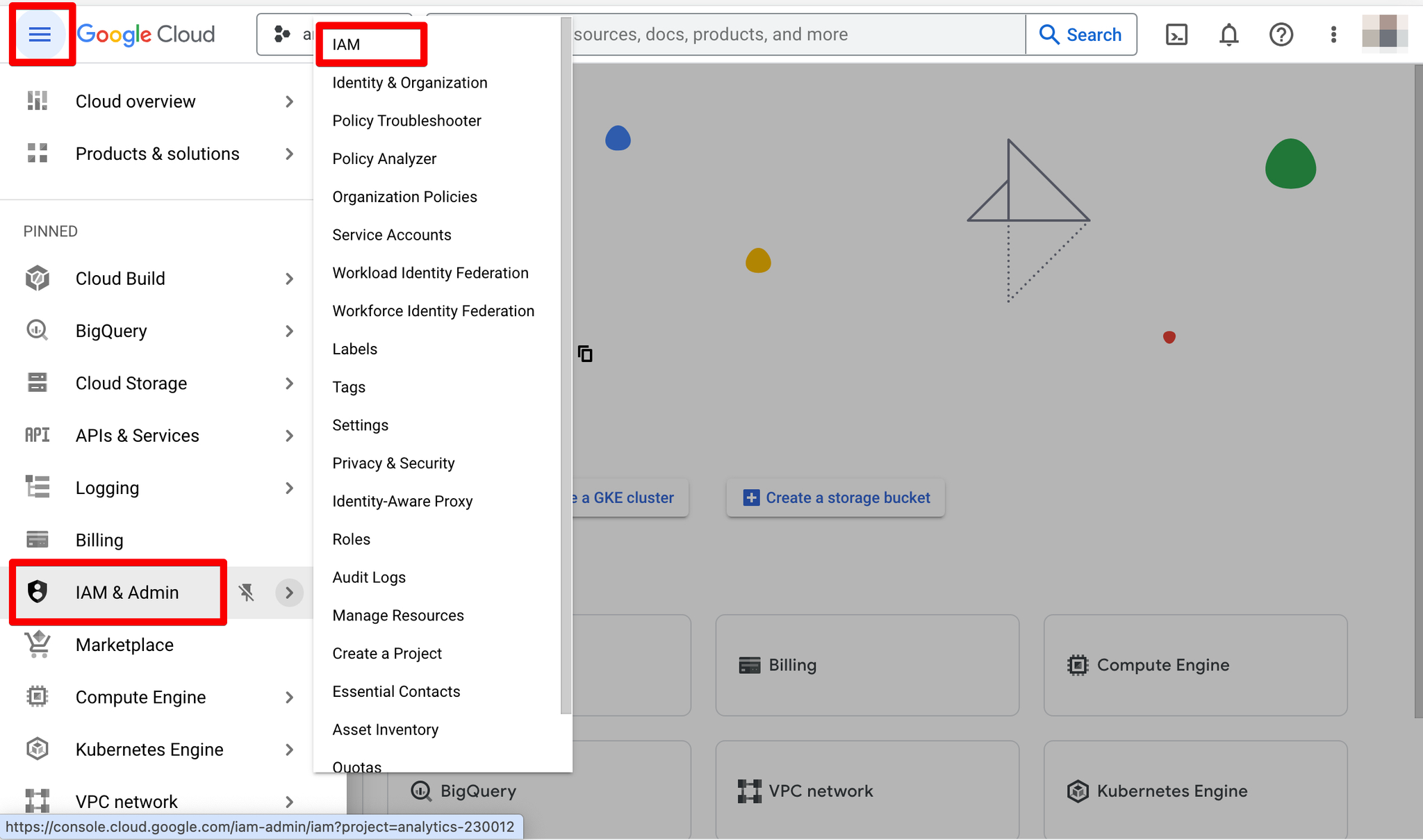
- Click on the project selection menu in the navigation bar, and select the project where the Google Analytics 360 data is exported.
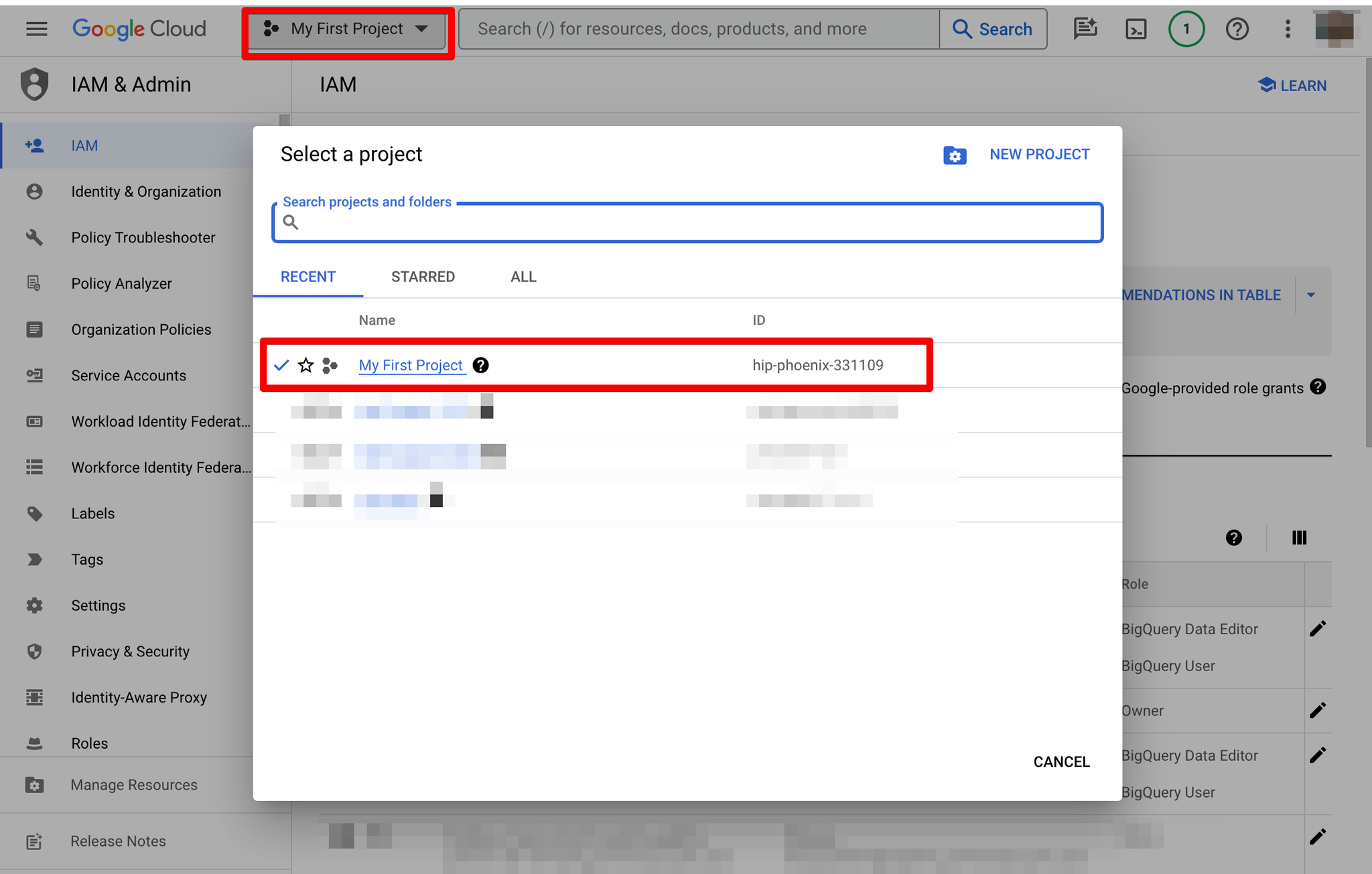
- Click GRANT ACCESS:
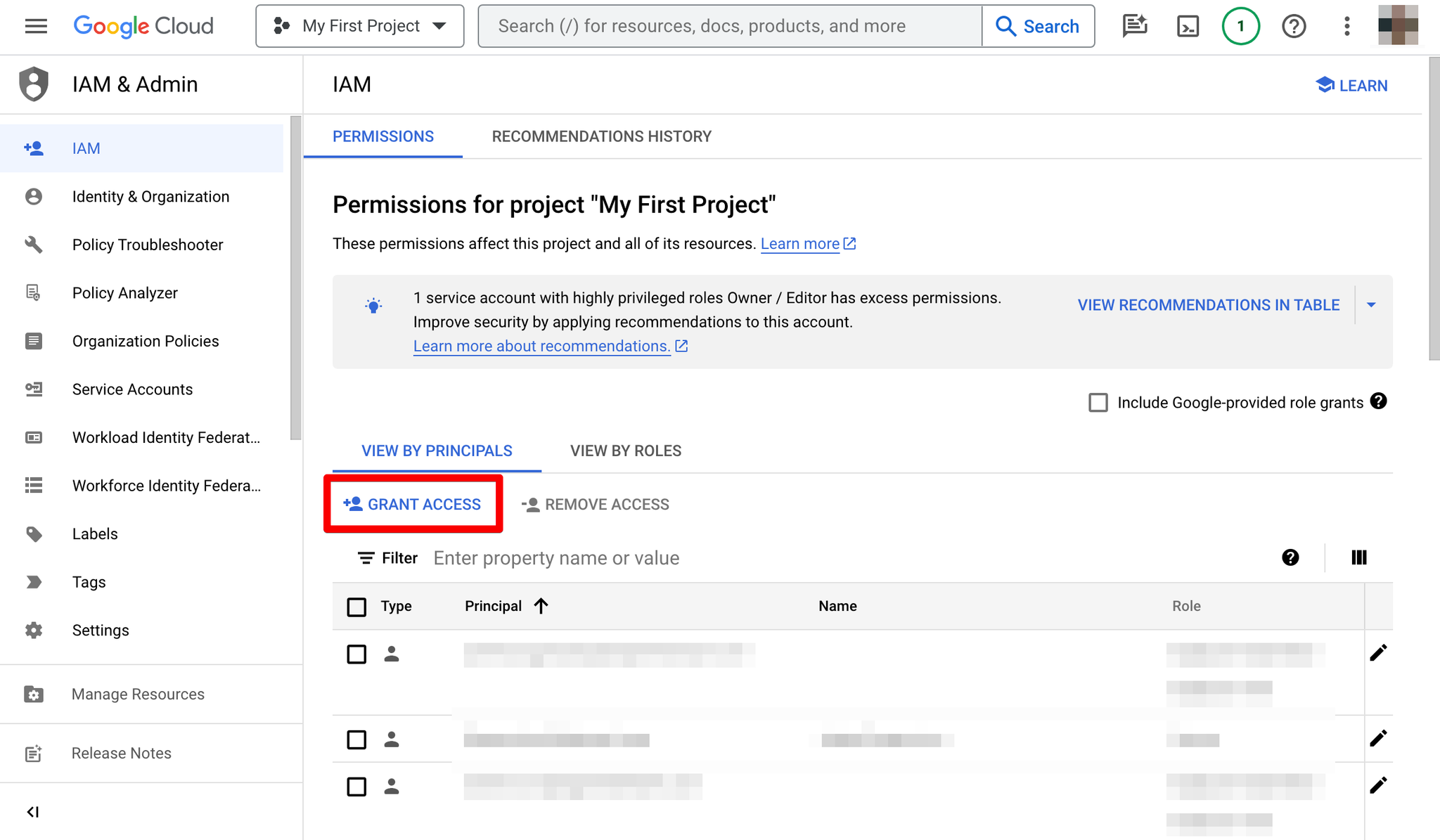
- Paste the service account email address into New principals field.
- Select the BigQuery Data Viewer and BigQuery User roles.
- Click Save.
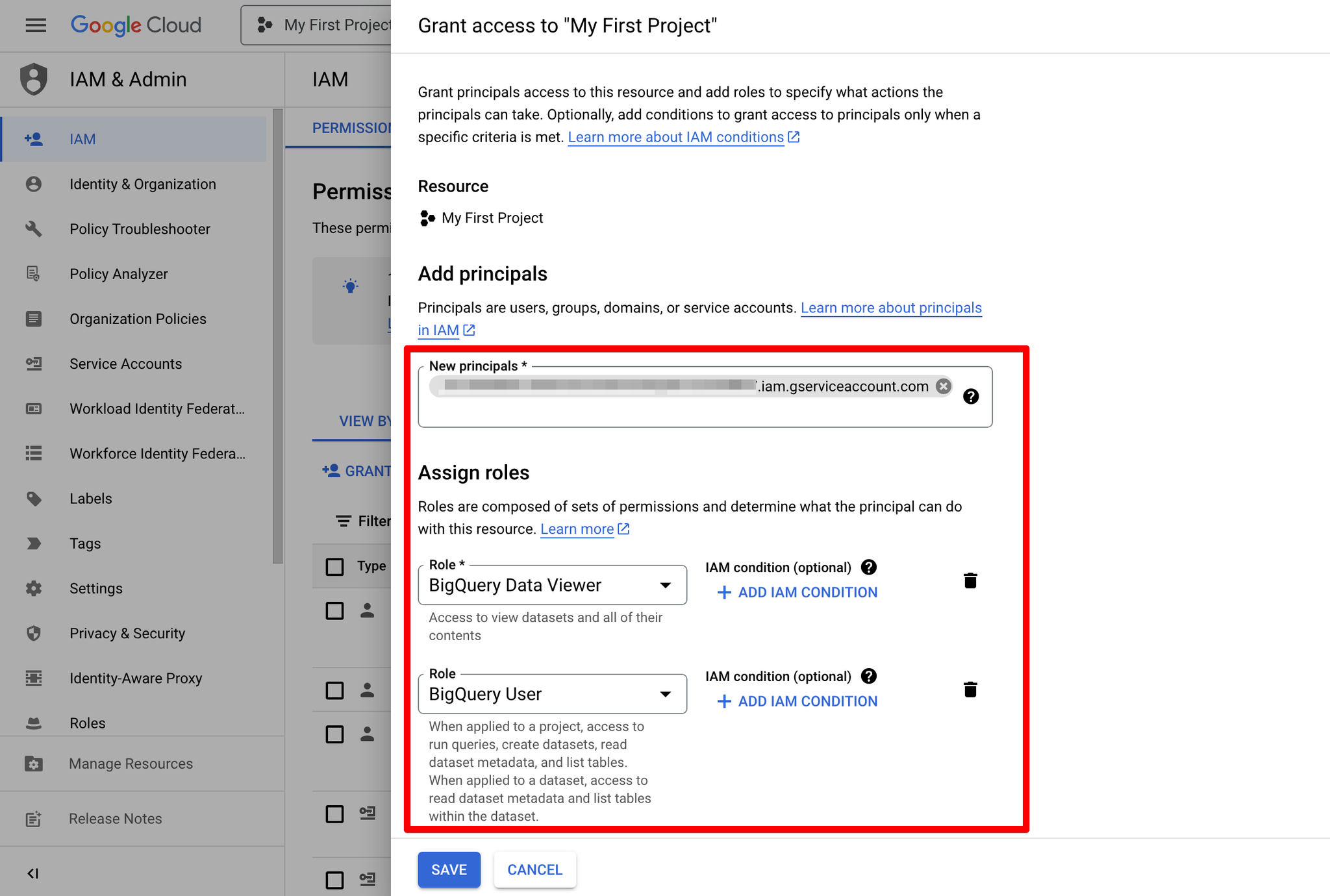
Test connection and save
- Return to your SegmentStream project and navigate to the Google Analytics 360 connection.
- Click TEST CONNECTION.
- If the permissions have been correctly set up the SAVE button should be active, click it to complete your Google Analytics 360 tracking setup.
